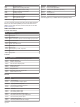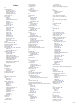Owner's Manual
Table Of Contents
- EchoMap UHD Owner’s Manual
- Table of Contents
- Introduction
- Customizing the Chartplotter
- ActiveCaptain App
- Charts and 3D Chart Views
- Navigation Chart and Fishing Chart
- Zooming In and Out of the Chart
- Panning the Chart with the Keys
- Selecting an Item on the Map Using the Device Keys
- Chart Symbols
- Measuring a Distance on the Chart
- Creating a Waypoint on the Chart
- Navigating to a Point on the Chart
- Viewing Location and Object Information on a Chart
- Viewing Details about Navaids
- Heading Line and Angle Markers
- Premium Charts
- Automatic Identification System
- Chart Menu
- Supported Maps
- Navigation Chart and Fishing Chart
- Garmin Quickdraw Contours Mapping
- Mapping a Body of Water Using the Garmin Quickdraw Contours Feature
- Adding a Label to a Garmin Quickdraw Contours Map
- Garmin Quickdraw Community
- Garmin Quickdraw Contours Settings
- Navigation with a Chartplotter
- Basic Navigation Questions
- Destinations
- Waypoints
- Marking Your Present Location as a Waypoint
- Creating a Waypoint at a Different Location
- Marking an MOB Location
- Projecting a Waypoint
- Viewing a List of all Waypoints
- Editing a Saved Waypoint
- Moving a Saved Waypoint
- Browsing for and Navigating to a Saved Waypoint
- Deleting a Waypoint or an MOB
- Deleting All Waypoints
- Routes
- Auto Guidance
- Tracks
- Showing Tracks
- Setting the Color of the Active Track
- Saving the Active Track
- Viewing a List of Saved Tracks
- Editing a Saved Track
- Saving a Track as a Route
- Browsing for and Navigating a Recorded Track
- Deleting a Saved Track
- Deleting All Saved Tracks
- Retracing the Active Track
- Clearing the Active Track
- Managing the Track Log Memory During Recording
- Configuring the Recording Interval of the Track Log
- Boundaries
- Deleting All Saved Waypoints, Routes, and Tracks
- Sailing Features
- Sonar Fishfinder
- Stopping the Transmission of Sonar Signals
- Changing the Sonar View
- Traditional Sonar View
- Garmin ClearVü Sonar View
- SideVü Sonar View
- Panoptix Sonar Views
- Flasher View
- Selecting the Transducer Type
- Selecting a Sonar Source
- Creating a Waypoint on the Sonar Screen
- Pausing the Sonar Display
- Measuring Distance on the Sonar Screen
- Viewing Sonar History
- Sonar Sharing
- Adjusting the Level of Detail
- Adjusting the Color Intensity
- Sonar Recordings
- Traditional, Garmin ClearVü, and SideVü Sonar Setup
- Panoptix Sonar Setup
- Autopilot
- Force™ Trolling Motor Control
- Digital Selective Calling
- Gauges and Graphs
- Digital Switching
- Tide, Current, and Celestial Information
- Media Player
- Opening the Media Player
- Selecting the Media Source
- Playing Music
- Adjusting the Volume
- VHF Radio
- Radio
- DAB Playback
- SiriusXM Satellite Radio
- Setting the Device Name
- Updating the Media Player Software
- Device Configuration
- Sharing and Managing User Data
- Connecting to a Garmin Device to Share User Data
- Selecting a File Type for Third-Party Waypoints and Routes
- Copying User Data from a Memory Card
- Copying User Data to a Memory Card
- Copying Built-In Maps to a Memory Card
- Copying Waypoints, Routes, and Tracks from HomePort to a Chartplotter
- Backing Up Data to a Computer
- Restoring Backup Data to a Chartplotter
- Saving System Information to a Memory Card
- Clearing Saved Data
- Appendix
- Index
- EchoMap UHD Installation Instructions
- Printing a Mounting Template
- Template
- Garmin ClearVu Transducer Transom/Trolling Motor Mount Installation Instructions
- Important Safety and Product Information
Reset Settings. This does not affect maps or software
updates.
Sharing and Managing User Data
You can share data between compatible devices.
• You can share and manage user data using a memory card.
You must have a memory card installed in the device. This
device supports up to a 32 GB memory card, formatted to
FAT32.
• You can share data if two compatible devices are connected
using the blue and brown wires on the power cable or using
the User Data Sharing Cable (Connecting to a Garmin
Device to Share User Data, page 39).
Connecting to a Garmin Device to Share
User Data
NOTE: This feature is not available on ECHOMAP UHD 70/90
devices. The blue and brown wires on those devices can
connect to NMEA 0183 devices only.
You can connect the ECHOMAP UHD 60 device to a compatible
Garmin device to share user data, such as waypoints. If the
devices are mounted near each other, you can connect the blue
and brown wires. If the devices are mounted too far apart for the
wires to reach, you can connect the devices using a User Data
Sharing Cable (010-12234-06).
1
Make sure both devices are connected to the same ground.
2
Complete an action:
• If the devices are mounted near each other, connect the
blue wire from the first device to the brown wire of the
second, and connect the brown wire from the first device
to the blue wire of the second.
• If the devices are not mounted near each other, obtain a
User Data Sharing Cable (010-12234-06), and connect
the devices following the instructions included with the
cable (User Data Sharing Cable Wiring Diagram,
page 39).
3
On both devices, select Nav Info > Manage Data > User
Data Sharing.
User data is shared between the connected devices. If you
select Clear User Data, data is removed from both connected
devices.
User Data Sharing Cable Wiring Diagram
First device
User data cable
Second device
Item Wire Function Wire Color
Data Blue
Data Brown
Ground Black
Data Green
Data White
Selecting a File Type for Third-Party
Waypoints and Routes
You can import and export waypoints and routes from third-party
devices.
1
Insert a memory card into the card slot.
2
Select Nav Info > Manage Data > Data Transfer > File
Type.
3
Select GPX.
To transfer data with Garmin devices again, select the ADM file
type.
Copying User Data from a Memory Card
You can transfer user data from a memory card to transfer from
other devices. User data includes waypoints, routes, Auto
Guidance paths, tracks, and boundaries.
NOTE: Only boundary files with an .adm extension are
supported.
1
Insert a memory card into a card slot.
2
Select Nav Info > Manage Data > Data Transfer.
3
If necessary, select the memory card to copy data to.
4
Select an option:
• To transfer data from the memory card to the chartplotter
and combine it with existing user data, select Merge from
Card.
• To transfer data from the memory card to the chartplotter
and overwrite existing user data, select Replace from
Card.
5
Select the file name.
Copying User Data to a Memory Card
You can save user data to a memory card to transfer to other
devices. User data includes waypoints, routes, Auto Guidance
paths, tracks, and boundaries.
1
Insert a memory card into the card slot.
2
Select Nav Info > Manage Data > Data Transfer > Save to
Card.
3
If necessary, select the memory card to copy the data to.
4
Select an option:
• To create a new file, select Add New File, and enter a
name.
• To add the information to an existing file, select the file
from the list, and select Save to Card.
Copying Built-In Maps to a Memory Card
You can copy maps from the chartplotter to a memory card for
use with HomePort.
1
Insert a memory card into the card slot.
2
Select Settings > System > System Information > Copy
Built-In Map.
Copying Waypoints, Routes, and Tracks
from HomePort to a Chartplotter
Before you can copy data to the chartplotter, you must have the
latest version of the HomePort software program loaded on your
computer and a memory card installed in the chartplotter.
Copy the data from HomePort to the prepared memory card.
For more information, see the HomePort help file.
Backing Up Data to a Computer
1
Insert a memory card into the card slot.
2
Select Nav Info > Manage Data > Data Transfer > Save to
Card.
Sharing and Managing User Data 39