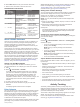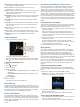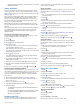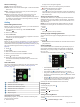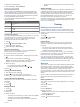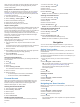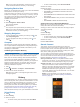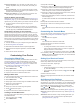Owner's Manual
Table Of Contents
- Owner’s Manual
- Table of Contents
- Introduction
- Smart Features
- Music
- Garmin Pay
- Safety and Tracking Features
- Heart Rate Features
- Activity Tracking
- Widgets
- Apps and Activities
- Starting an Activity
- Stopping an Activity
- Adding a Custom Activity
- Adding or Removing a Favorite Activity
- Indoor Activities
- Outdoor Activities
- Going for a Pool Swim
- Golfing
- Training
- Navigation
- History
- Customizing Your Device
- Wireless Sensors
- Device Information
- Troubleshooting
- Is my smartphone compatible with my device?
- My phone will not connect to the device
- My headphones will not connect to the device
- My music cuts out or my headphones do not stay connected
- My device is in the wrong language
- My device does not display the correct time
- Maximizing Battery Life
- Restarting the Device
- Restoring All Default Settings
- Acquiring Satellite Signals
- Activity Tracking
- Getting More Information
- Appendix
- Index
- Quick Start Manual
- Important Safety and Product Information
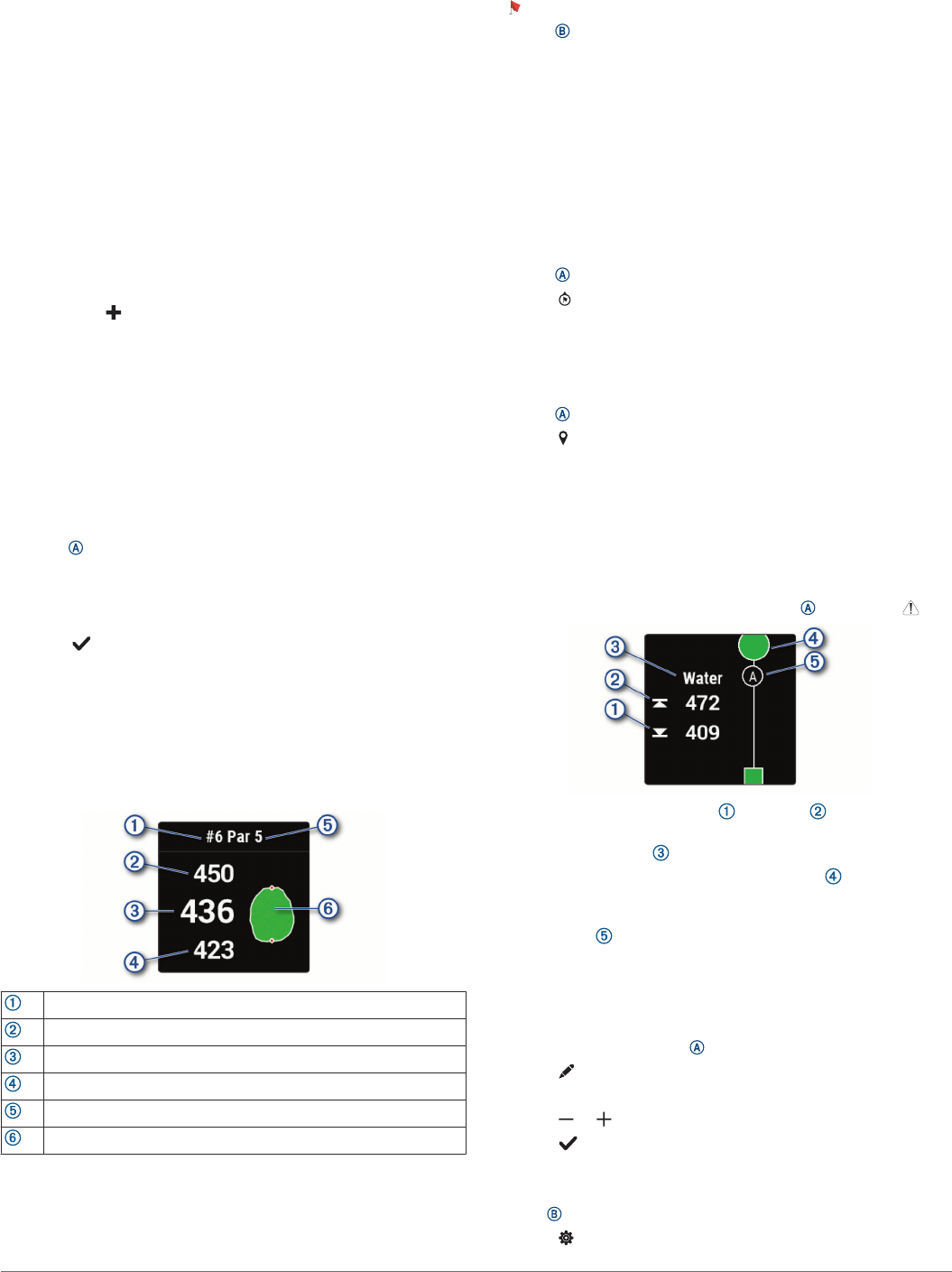
Swim Terminology
Length: One trip down the pool.
Interval: One or more consecutive lengths. A new interval starts
after a rest.
Stroke: A stroke is counted every time your arm wearing the
device completes a full cycle.
Swolf: Your swolf score is the sum of the time for one pool
length and the number of strokes for that length. For
example, 30 seconds plus 15 strokes equals a swolf score of
45. Swolf is a measurement of swimming efficiency and, like
golf, a lower score is better.
Golfing
Downloading Golf Courses
Before you play a course for the first time, you must download it
using the Garmin Connect app.
1
From the Garmin Connect app, select Download Golf
Courses > .
2
Select a golf course.
3
Select Download.
After the course finishes downloading, it appears in the list of
courses on your Venu Sq device.
Playing Golf
Before you play a course for the first time, you must download it
using your smartphone (Downloading Golf Courses, page 12).
Downloaded courses are updated automatically. Before you play
golf, you should charge the device (Charging the Device,
page 20).
1
Press .
2
Select Golf.
3
Wait while the device locates satellites.
4
Select a course from the list of available courses.
5
Select to keep score.
6
Swipe up or down to scroll through the holes.
The device automatically transitions when you move to the
next hole.
Hole Information
The device calculates the distance to the front and back of the
green, and to the selected pin location (Changing the Pin
Location, page 12).
Current hole number
Distance to the back of the green
Distance to the selected pin location
Distance to the front of the green
Par for the hole
Map of the green
Changing the Pin Location
While playing a game, you can take a closer look at the green
and move the pin location.
1
Select the map.
A larger view of the green appears.
2
Swipe up or down to scroll through the pin locations.
indicates the selected pin location.
3
Press to accept the pin location.
The distances on the hole information screen are updated to
reflect the new pin location. The pin location is saved for only
the current round.
Viewing the Direction to the Pin
The PinPointer feature is a compass that provides directional
assistance when you are unable to see the green. This feature
can help you line up a shot even if you are in the woods or in a
deep sand trap.
NOTE: Do not use the PinPointer feature while in a golf cart.
Interference from the golf cart can affect the accuracy of the
compass.
1
Press .
2
Select .
The arrow points to the pin location.
Viewing Layup and Dogleg Distances
You can view a list of layup and dogleg distances for par 4 and 5
holes.
1
Press .
2
Select .
NOTE: Distances and locations are removed from the list as
you pass them.
Viewing Hazards
You can view distances to hazards along the fairway for par 4
and 5 holes. Hazards that affect shot selection are displayed
individually or in groups to help you determine the distance to
layup or carry.
1
From the hole information screen, press , and select .
• The distances to the front and back of the nearest
hazard appear on the screen.
• The hazard type is listed at the top of the screen.
• The green is represented as a half circle at the top of
the screen. The line below the green represents the center
of the fairway.
• Hazards are indicated by a letter signifying the order of
the hazards on the hole, and are shown below the green
in approximate locations relative to the fairway.
2
Swipe to view other hazards for the current hole.
Keeping Score
1
While playing golf, press .
2
Select .
3
Select a hole.
4
Select or to set the score.
5
Select .
Setting the Scoring Method
You can change the method the device uses to keep score.
1
Hold .
2
Select > Activities & Apps > Golf.
12 Apps and Activities