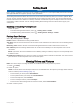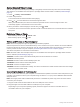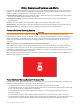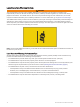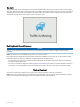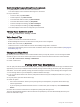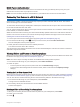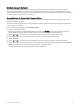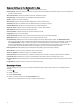Owner's Manual
Table Of Contents
- Owner’s Manual
- Table of Contents
- Getting Started
- Dash Cam Recording
- Parking Guard
- Viewing Videos and Pictures
- Driver Awareness Features and Alerts
- Voice Control
- Pairing with Your Smartphone
- Settings
- Device Information
- Appendix
- Troubleshooting
- Index
- Quick Start Guide
- Important Safety and Product Information
Vault Storage
You can upload, manage, and share dash camera footage on a secure, online storage drive using the Vault. The
dash camera uploads saved videos to the Vault automatically while it is connected to a Wi‑Fi network.
You can store videos in the Vault for up to 24 hours with your Garmin Drive account. You can purchase an
optional Vault subscription from the Garmin Drive app on your smartphone to extend your storage time.
NOTE: Your dash camera must be connected to a Wi‑Fi network to use this feature.
Upgrading Your Vault Subscription
You can purchase an optional Vault subscription to extend your storage time.
1 From the Garmin Drive app on your smartphone, select > Vault Access > Need More Time?.
2 Follow the on-screen instructions.
Sharing a Video
You can share a secure link to a dash camera video from the Vault.
1 From the Garmin Drive app on your smartphone, select Vault.
2 Select a video, and select Secure Share.
3 Follow the on-screen instructions.
Disabling a Shared Video Link
You can disable a link to a video that you previously shared from the Vault. When you disable a shared video
link, the video is set to private and the shared link and passcode are disabled.
1 From the Garmin Drive app on your smartphone, select Vault.
2 Select a video, and select Disable Link > Continue.
Removing a Video from the Vault
1 From the Garmin Drive app on your smartphone, select Vault.
2 Select a video, and select Remove From Vault > Continue.
Editing and Exporting a Video
You can trim the length of your video to remove unnecessary footage before exporting it to the Vault.
1 While viewing a video, drag the trimming handles on the video progress bar left or right to trim the video
length.
2 Select the Include Audio check box to include the recorded audio (optional).
3 Select .
NOTE: You must keep the app in the foreground while exporting a video.
The app exports the trimmed video to the Vault and saves the video to your smartphone.
4 After the video export is complete, select an option (optional):
• To remove the video from the camera memory card, select Remove From Camera.
• To return to the gallery, select or select Done.
14 Pairing with Your Smartphone