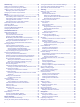User Manual
Table Of Contents
- Table of Contents
- Introduction
- Solar Charging
- Activities and Apps
- Starting an Activity
- Stopping an Activity
- Adding or Removing a Favorite Activity
- Creating a Custom Activity
- Indoor Activities
- Outdoor Activities
- Multisport
- Swimming
- Golfing
- Starting an Expedition
- Applied Ballistics®
- Applied Ballistics Options
- Quickly Editing Shooting Conditions
- Environment
- Range Card
- Targets
- Profile
- Selecting a Different Profile
- Adding a Profile
- Deleting a Profile
- Customizing the Profile Data Screen
- Editing Bullet Properties
- Editing Gun Properties
- Calibrating the Muzzle Velocity
- Calibrating the Drop Scale Factor
- Viewing the Drop Scale Factor Table
- Editing the Muzzle Velocity and Temperature Table
- Clearing the Muzzle Velocity and Temperature Table
- Applied Ballistics Options
- Connected Features
- Safety and Tracking Features
- Wi‑Fi® Connected Features
- Connect IQ Features
- Garmin Pay
- Music
- Heart Rate Features
- Wrist-based Heart Rate
- Running Dynamics
- Performance Measurements
- Turning Off Performance Notifications
- Detecting Performance Measurements Automatically
- Syncing Activities and Performance Measurements
- About VO2 Max. Estimates
- Viewing Your Predicted Race Times
- About Training Effect
- Heart Rate Variability and Stress Level
- Performance Condition
- Lactate Threshold
- Getting Your FTP Estimate
- Training Status
- Body Battery™
- Pulse Oximeter
- Training
- Clocks
- Navigation
- Saving Your Location
- Projecting a Waypoint
- Navigating to a Destination
- Navigating to a Point of Interest
- Creating and Following a Course on Your Device
- Creating a Round-Trip Course
- Viewing or Editing Course Details
- Using ClimbPro
- Marking and Starting Navigation to a Man Overboard Location
- Navigating with Sight 'N Go
- Navigating to Your Starting Point During an Activity
- Navigating to the Starting Point of a Saved Activity
- Stopping Navigation
- Map
- Compass
- Altimeter and Barometer
- History
- Customizing Your Device
- Activities and App Settings
- Changing the Order of an Activity in the Apps List
- Widgets
- Customizing the Controls Menu
- Watch Face Settings
- Sensors Settings
- Map Settings
- Navigation Settings
- Power Manager Settings
- System Settings
- Viewing Device Information
- Wireless Sensors
- Device Information
- Device Maintenance
- Troubleshooting
- My device is in the wrong language
- Is my smartphone compatible with my device?
- My phone will not connect to the device
- Can I use my Bluetooth sensor with my watch?
- My headphones will not connect to the device
- My music cuts out or my headphones do not stay connected
- Restarting Your Device
- Resetting All Default Settings
- Acquiring Satellite Signals
- The temperature reading is not accurate
- Maximizing the Battery Life
- Activity Tracking
- Getting More Information
- Appendix
- Index
Introduction
WARNING
See the Important Safety and Product Information guide in the
product box for product warnings and other important
information.
Always consult your physician before you begin or modify any
exercise program.
Getting Started
When using your watch the first time, you should complete these
tasks to set it up and get to know the basic features.
1
Press LIGHT to turn on the watch (Buttons, page 1).
2
Follow the on-screen instructions to complete the initial
setup.
During the initial setup, you can pair your smartphone with
your watch to receive notifications, sync your activities, and
more (Pairing Your Smartphone with Your Watch, page 2).
3
Charge the device (Charging the Device, page 2).
4
Start an activity (Starting an Activity, page 3).
Buttons
LIGHT
• Press to turn the backlight on and off.
• Press to turn the device on.
• Hold to view the controls menu.
MENU·UP
• Press to scroll through the widget loop and menus.
• Hold to view the menu.
DOWN
• Press to scroll through the widget loop and menus.
• Hold to view the music controls from any screen.
START·STOP
• Press to view the activity list and start or stop an activity.
• Press to choose an option in a menu.
• Hold to save your current location using dual grid
coordinates.
BACK·LAP
• Press to return to the previous screen.
• Press to record a lap, rest, or transition during a multisport
activity.
• Hold to view the watch face from any screen.
Using the Watch
• Hold LIGHT to view the controls menu.
The controls menu provides quick access to frequently used
functions, such as turning on do not disturb mode, saving a
location, and turning the watch off.
• From the watch face, press UP or DOWN to scroll through
the widget loop.
Your watch comes preloaded with widgets that provide at-a-
glance information. More widgets are available when you pair
your watch with a smartphone.
• From the watch face, press START to start an activity or
open an app (Activities and Apps, page 3).
• Hold MENU to customize the watch face, adjust settings, and
pair wireless sensors.
Viewing the Controls Menu
The controls menu contains options, such as turning on do not
disturb mode, locking the keys, and turning the device off. You
can enable stealth mode and night vision mode. You can also
open the Garmin Pay
™
wallet.
NOTE: You can add, reorder, and remove the options in the
controls menu (Customizing the Controls Menu, page 38).
1
From any screen, hold LIGHT.
2
Press UP or DOWN to scroll through the options.
Enabling Airplane Mode
You can enable airplane mode to disable all wireless
communications.
NOTE: You can add options to the controls menu (Customizing
the Controls Menu, page 38).
1
Hold LIGHT.
2
Select .
Enabling Night Vision Mode
You can enable night vision mode to reduce backlight intensity
for compatibility with night vision goggles.
NOTE: When you enable night vision mode, wrist heart rate
monitoring is disabled.
1
Hold LIGHT.
2
Select .
Enabling Stealth Mode
You can enable stealth mode to prevent the storage and sharing
of your GPS position and disable wireless communications.
1
Hold LIGHT.
2
Select .
Viewing Widgets
Your device comes preloaded with several widgets, and more
are available when you pair your device with a smartphone.
• Press UP or DOWN.
The device scrolls through the widget loop and displays
summary data for each widget.
• Press START to view widget details.
Introduction 1