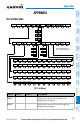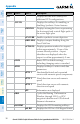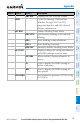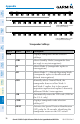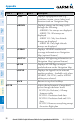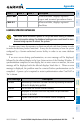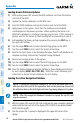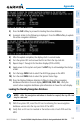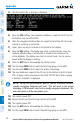Cockpit Reference Guide
Garmin G1000H Cockpit Reference Guide for the AgustaWestland AW119Kx
190-01515-00 Rev. B
Appendix
100
Flight
InstrumentsEIS
Com/Nav/
XPDRGPS Nav
Flight
PlanningProcedures
Hazard
Avoidance
Additional
Features
Abnormal
OperationAnnun/AlertsAppendixIndex
Loading Garmin Database Updates
1)
With system power OFF, remove the MFD database card from the bottom
card slot of the MFD.
2)
Update the Garmin databases on the MFD card.
3)
Insert the MFD database card into the bottom card slot of the MFD.
4)
Apply power to the system, check that the databases are initialized
and displayed on the power-up screen. When updating the terrain and
FliteCharts databases, a ‘Verifying’ message may be seen. If this message is
present, wait for the system to finish loading before proceeding to step 5.
5)
Acknowledge the Power-up Page agreement by pressing the ENT Key or
the right most softkey.
6)
Turn the large FMS Knob to select the AUX Page group on the MFD.
7)
Turn the small FMS Knob to select the System Status Page.
8)
Monitor the Sync Status in the Database Window. Wait for all databases to
complete synching, indicated by ‘Complete’ being displayed.
9)
Remove and reapply power to the system.
10)
Turn the large FMS Knob to select the AUX Page group on the MFD.
11)
Turn the small FMS Knob to select the System Status Page.
12)
Press the Display Database Selection Softkey to show database information
for each display (MFD1 DB, PFD1 DB). Verify the correct database cycle
information is shown for each database for each display.
Loading the Active Navigation Database
NOTE: Loading the navigation database as the active database prior to its
effective date will result in the expiration date on the power-up screen and
the effective date on the AUX-System Status Page being displayed in yellow.
NOTE: After the navigation database is loaded or copied, the top SD card
may be removed.
1)
With the system OFF, insert the SD card containing the new navigation database
version into the top card slot of the display (PFD or MFD) to be updated (label
of SD card facing left).
2)
Turn the system ON. A prompt is displayed in the upper left corner of the
display: