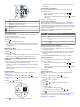User Guide
À
Current hole number.
Á
Distance to the back of the green.
Â
Distance to the middle of the green.
Ã
Distance to the front of the green.
Ä
Par for the hole.
Next hole.
Previous hole.
Viewing the Green
While playing a game, you can take a closer look at the green
and move the pin location.
1
Begin playing a game (Playing Golf).
2
Select .
3
Drag to move the pin location.
The distances on the hole view screen are updated to show
the new pin location. The pin location is saved for only the
current round.
Measuring a Shot
You can measure the distance of a shot at any time.
1
Select .
2
Walk to your ball.
The distance automatically resets when you move to the next
hole. You can hold to reset the distance at any time.
Viewing Layup and Dogleg Distances and Saved
Locations
You can view a list of layup and dogleg distances for par 4 and
5 holes. Saved locations also appear on this list.
From the hole view screen (Hole View), select the middle of
the screen.
NOTE: Distances and locations are removed from the list as
you pass them.
Keeping Score
Before you begin keeping score, you must start a round
(Playing Golf).
1
From the hole view screen (Hole View), select .
2
If necessary, select > Change Par to change par for the
hole.
3
Select or to set the score.
Your total score
À
is updated.
4
Hold to view a list of the scores for all holes.
From this list, you can select any hole to change the score
for that hole.
Setting the Scoring Method
You can change the method the device uses to keep score.
1
Select an option:
• If you are currently playing a round, select > >
Setup Scoring.
• If you are not currently playing a round, select > Setup
> Scoring.
2
Select a scoring method.
About Stableford Scoring
When you select the Stableford scoring method (Setting the
Scoring Method), points are awarded based on the number of
strokes taken relative to par. At the end of a round, the highest
score wins. The device awards points as specified by the United
States Golf Association.
NOTE: The scorecard for a Stableford scored game shows
points instead of strokes.
Points Strokes Taken Relative to Par
0 2 or more over
1 1 over
2 Par
3 1 under
4 2 under
5 3 under
Viewing Scorecards on a Computer
You can view all saved scorecards on your computer.
1
Connect the device to a USB port on your computer using
the charging cradle.
2
The device appears as a removable drive in My Computer on
Windows
®
computers, and as a mounted volume on Mac
®
computers.
3
Open ScorecardViewer.html to view your scorecards.
Tracking Statistics
You can enable features for tracking your own statistics.
1
Select an option:
• If you are currently playing a round, select > > Stat
Tracking.
• If you are not currently playing a round, select > Setup
> Stat Tracking.
2
Select On.
Recording Statistics
Before you can record statistics, you must enable statistics
tracking.
1
From the hole view screen, select .
2
Select or to set the number of strokes taken.
Your total score is updated.
3
Select .
4
Select or to set the number of putts taken.
5
Select .
6
Select an option:
• If your ball hit the fairway, select .
• If your ball missed the fairway, select or .
7
Hold to view a list of the scores for all holes.
8
If necessary, select a hole to change the score for that hole.
Your statistics are recorded on your scorecard (Viewing
Scorecards on a Computer).
2