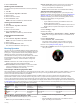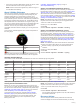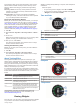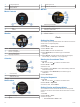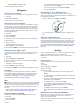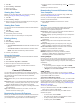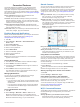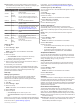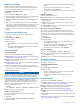Operation Manual
Watch Face Settings
You can customize the appearance of the watch face by
selecting the layout, colors, and additional data. You can also
download custom watch faces from the Connect IQ store.
Customizing the Watch Face
1
Hold UP.
2
Select Settings > Watch Face > Type.
3
Select the digital or analog watch face, or an available watch
face downloaded from the Connect IQ store.
4
If using the digital or analog watch face, select a feature to
change.
TIP: You can add additional data to the digital and analog
watch faces, including the date and day of the week. You can
also add the moon phase and a barometric trend arrow
indicating changes in air pressure to the digital watch face.
5
Follow the on-screen instructions to change the watch face
feature.
Customizing the Widget Loop
You can show, hide, or move items in the widget loop.
1
Hold UP.
2
Select Settings > Widgets.
3
Select a widget.
4
Select an option:
• Select Status to show or hide the widget from the widget
loop.
• Select Move Up or Move Down to change the location of
the widget in the widget loop.
Sensors Settings
Compass Settings
Hold UP, and select Settings > Sensors > Compass.
Calibrate: Allows you to manually calibrate the compass sensor
(Calibrating the Compass, page 16).
Display: Sets the directional heading on the compass to letters,
degrees, or milli-radians.
North Ref.: Sets the north reference of the compass (Setting the
North Reference, page 16).
Mode: Sets the compass to use electronic-sensor data only
(On), a combination of GPS and electronic-sensor data when
moving (Auto), or GPS data only (Off).
Calibrating the Compass
NOTICE
Calibrate the electronic compass outdoors. To improve heading
accuracy, do not stand near objects that influence magnetic
fields, such as vehicles, buildings, and overhead power lines.
Your device was already calibrated at the factory, and the
device uses automatic calibration by default. If you experience
irregular compass behavior, for example, after moving long
distances or after extreme temperature changes, you can
manually calibrate the compass.
1
Hold UP.
2
Select Settings > Sensors > Compass > Calibrate > Start.
3
Follow the on-screen instructions.
Setting the North Reference
You can set the directional reference used in calculating
heading information.
1
Hold UP.
2
Select Settings > Sensors > Compass > North Ref..
3
Select an option:
• To set geographic north as the heading reference, select
True.
• To set the magnetic declination for your location
automatically, select Magnetic.
• To set grid north (000º) as the heading reference, select
Grid.
Altimeter Settings
Hold UP, and select Altimeter.
Barometer: Allows you to set the barometric pressure manually.
Altitude Alert: Sets an alarm to vibrate when you reach a
specific altitude.
O2 Alert: Sets an alarm to vibrate when your oxygen supply
reaches a specific level.
Sync to Elevation: Allows you to synchronize the device to your
current elevation manually.
Calibrating the Barometric Altimeter
Your device was already calibrated at the factory, and the
device uses automatic calibration at your GPS starting point by
default. You can manually calibrate the barometric altimeter if
you know the correct elevation or the correct sea level pressure.
1
Hold UP.
2
Select Altimeter.
3
Select an option:
• To calibrate automatically from your GPS starting point,
select Auto Cal. > Once.
• To calibrate automatically with periodic GPS calibration
updates, select Auto Cal. > Continuous.
• To enter the current elevation, select Calibrate.
Elevation Settings
Hold UP, and select Settings > Sensors > Elevation.
Auto Cal.: Allows the altimeter to self-calibrate each time you
turn on GPS tracking.
Calibrate: Allows you to calibrate the altimeter sensor manually.
Navigation Settings
You can customize the map features and appearance when
navigating to a destination.
Customizing Map Features
1
Hold UP.
2
Select Settings > Navigation.
3
Select an option:
• Select a screen to add, remove, and customize the data
screens shown while navigating.
• Select Type to set the navigation type to course or
bearing.
System Settings
Hold UP, and select Settings > System.
User Profile: Allows you to view and customize your personal
statistics (Setting Up Your User Profile, page 4).
Hot Keys: Allows you to assign shortcuts to the device keys.
Language: Sets the language displayed on the device.
Time: Adjusts the time settings (Time Settings, page 17).
Backlight: Adjusts the backlight settings (Backlight Settings,
page 17).
Sounds: Sets the device sounds, such as key tones, alerts, and
vibrations.
Units: Sets the units of measure used on the device (Changing
the Units of Measure, page 17).
16 Customizing Your Device