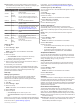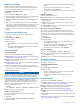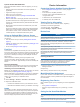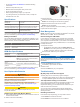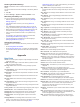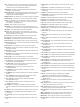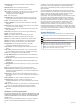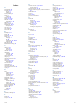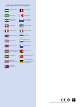Operation Manual
GLONASS: The default satellite system option is GPS. You can
enable the GLONASS option for increased performance in
challenging environments and faster position acquisition.
Using the GPS and GLONASS options can reduce battery
life more than using the GPS option only.
Pos. Format: Sets the geographical position format and datum
options.
Format: Sets general format preferences, such as the pace and
speed shown during activities, and the start of the week.
Data Recording: Sets how the device records activity data. The
Smart recording option (default) allows for longer activity
recordings. The Every Second recording option provides
more detailed activity recordings, but may not record entire
activities that last for longer periods of time.
USB Mode: Sets the device to use mass storage mode or
Garmin mode when connected to a computer.
Restore Defaults: Allows you to reset user data and settings
(Restoring All Default Settings, page 20).
Software Update: Uses a Wi‑Fi connection to check for
software updates to the device.
About: Displays device, software, and license information.
Changing the Units of Measure
You can customize units of measure for distance, pace and
speed, elevation, weight, height, and temperature.
1
Hold UP.
2
Select Settings > System > Units.
3
Select a measurement type.
4
Select a unit of measure.
Time Settings
Hold UP, and select Settings > System > Time.
Time Format: Sets the device to show time in a 12-hour or 24-
hour format.
Set Time: Sets the time zone for the device. The Auto option
sets the time zone automatically based on your GPS position.
Time: Allows you to adjust the time if it is set to the Manual
option.
Backlight Settings
Hold UP, and select Settings > System > Backlight.
Mode: Sets the backlight to turn on manually or for keys and
alerts.
Timeout: Sets the length of time before the backlight turns off.
Brightness: Sets the brighness level of the backlight.
ANT+ Sensors
The device is compatible with these optional, wireless ANT+
accessories.
• Heart rate monitor, such as HRM-Run (Putting On the Heart
Rate Monitor, page 17)
• Bike speed and cadence sensor (Using an Optional Bike
Cadence Sensor, page 18)
• Foot pod (Foot Pod, page 18)
• Power sensor, such as Vector
™
• tempe
™
wireless temperature sensor (tempe, page 18)
For information about compatibility and purchasing additional
sensors, go to http://buy.garmin.com.
Pairing ANT+ Sensors
The first time you connect a sensor to your device using ANT+
wireless technology, you must pair the device and sensor. After
they are paired, the device connects to the sensor automatically
when you start an activity and the sensor is active and within
range.
NOTE: If a heart rate monitor was bundled with your device, the
included heart rate monitor is already paired with your device.
1
If you are pairing a heart rate monitor, put on the heart rate
monitor (Putting On the Heart Rate Monitor, page 17).
The heart rate monitor does not send or receive data until
you put it on.
2
Bring the device within 3 m (10 ft.) of the sensor.
NOTE: Stay 10 m (33 ft.) away from other ANT+ sensors
while pairing.
3
Hold UP.
4
Select Settings > Sensors > Add New.
5
Select an option:
• Select Search All.
• Select your sensor type.
After the sensor is paired with your device, the sensor status
changes from Searching to Connected. Sensor data appears
in the data page loop or a custom data field.
Putting On the Heart Rate Monitor
NOTE: If you do not have a heart rate monitor, you can skip this
task.
You should wear the heart rate monitor directly on your skin, just
below your sternum. It should be snug enough to stay in place
during your activity.
1
Snap the heart rate monitor module
À
onto the strap.
The Garmin logos on the module and the strap should be
right-side up.
2
Wet the electrodes
Á
and the contact patches
Â
on the back
of the strap to create a strong connection between your chest
and the transmitter.
3
Wrap the strap around your chest, and connect the strap
hook
Ã
to the loop
Ä
.
NOTE: The care tag should not fold over.
The Garmin logos should be right-side up.
4
Bring the device within 3 m (10 ft.) of the heart rate monitor.
After you put on the heart rate monitor, it is active and sending
data.
TIP: If the heart rate data is erratic or does not appear, see the
troubleshooting tips (Tips for Erratic Heart Rate Data,
page 18).
ANT+ Sensors 17