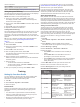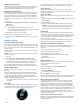Operation Manual
Getting Started
WARNING
See the Important Safety and Product Information guide in the
product box for product warnings and other important
information.
Charging the Device
NOTICE
To prevent corrosion, thoroughly clean and dry the contacts and
the surrounding area before charging or connecting to a
computer. Refer to the cleaning instructions in the appendix.
The device is powered by a built-in lithium-ion battery that you
can charge using a standard wall outlet or a USB port on your
computer.
1
Plug the USB end of the cable into the AC adapter or a
computer USB port.
2
Plug the AC adapter into a standard wall outlet.
3
Pinch the sides of the charging cradle
À
to open the arms on
the cradle.
4
With the contacts aligned, place the device into the cradle
Á
and release the arms to hold the device in place.
When you connect the device to a power source, the device
turns on, and the battery charge level appears on the screen.
5
Charge the device completely.
Keys
À
LIGHT Select to turn the backlight on and off.
Hold to turn the device on and off.
Hold to view the stopwatch.
Hold to view the timer.
Hold to lock or unlock the screen.
Á
START
STOP
Select to start or stop an activity.
Select to choose an option in a menu.
Hold to navigate to an airport by the airport code.
Â
BACK Select to return to the previous page.
Select to record a lap or a rest during an activity.
Hold to navigate to the nearest airport.
Ã
DOWN Select to scroll through widgets, menus, and messages.
Hold to view the clock from any page.
Ä
UP Select to scroll through widgets, menus, and messages.
Select to dismiss a short message or notification.
Hold to view the main menu.
Updating the Aviation Database
Before you can update the aviation database, you must create a
Garmin
®
account and add your device.
The aviation database is valid for 28 days at a time and includes
only airport locations.
1
Connect your device to a computer using the included USB
cable.
2
Go to www.flyGarmin.com.
3
Log in to your Garmin account.
4
Follow the on-screen instructions to update the aviation
database.
Pairing Your Smartphone with Your Device
You should connect your D2 Bravo device to a smartphone to
access the full features of the device.
1
Go to www.garmin.com/apps, and download the Garmin
Connect
™
Mobile app to your smartphone.
2
Bring your smartphone within 10 m (33 ft.) of your device.
3
On the D2 Bravo device, hold UP.
4
Select Settings > Bluetooth > Pair Mobile Device.
5
On your smartphone, open the Garmin Connect Mobile app.
6
Select an option to add your device to your Garmin Connect
account:
• If this is the first device you have paired a device with the
Garmin Connect Mobile app, follow the on-screen
instructions.
• If you have already paired another device with the Garmin
Connect Mobile app, select > Devices > , and follow
the on-screen instructions.
Flying
Setting the Altitude Alert
You can set an alarm to vibrate when you reach a specified
altitude.
NOTE: The altitude alert is not available in low power mode.
1
From the clock, select DOWN until the altimeter page
appears.
2
Select START > Altitude Alert > Status > On.
3
Select Altitude.
4
Select the altitude at which the alert is triggered.
Setting the Barometric Pressure
You can set the current barometric pressure manually. This can
help to improve the accuracy of the pressure altitude reading.
Getting Started 1