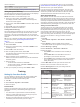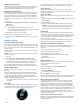Operation Manual
1
From the clock, select START.
2
Select Altimeter > Barometer.
3
Select the current barometric pressure.
Starting a Flight
Before you start a flight, you should charge the device (Charging
the Device, page 1).
A flying activity starts automatically when your ground speed
exceeds 30 kn.
Navigating to the Nearest Airport
1
Hold .
A list of the nearest airports appears.
2
Select an airport.
Nearest Airport
À
Distance to the nearest airport
Á
Nearest airport identifier
Â
Bearing to the nearest airport
Ã
Distance to the second nearest airport
Ä
Second nearest airport identifier
Navigating to an Airport by Its Identifier
You can navigate directly to an airport by searching for the
airport identifier.
1
Hold .
2
Enter all or part of the alphanumeric airport identifier.
3
Select .
4
Select START.
A list of matching airports appears.
5
Select the airport.
Horizontal Situation Indicator
À
Course deviation distance. The dots indicate your distance off
course.
Á
To-and-from indicator. Indicates whether you are headed toward or
away from the waypoint.
Â
Bearing to the nearest airport.
Ã
Course deviation indicator (CDI). Indicates the location of the
desired course line in relation to your location.
Ä
Distance to destination.
Stopping Navigation
Hold UP, and select Stop Navigation.
Disabling the Automatic Flight Timer
You can disable the automatic flight timer so your device does
not automatically record fight data when your ground speed
exceeds 30 kn.
1
Hold UP.
2
Select Settings > Apps > Fly.
Activities
Your device can be used for indoor, outdoor, athletic, and fitness
activities. When you start an activity, the device displays and
records sensor data. You can save activities and share them
with the Garmin Connect community.
You can also add Connect IQ
™
activity apps to your device using
your Garmin Connect account (Connect IQ Features,
page 12).
Starting an Activity
When you start an activity, GPS turns on automatically (if
required). When you stop the activity, the device returns to
watch mode.
1
From the clock, select START.
2
Select an activity.
3
If necessary, follow the on-screen instructions to enter
additional information.
4
If necessary, wait while the device connects to your ANT+
®
sensors.
5
If the activity requires GPS, go outside, and wait while the
device locates satellites.
6
Select START to start the timer.
NOTE: The device does not record your activity data until
you start the timer.
Stopping an Activity
NOTE: Some options are not available for some activities.
1
Select STOP.
2
Select an option:
• To follow your track back to the starting point of your
activity, select TracBack.
• To resume your activity, select Resume.
• To save the activity and return to watch mode, select
Save.
• To discard the activity and return to watch mode, select
Discard.
• To suspend your activity and resume it at a later time,
select Resume Later.
Skiing
Going Downhill Skiing or Snowboarding
Before you go skiing or snowboarding, you should charge the
device (Charging the Device, page 1).
1
From the clock, select START.
2
Select Ski / Board.
3
Go outside, and wait while the device locates satellites.
4
Select START to start the timer.
History is recorded only while the timer is running.
5
Start your activity.
The auto run feature is turned on by default. This feature
automatically records new ski runs based on your movement.
The timer pauses when you stop moving downhill and when
you are on a chairlift. The timer remains paused during the
chairlift ride.
2 Activities