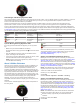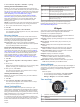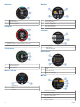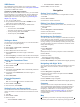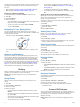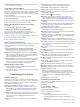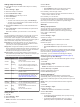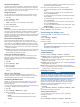User manual
Table Of Contents
- Table of Contents
- Getting Started
- Flying
- Activities
- Training
- Widgets
- Clock
- Navigation
- History
- Connect IQ Features
- Connected Features
- Customizing Your Device
- ANT+ Sensors
- Device Information
- Device Maintenance
- Appendix
- Index
Data Fields: Allow you to download new data fields that present
sensor, activity, and history data in new ways. You can add
Connect IQ data fields to built-in features and pages.
Widgets: Provide information at a glance, including sensor data
and notifications.
Apps: Add interactive features to your watch, such as new
outdoor and fitness activity types.
Downloading Connect IQ Features
Before you can download Connect IQ features from the Garmin
Connect Mobile app, you must pair your D2 Bravo device with
your smartphone.
1
From the settings in the Garmin Connect Mobile app, select
Connect IQ Store.
2
If necessary, select your device.
3
Select a Connect IQ feature.
4
Follow the on-screen instructions.
Downloading Connect IQ Features Using
Your Computer
1
Connect the device to your computer using a USB cable.
2
Go to garminconnect.com and sign in.
3
From your devices widget, select Connect IQ Store.
4
Select a Connect IQ feature, and download it.
5
Follow the on-screen instructions.
Connected Features
Connected features are available for your D2 Bravo device
when you connect the device to a compatible smartphone using
Bluetooth wireless technology. Some features require you to
install the Garmin Connect Mobile app on the connected
smartphone. Go to www.garmin.com/apps for more information.
Some features are also available when you connect your device
to a wireless network.
Phone notifications: Displays phone notifications and
messages on your D2 Bravo device.
LiveTrack: Allows friends and family to follow your races and
training activities in real time. You can invite followers using
email or social media, allowing them to view your live data on
a Garmin Connect tracking page.
Activity uploads to Garmin Connect: Automatically sends
your activity to your Garmin Connect account as soon as you
finish recording the activity.
Connect IQ: Allows you to extend your device features with new
watch faces, widgets, apps, and data fields.
Enabling Bluetooth Notifications
Before you can enable notifications, you must pair the D2 Bravo
device with a compatible mobile device (Pairing Your
Smartphone with Your Device, page 1).
1
Hold UP.
2
Select Settings > Bluetooth > Smart Notifications >
Status > On.
3
Select During Activity.
4
Select a notification preference.
5
Select a sound preference.
6
Select Watch Mode.
7
Select a notification preference.
8
Select a sound preference.
9
Select Timeout.
10
Select the amount of time the alert for a new notification
appears on the screen.
Viewing Notifications
1
From the clock, select UP to view the notifications widget.
2
Select START, and select a notification.
3
If necessary, select DOWN to scroll through the contents of
the notification.
4
Select BACK to return to the previous screen.
The notification remains on your D2 Bravo device until you
view it or clear it on your mobile device.
Managing Notifications
You can use your compatible smartphone to manage
notifications that appear on your D2 Bravo device.
Select an option:
• If you are using an Apple
®
device, use the notification
center settings on your smartphone to select the items to
show on the device.
• If you are using an Android
™
device, use the app settings
in the Garmin Connect Mobile app to select the items to
show on the device.
Turning Off Bluetooth Technology
1
Hold UP.
2
Select Settings > Bluetooth > Status > Off to turn off
Bluetooth wireless technology on your D2 Bravo device.
Refer to the owner's manual for your mobile device to turn off
Bluetooth wireless technology on your mobile device.
Turning On and Off Bluetooth Connection Alerts
You can set the D2 Bravo device to alert you when your paired
smartphone connects and disconnects using Bluetooth wireless
technology.
NOTE: Bluetooth connection alerts are turned off by default.
1
Hold UP.
2
Select Settings > Bluetooth > Alerts.
Garmin Connect
You can connect with your friends on Garmin Connect. Garmin
Connect gives you the tools to track, analyze, share, and
encourage each other. Record the events of your active lifestyle
including runs, walks, rides, swims, hikes, triathlons, and more.
To sign up for a free account, go to (garminconnect.com/start).
Store your activities: After you complete and save an activity
with your device, you can upload that activity to your Garmin
Connect account and keep it as long as you want.
Analyze your data: You can view more detailed information
about your activity, including time, distance, elevation, heart
rate, calories burned, cadence, running dynamics, an
overhead map view, pace and speed charts, and
customizable reports.
NOTE: Some data requires an optional accessory such as a
heart rate monitor.
Plan your training: You can choose a fitness goal and load one
of the day-by-day training plans.
Track your progress: You can track your daily steps, join a
friendly competition with your connections, and meet your
goals.
Share your activities: You can connect with friends to follow
each other's activities or post links to your activities on your
favorite social networking sites.
Manage your settings: You can customize your device and
user settings on your Garmin Connect account.
Connected Features 13