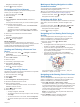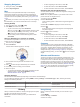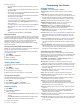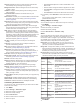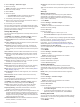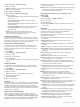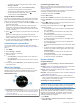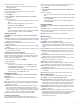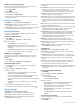Operation Manual
Steps: Tracks your daily step count, step goal, and data for the
last 7 days.
Stress: Displays your stress level and provides a breathing
activity to help you relax.
Sunrise and sunset: Displays sunrise, sunset, and civil twilight
times.
VIRB controls: Provides camera controls when you have a
VIRB device paired with your D2 device.
Weather: Displays the current temperature and weather
forecast.
Xero
™
bow sight: Displays laser location information when you
have a Xero bow sight paired with your D2 device.
Customizing the Widget Loop
You can change the order of widgets in the widget loop, remove
widgets, and add new widgets.
1
Hold MENU.
2
Select Settings > Widgets.
3
Select a widget.
4
Select an option:
• Select Reorder to change the location of the widget in the
widget loop.
• Select Remove to remove the widget from the widget
loop.
5
Select Add Widgets.
6
Select a widget.
The widget is added to the widget loop.
Altimeter
À
Alert altitude
Á
Pressure altitude
Â
Barometric pressure
Temperature
À
Analog temperature
Á
Digital temperature
Â
Density altitude from a compatible temperature sensor, such as the
tempe
™
sensor
METAR
À
Airport identifier
Á
Aviation flight category
Â
Wind direction, speed, and gusts
Ã
Visibility in statute miles
Ä
Sky conditions
Å
Weather conditions
VIRB Remote
The VIRB remote function allows you to control your VIRB
action camera using your device. Go to www.garmin.com/VIRB
to purchase a VIRB action camera.
Controlling a VIRB Action Camera
Before you can use the VIRB remote function, you must enable
the remote setting on your VIRB camera. See the VIRB Series
Owner's Manual for more information. You must also set the
VIRB widget to be shown in the widget loop (Customizing the
Widget Loop, page 31).
1
Turn on your VIRB camera.
2
On your D2 device, select UP or DOWN from the watch face
to view the VIRB widget.
3
Wait while the device connects to your VIRB camera.
4
Select .
5
Select an option:
• To record video, select Start Recording.
The video counter appears on the D2 screen.
• To take a photo while recording video, select DOWN.
• To stop recording video, select .
• To take a photo, select Take Photo.
• To change video and photo settings, select Settings.
Controlling a VIRB Action Camera During an Activity
Before you can use the VIRB remote function, you must enable
the remote setting on your VIRB camera. See the VIRB Series
Owner's Manual for more information. You must also set the
VIRB widget to be shown in the widget loop (Customizing the
Widget Loop, page 31).
1
Turn on your VIRB camera.
2
On your D2 device, select UP or DOWN from the watch face
to view the VIRB widget.
3
Wait while the device connects to your VIRB camera.
When the camera is connected, a VIRB data screen is
automatically added to the activity apps.
4
During an activity, select UP or DOWN to view the VIRB data
screen.
5
Hold MENU.
6
Select VIRB Remote.
7
Select an option:
• To control the camera using the activity timer, select
Settings > Timer Start/Stop.
NOTE: Video recording automatically starts and stops
when you start and stop an activity.
Customizing Your Device 31