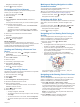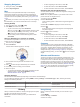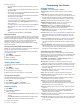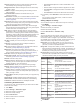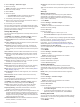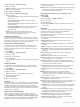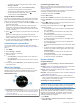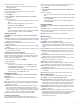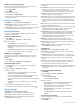Operation Manual
• To control the camera using the menu options, select
Settings > Manual.
• To manually record video, select Start Recording.
The video counter appears on the D2 screen.
• To take a photo while recording video, select DOWN.
• To manually stop recording video, select .
• To take a photo, select Take Photo.
Using the Stress Level Widget
The stress level widget displays your current stress level and a
graph of your stress level for the last several hours. It can also
guide you through a breathing activity to help you relax.
1
While you are sitting or inactive, select UP or DOWN to view
the stress level widget.
TIP: If you are too active for the watch to determine your
stress level, a message appears instead of a stress level
number. You can check your stress level again after several
minutes of inactivity.
2
Select to view a graph of your stress level for the last four
hours.
Blue bars indicate periods of rest. Yellow bars indicate
periods of stress. Gray bars indicate times that you were too
active to determine your stress level.
3
To start a breathing activity, select DOWN > , and enter a
duration for the breathing activity in minutes.
Customizing the Controls Menu
You can add, remove, and change the order of the shortcut
menu options in the controls menu (Viewing the Controls Menu,
page 1).
1
Hold MENU.
2
Select Settings > Controls.
3
Select a shortcut to customize.
4
Select an option:
• Select Reorder to change the location of the shortcut in
the controls menu.
• Select Remove to remove the shortcut from the controls
menu.
5
If necessary, select Add New to add an additional shortcut to
the controls menu.
Watch Face Settings
You can customize the appearance of the watch face by
selecting the layout, colors, and additional data. You can also
download custom watch faces from the Connect IQ store.
Default Watch Face
À
Coordinated Universal Time (UTC).
Á
Alternate time zone pointer. References the 24-hour time markings
on the watch, in up to four alternate time zones (Adding Alternate
Time Zones, page 24).
Â
UTC hand. References the 24-hour time markings on the watch.
Customizing the Watch Face
Before you can activate a Connect IQ watch face, you must
install a watch face from the Connect IQ store (Connect IQ
Features, page 10).
You can customize the watch face information and appearance,
or activate an installed Connect IQ watch face.
1
From the watch face, hold MENU.
2
Select Watch Face.
3
Select UP or DOWN to preview the watch face options.
4
Select Add New to scroll through additional pre-loaded watch
faces.
5
Select > Apply to activate a pre-loaded watch face or an
installed Connect IQ watch face.
6
If using a pre-loaded watch face, select > Customize.
7
Select an option:
• To change the style of the numbers for the analog watch
face, select Dial.
• To change the style of the hands for the analog watch
face, select Hands.
• To add the plane's tail number to the aviation-specific
analog watch face, select Tail Number.
• To change the style of the numbers for the digital watch
face, select Layout
• To change the style of the seconds for the digital watch
face, select Seconds.
• To change the data that appears on the watch face, select
Data.
• To add the universal coordinated time or the plane's tail
number to the aviation-specific digital watch face, select
UTC/Tail Number.
• To add or change an accent color for the watch face,
select Accent Color.
• To change the background color, select Bkgd. Color.
• To save the changes, select Done.
Sensors Settings
Compass Settings
Hold MENU, and select Settings > Sensors & Accessories >
Compass.
Calibrate: Allows you to manually calibrate the compass sensor
(Calibrating the Compass Manually, page 32).
Display: Sets the directional heading on the compass to letters,
degrees, or milli-radians.
North Ref.: Sets the north reference of the compass (Setting the
North Reference, page 33).
Mode: Sets the compass to use electronic-sensor data only
(On), a combination of GPS and electronic-sensor data when
moving (Auto), or GPS data only (Off).
Calibrating the Compass Manually
NOTICE
Calibrate the electronic compass outdoors. To improve heading
accuracy, do not stand near objects that influence magnetic
fields, such as vehicles, buildings, and overhead power lines.
Your device was already calibrated at the factory, and the
device uses automatic calibration by default. If you experience
irregular compass behavior, for example, after moving long
distances or after extreme temperature changes, you can
manually calibrate the compass.
1
Hold MENU.
2
Select Settings > Sensors & Accessories > Compass >
Calibrate > Start.
32 Customizing Your Device