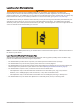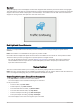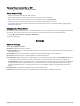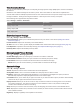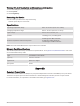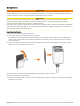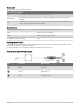User manual
Table Of Contents
- Table of Contents
- Getting Started
- Using the Garmin Drive App
- Dash Cam Recording
- LTE Features
- Parking Guard
- Locating Your Vehicle
- Viewing Videos and Pictures
- Driver Awareness Features and Alerts
- Voice Control
- Settings
- Device Information
- Appendix
- Troubleshooting
Video Resolution Settings
You can set the resolution, frames per second (FPS), and high dynamic range (HDR) option of video recorded by
the camera.
Resolution is the width and height of the video in pixels. FPS is the number of video frames captured each
second. HDR combines multiple exposure levels for each video frame and can improve clarity in high contrast or
low-light conditions. Settings with a higher resolution orFPS require more memory card space.
Not all settings are supported for all product models.
Select Settings > Camera > Resolution.
Setting Resolution
1440p, 30fps, HDR 2560×1400px
1080p, 30fps, HDR 1920×1080px
720p, 30fps, HDR 1280×720px
Driver Assistance Settings
Select > Settings > Driver Assistance.
Camera Placement: Allows you to indicate the placement of your device in the vehicle (Setting the Camera
Placement, page5).
Forward Collision: Adjusts the sensitivity of the FCWS feature.
Go Alert: Turns on or off the go alert display and audible alerts when traffic starts moving (Go Alert, page18).
Lane Departure: Adjusts the lane boundary settings (Lane Departure Warning System, page17).
Proximity Alerts: Adjusts the audible proximity alerts.
Messaging and Privacy Settings
Select > Settings > Messaging & Privacy.
Incident Messaging: Alerts your emergency contacts if an incident is detected.
Unidentified Driver Alerts: Alerts you if your vehicle moves without your phone nearby.
Locate Vehicle: Saves your vehicle's last known location to the Garmin Drive app.
NOTE: Before you can use this feature, you must enable it in the Garmin Drive app.
System Settings
Select > Settings > System.
Volume: Adjusts the volume of the camera alerts and video playback.
Saving Video Tone: Turns on and off the audible tone that plays when a video is saved.
Brightness: Adjusts the viewfinder display brightness. If you select the Auto Brightness option, the device
automatically adjusts the display brightness based on the ambient light.
Color Mode: Allows you to select day or night color mode. If you select the Auto option, the device automatically
switches to day or night colors based on the time of day.
Display Timeout: Allows you to set the screen to stay on while the camera is receiving power or turn off after
one minute of idle time. The camera continues to record while the screen is off, and the recording LED
remains red to indicate the device is recording.
Setup: Allows you to set the units of measure, time, and language, and restore them to their default values.
About: Displays the camera name, software version number, the unit ID number, and information about several
other software features.
Regulatory: Displays regulatory and compliance information.
20 Settings