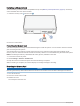User manual
Table Of Contents
- Table of Contents
- Getting Started
- Using the Garmin Drive App
- Dash Cam Recording
- LTE Features
- Parking Guard
- Locating Your Vehicle
- Viewing Videos and Pictures
- Driver Awareness Features and Alerts
- Voice Control
- Settings
- Device Information
- Appendix
- Troubleshooting
3 Plug the Garmin Dash Cam power cable into the included vehicle power adapter.
4 Plug the vehicle power adapter into the power outlet in your vehicle.
5 If necessary, turn on the vehicle ignition switch to provide power to the power outlet in your vehicle.
The camera turns on and starts recording.
Setting the Camera Placement
You can mount the device in the left, center, or right of your windshield. For the best performance of driver
assistance features, you should set the Camera Placement option to indicate the location of your device in the
vehicle.
1 Select > Settings > Driver Assistance > Camera Placement.
2 Select Horizontal Placement, and select the horizontal placement of your camera.
3 Select Vehicle Height.
4 Select an option:
• If you are driving a large vehicle, like a full size van or truck, select Tall.
• If you are driving a car, select Normal.
Turning On the Device Manually
NOTE: When the device is connected to an ignition-switched power outlet, it turns on automatically when you
turn on the vehicle.
Select .
The device turns on.
Turning Off the Device Manually
NOTE: When the device is connected to an ignition-switched power outlet, it turns off automatically when you
turn off the vehicle.
Hold for 3 seconds.
If the device is connected to a Wi‑Fi
®
network or an active LTE subscription, it uploads available videos to the
Vault before it turns off.
If your device is connected to external power, it enables the Parking Guard feature after five seconds. If
necessary, you can follow the on-screen instructions to turn off the device before it enables the Parking Guard
feature.
Getting Started 5