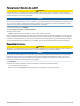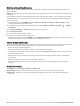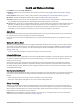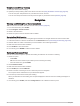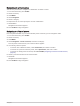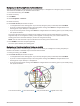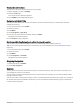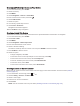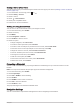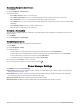User manual
Table Of Contents
- Table of Contents
- Introduction
- Clocks
- Activities and Apps
- Starting an Activity
- Stopping an Activity
- Running
- Swimming
- Multisport
- Indoor Activities
- Climbing Sports
- Starting an Expedition
- Going Fishing
- Skiing
- Golfing
- Jumpmaster
- Customizing Activities and Apps
- Training
- Training for a Race Event
- Workouts
- PacePro Training
- Power Guide
- Segments
- Using Virtual Partner®
- Setting a Training Target
- Racing a Previous Activity
- History
- Appearance
- Watch Face Settings
- Glances
- Viewing the Glance Loop
- Customizing the Glance Loop
- Body Battery
- Performance Measurements
- Training Status
- Adding a Stock
- Controls
- Sensors and Accessories
- Map
- Music
- Connectivity
- User Profile
- Safety and Tracking Features
- Health and Wellness Settings
- Navigation
- Power Manager Settings
- System Settings
- Device Information
- Troubleshooting
- Product Updates
- Getting More Information
- My device is in the wrong language
- Is my phone compatible with my watch?
- My phone will not connect to the watch
- Can I use my Bluetooth sensor with my watch?
- My headphones will not connect to the watch
- My music cuts out or my headphones won't stay connected
- Restarting Your Watch
- Resetting All Default Settings
- Tips for Maximizing the Battery Life
- Acquiring Satellite Signals
- The temperature reading is not accurate
- Activity Tracking
- Appendix
Customizing Navigation Data Screens
1 Hold MENU.
2 Select Navigation > Data Screens.
3 Select an option:
• Select Map > Status to turn on or off the map.
• Select Map > Data Field to turn on or off a data field that shows routing information on the map.
• Select Up Ahead to turn on or off information about upcoming course points.
• Select Guide to turn on or off the guide screen that displays the compass bearing or course to follow while
navigating.
• Select Elevation Plot to turn on or off the elevation plot.
• Select a screen to add, remove, or customize.
Setting Up a Heading Bug
You can set up a heading indicator to display on your data pages while navigating. The indicator points to your
target heading.
1 Hold MENU.
2 Select Navigation > Heading Bug.
Setting Navigation Alerts
You can set alerts to help you navigate to your destination.
1 Hold MENU.
2 Select Navigation > Alerts.
3 Select an option:
• To set an alert for a specified distance from your final destination, select Final Distance.
• To set an alert for the estimated time remaining until you reach your final destination, select Final ETE.
• To set an alert when you stray from the course, select Off Course.
• To enable turn-by-turn navigation prompts, select Turn Prompts.
4 If necessary, select Status to turn on the alert.
5 If necessary, enter a distance or time value, and select .
Power Manager Settings
Hold MENU, and select Power Manager.
Battery Saver: Allows you to customize system settings to extend battery life in watch mode (Customizing the
Battery Saver Feature, page 103).
Power Modes: Allows you to customize system settings, activity settings, and GPS settings to extend battery
life during an activity (Customizing Power Modes, page 103).
Battery Percentage: Displays remaining battery life as a percentage.
Battery Estimates: Displays remaining battery life as an estimated number of days or hours.
102 Power Manager Settings