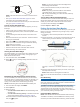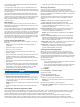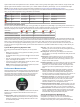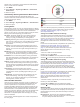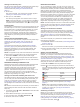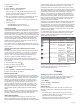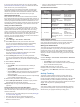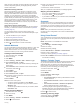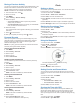Operation Manual
Racing a Previous Activity
You can race a previously recorded or downloaded activity. This
feature works with the Virtual Partner feature so you can see
how far ahead or behind you are during the activity.
NOTE: This feature is not available for all activities.
1
From the watch face, select .
2
Select an activity.
3
Hold MENU.
4
Select Training > Race an Activity.
5
Select an option:
• Select From History to select a previously recorded
activity from your device.
• Select Downloaded to select an activity you downloaded
from your Garmin Connect account.
6
Select the activity.
The Virtual Partner screen appears indicating your estimated
finish time.
7
Select to start the timer.
8
After you complete your activity, select > Save.
Personal Records
When you complete an activity, the device displays any new
personal records you achieved during that activity. Personal
records include your fastest time over several typical race
distances and longest run or ride.
NOTE: For cycling, personal records also include most ascent
and best power (power meter required).
Viewing Your Personal Records
1
Hold MENU.
2
Select History > Records.
3
Select a sport.
4
Select a record.
5
Select View Record.
Restoring a Personal Record
You can set each personal record back to the one previously
recorded.
1
Hold MENU.
2
Select History > Records.
3
Select a sport.
4
Select a record to restore.
5
Select Previous > Yes.
NOTE: This does not delete any saved activities.
Clearing a Personal Record
1
Hold MENU.
2
Select History > Records.
3
Select a sport.
4
Select a record to delete.
5
Select Clear Record > Yes.
NOTE: This does not delete any saved activities.
Clearing All Personal Records
1
Hold MENU.
2
Select History > Records.
NOTE: This does not delete any saved activities.
3
Select a sport.
4
Select Clear All Records > Yes.
The records are deleted for that sport only.
Clock
Setting an Alarm
You can set up to ten separate alarms. You can set each alarm
to sound once or to repeat regularly.
1
From the watch face, hold MENU.
2
Select Clock > Alarm Clock > Add Alarm.
3
Select Time, and enter the alarm time.
4
Select Repeat, and select when the alarm should repeat
(optional).
5
Select Sounds, and select a type of notification (optional).
6
Select Backlight > On to turn on the backlight with the alarm.
Starting the Countdown Timer
1
From the watch face, hold MENU.
2
Select Clock > Timer.
3
Enter the time.
4
If necessary, select Restart > On to automatically restart the
timer after it expires.
5
If necessary, select Sounds, and select a type of notification.
6
Select Start Timer.
Using the Stopwatch
1
From the watch face, hold MENU.
2
Select Clock > Stopwatch.
3
Select to start the timer.
4
Select DOWN to restart the lap timer
À
.
The total stopwatch time
Á
continues running.
5
Select to stop both timers.
6
Select DOWN to reset both timers.
Setting Sunrise and Sunset Alerts
You can set the sunrise and sunset alerts to sound a specific
number of minutes or hours before the actual sunrise or sunset
occurs.
1
From the watch face, hold MENU.
2
Select Clock > Alerts.
3
Select an option:
• Select Til Sunset > Status > On.
• Select Til Sunrise > Status > On.
4
Select Time, and enter the time.
Syncing the Time with GPS
Each time you turn on the device and acquire satellites, the
device automatically detects your time zones and the current
time of day. You can also manually sync the time with GPS
when you change time zones, and to update for daylight saving
time.
1
From the watch face, hold MENU.
2
Select Clock > Sync With GPS.
14 Clock