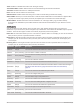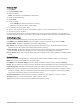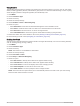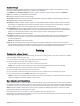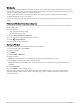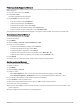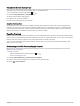User manual
Table Of Contents
- Table of Contents
- Introduction
- Clocks
- Activities and Apps
- Starting an Activity
- Stopping an Activity
- Running
- Swimming
- Multisport
- Indoor Activities
- Climbing Sports
- Starting an Expedition
- Going Hunting
- Marine Activities
- Skiing and Winter Sports
- Golfing
- Jumpmaster
- Customizing Activities and Apps
- Training
- Training for a Race Event
- Workouts
- PacePro Training
- Power Guide
- Segments
- Using Virtual Partner®
- Setting a Training Target
- Racing a Previous Activity
- History
- Appearance
- Watch Face Settings
- Glances
- Viewing the Glance Loop
- Customizing the Glance Loop
- Body Battery
- Performance Measurements
- Training Status
- Adding a Stock
- Controls
- Morning Report
- Sensors and Accessories
- Map
- Music
- Connectivity
- User Profile
- Safety and Tracking Features
- Health and Wellness Settings
- Navigation
- Power Manager Settings
- System Settings
- Device Information
- Troubleshooting
- Product Updates
- Getting More Information
- My device is in the wrong language
- Is my phone compatible with my watch?
- My phone will not connect to the watch
- Can I use my Bluetooth sensor with my watch?
- My headphones will not connect to the watch
- My music cuts out or my headphones won't stay connected
- Restarting Your Watch
- Resetting All Default Settings
- Tips for Maximizing the Battery Life
- Acquiring Satellite Signals
- The temperature reading is not accurate
- Activity Tracking
- Appendix
Using ClimbPro
The ClimbPro feature helps you manage your effort for the upcoming climbs on a course. You can view climb
details, including gradient, distance, and elevation gain, before or in real time while following a course. Cycling
climb categories, based on length and gradient, are indicated by color.
1 Hold MENU.
2 Select Activities & Apps.
3 Select an activity.
4 Select the activity settings.
5 Select ClimbPro > Status > When Navigating.
6 Select an option:
• Select Data Field to customize the data field that appears on the ClimbPro screen.
• Select Alert to set alerts at the start of a climb or at a certain distance from the climb.
• Select Descents to turn descents on or off for running activities.
• Select Climb Detection to choose the types of climbs detected during cycling activities.
7 Review the climbs and course details for the course (Viewing or Editing Course Details, page107).
8 Start following a saved course (Navigating to a Destination, page103).
Enabling Auto Climb
You can use the auto climb feature to detect elevation changes automatically. You can use it during activities
such as climbing, hiking, running, or biking.
1 Hold MENU.
2 Select Activities & Apps.
3 Select an activity.
NOTE: This feature is not available for all activities.
4 Select the activity settings.
5 Select Auto Climb > Status.
6 Select Always or When Not Navigating.
7 Select an option:
• Select Run Screen to identify which data screen appears while running.
• Select Climb Screen to identify which data screen appears while climbing.
• Select Invert Colors to reverse the display colors when changing modes.
• Select Vertical Speed to set the rate of ascent over time.
• Select Mode Switch to set how quickly the device changes modes.
NOTE: The Current Screen option allows you to automatically switch to the last screen you were viewing
before the auto climb transition occurred.
36 Activities and Apps