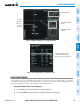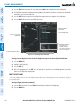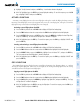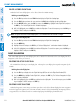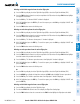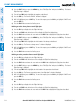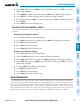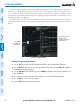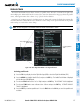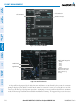User guide
Garmin G1000 Pilot’s Guide for the Quest KODIAK 100
190-00590-03 Rev. A210
FLIGHT MANAGEMENT
SYSTEM
OVERVIEW
FLIGHT
INSTRUMENTS
EIS
AUDIO PANEL
& CNS
FLIGHT
MANAGEMENT
HAZARD
AVOIDANCE
AFCS
ADDITIONAL
FEATURES
APPENDICESINDEX
3) Press the FMS Knob to activate the cursor and turn the FMS Knob to highlight the desired flight plan.
4) The Flight Plan Information is displayed showing departure, destination, total distance, and enroute safe altitude
information for the selected Flight Plan.
5) Press the EDIT Softkey to open the Stored Flight Plan Page and view the waypoints in the flight plan.
6) Press the FMS Knob to exit the Stored Flight Plan Page.
Figure 5-76 Stored Flight Plan Information
Preview of Selected
Flight Plan
Stored Flight Plan Info
- Departure Airport
- Destination Airport
- Total Flight Plan Distance
- Enroute Safe Altitude
Flight Plan Name
(Comment)
Selected Flight Plan
Stored FPL Editing Softkeys
Storing an active flight plan from the Active Flight Plan Page or the Active Flight Plan Window:
1) Press the MENU Key.
2) Highlight ‘Store Flight Plan’.
3) Press the ENT Key.
4) With ‘OK’ highlighted, press the ENT Key. The flight plan is stored in the next available position in the flight
plan list on the Flight Plan Catalog Page.
SORT FLIGHT PLANS
The stored flight plans can be sorted alphanumerically based on the flight plan name (comment) assigned
to each flight plan.
Sorting by flight plan name (comment):
1) Press the FPL Key and turn the small FMS Knob to display the Flight Plan Catalog Page.
2) Press the MENU Key.