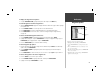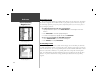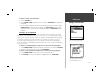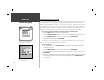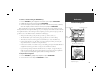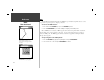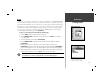Operation Manual
51
Reference
Creating Routes
Routes
The last way to navigate to a destination is to create a user-defi ned route. The GARMIN GPSMAP
162 system lets you create and store up to 20 reversible routes, with up to 30 waypoints each. Routes
can be created and modifi ed in two ways. The fi rst way is to ‘Edit as Text’ from the Route Review page,
allowing you to see a list of the waypoints as you create, review, or modify the route. The second way
is from the ‘Edit on Map’ from the Route Edit map page, allowing you to see each route graphically
on-screen as you create, review, or modify the route. All of the GPSMAP 162’s route functions are
accessed through the Main Menu page or the NAV/MOB key.
To create a route using text from the Route Review page:
1. Press the MENU key twice to display the Main Menu page.
2. Use the ARROW KEYPAD to highlight the ‘Route’ tab and press the MENU key to display the
route options page.
3. Select the ‘New Route’ option and press ENTER/MARK.
4. Use the ARROW KEYPAD to highlight the fi rst fi eld under the word “Waypoint” and press
ENTER/MARK.
5. From the ‘Find’ list, choose a catagory, then choose a point from that catagory. Press
ENTER/MARK to display a review page. With the ‘OK’ button highlighted press ENTER/MARK to
place the selected point in the route. The next fi eld down on the list will automatically highlight.
6. Keep using the methods on steps 4 and 5 until the desired route points have been entered in the
order you want to navigate to them. Press QUIT to return to the Route List page.
Note: To use map items as route points, you will need to either already have them saved
as a waypoint or create the route graphically on the Route Edit map page.
F
Choose a waypoint from either the
‘By Name’ or ‘Nearest’ tab list.
Route Tab and Route Options Menu