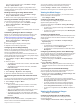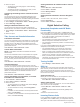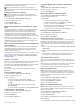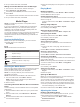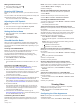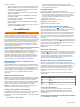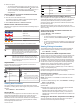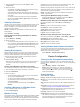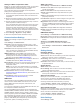Owner's Manual
1
From the weather fishing chart, select Menu > Sea
Temperature.
2
Select an option:
• To allow the chartplotter to adjust the temperature range
automatically, select Auto Configure.
The chartplotter automatically finds the lower and upper
limits for the current screen, and updates the temperature-
color scale.
• To enter the lower and upper limits for the temperature
range, select Lower Limit or Upper Limit, and enter the
lower or upper limit.
Visibility Information
Visibility is the forecast maximum horizontal distance that can be
seen at the surface, as shown in the legend on the left of the
screen. Variations in the visibility shading show the forecast
change in surface visibility.
NOTE: This feature is not available on all devices and in all
subscriptions.
Select Weather > Visibility.
Viewing Forecast Visibility Information for Another
Time Period
1
Select Weather > Visibility.
2
Select an option:
• To view the visibility forecast for the next 36 hours, in 12-
hour increments, select Next Forecast or multiple times.
• To view the visibility forecast for the previous 36 hours, in
12-hour increments, select Previous Forecast or
multiple times.
Viewing Buoy Reports
Report readings are taken from buoys and coastal observation
stations. These readings are used to determine air temperature,
dew point, water temperature, tide, wave height and period,
wind direction and speed, visibility, and barometric pressure.
1
From a weather chart, select .
2
Select Review > Buoy.
Review does not appear if the cursor is not near an object. If
the cursor is near only one object, the name of the buoy
appears.
Viewing Local Weather Information near a Buoy
You can select an area near a buoy to view forecast information.
1
From a weather chart, select a location on the chart.
2
Select Local Weather.
3
Select an option:
• To view present weather conditions from a local weather
service, select Current Cond..
• To view a local weather forecast, select Forecast.
• To view surface wind and barometric pressure information,
select Sea Surface.
• To view wind and wave information, select Marine
Bulletin.
Creating a Waypoint on a Weather Chart
1
From a weather chart, select a location.
2
Select New Waypoint.
Weather Overlay
The weather overlay superimposes weather and weather-related
information on the Navigation chart, the Fishing chart, and the
Perspective 3D chart view. The Navigation chart and the Fishing
chart can show weather radar, height of cloud tops, lightning,
weather buoys, county warnings, and hurricane warnings. The
Perspective 3D chart view can show weather radar.
Weather overlay settings configured for use on one chart are not
applied to another chart. The weather overlay settings for each
chart must be configured separately.
NOTE: The offshore Fishing chart is available with premium
charts, in some areas.
Turning On the Weather Overlay on a Chart
From the Navigation chart or Fishing chart, select Menu >
Chart Setup > Weather > Weather > On.
Weather Overlay Settings on the Navigation Chart
From the Navigation chart, select Menu > Chart Setup >
Weather.
Weather: Turns on and off the weather overlay.
Precipitation: Shows precipitation data.
Cloud Cover: Shows cloud cover data.
Buoy Data: Shows weather buoys.
Legend: Shows the weather legend.
Weather Overlay Settings on the Fishing Chart
From the Fishing chart, select Menu > Chart Setup > Weather.
Precipitation: Shows precipitation radar.
Sea Temperature: Shows sea temperature data.
Buoy Data: Shows weather buoys.
Legend: Shows the weather legend.
Viewing Weather Subscription Information
You can view information about the weather services you have
subscribed to and how many minutes have passed since the
data for each service was updated.
Select Weather > Weather Subscription.
Device Configuration
Turning On the Chartplotter Automatically
You can set the chartplotter to turn on automatically when the
power is applied. Otherwise, you must turn on the chartplotter by
pressing .
Select Settings > System > Auto Power.
NOTE: When Auto Power is On, and the chartplotter is
turned off using , and power is removed and reapplied
within less than two minutes, you may need to press to
restart the chartplotter.
System Settings
Select Settings > System.
Display: Adjusts the backlight brightness and color scheme.
Beeper: Turns on and off the tone that sounds for alarms and
selections.
GPS: Provides information about the GPS satellite settings and
fix.
Auto Power: Turns on the device automatically when power is
applied (Turning On the Chartplotter Automatically).
Keyboard Layout: Sets the arrangement of the keyboard to an
alphabetical or computer keyboard layout.
Language: Sets the on-screen text language.
Speed Sources: Sets the source of the speed data used to
calculate true wind speed or fuel economy. Water speed is
the speed reading from a water-speed sensor, and GPS
speed is calculated from your GPS position.
32 Device Configuration