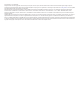Operation Manual
Introduction
WARNING
See the
Important Safety and Product Information guide in the
product box for product warnings and other important
information.
Not all features are available on all models.
Device Overview
À
Power key
Á
Knob
Â
Device keys
Ã
Arrow keys
Ä
Shortcut keys
Keys
HOME Press to return to the home screen.
Hold to turn on and off the device.
Press to adjust the backlight.
Tap to open autopilot standby.
Knob Turn to zoom in or out of a view.
Turn to highlight options in menus.
Press to select a highlighted option.
FOCUS Press to move a highlight to a different section of a page.
Press to move a highlight to a different function or
window on a combination page.
SELECT Press to acknowledge messages and select options.
Press to highlight options in menus.
Press to pan on a chart or sonar screen.
MARK/SOS Press to save the present location as a waypoint.
Hold for one second to mark an SOS location when
connected to a VHF radio, and begin a route back to the
location.
Shortcut
keys
Hold to create shortcuts to selected functions.
Press to open a shortcut to a selected function.
NAV INFO Press to display navigation information such as points of
interest, user data, and tides and celestial information.
BACK Press to return to the previous screen.
MENU Press to open or close a menu of options for a page.
Tips and Shortcuts
• Hold to turn the chartplotter on or off.
• Select HOME from any screen to return to the Home screen.
• Select MENU from any main screen to access additional
settings about that screen.
• Select MENU to close the menu when finished.
• Select to adjust the backlight.
• Tap to open autopilot.
• Turn the knob to highlight options.
• Turn the knob to zoom in or out of a screen.
• Hold a numbered key to create a shortcut to a screen.
Getting More Information
If you have any questions about your device, you can contact
Garmin
®
Product Support.
The website, www.garmin.com/support
, offers many different
troubleshooting tips to help resolve most issues and answer
most questions.
• Frequently-asked questions (FAQs)
• Software updates
• Owner's and installation manuals
• Service alerts
• Video
• Contact numbers and addresses
Inserting Memory Cards
You can use optional memory cards in the chartplotter. Map
cards allow you to view high-resolution satellite imagery and
aerial reference photos of ports, harbors, marinas, and other
points of interest. You can use blank memory cards to record
sonar data and transfer data such as waypoints, routes, and
tracks to another compatible Garmin
chartplotter or a computer.
1
Open the access flap or door on the front of the chartplotter.
2
Insert the memory card.
3
Press the card in until it clicks.
4
Close the door.
Software Update
You may need to update the device software when you install
the device or add an accessory to the device.
Loading the New Software on a Memory Card
1
Insert a memory card into the card slot on the computer.
2
Go to www.garmin.com/support/software/marine.html.
3
Select
Download next to GPSMAP Series with SD Card.
4
Read and agree to the terms.
5
Select
Download.
6
Select
Run.
7
Select the drive associated with the memory card, and select
Next > Finish.
Updating the Device Software
Before you can update the software, you must obtain a
software-update memory card or load the latest software onto a
memory card.
1
Turn on the chartplotter.
2
After the home screen appears, insert the memory card into
the card slot.
Introduction 1