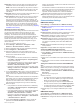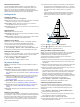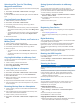Owner's Manual
2
Select an option:
• To adjust the screen brightness, select the brightness
arrows.
• To adjust the screen contrast, select the contrast arrows.
Exiting PC Display Mode
1
When in PC display mode, select anywhere on the screen.
2
Select the display mode icon in the upper-left corner.
The video source changes to Video 1.
Device Configuration
Turning On the Chartplotter Automatically
You can set the chartplotter to turn on automatically when the
power is applied. Otherwise, you must turn on the chartplotter by
pressing
.
Select Settings
> System > Auto Power Up
.
NOTE:
When Auto Power Up is On, and the chartplotter is
turned off using
, and power is removed and reapplied
within less than two minutes, you may need to press to
restart the chartplotter.
System Settings
Select
Settings
> System
.
Simulator: Turns the simulator on or off and allows you to set
the time, date, speed, and simulated location.
Beeper and Display: Adjusts the display and sound settings.
GPS: Provides information about the GPS satellites and
settings.
System Information: Provides information about the devices on
the network and the software version.
Station Information: Adjusts the setup of the station.
Auto Power Up: Turns the device on automatically when power
is applied.
Station Settings
Select Settings > System >
Station Information
.
Change Station: Sets the entire station to a new set of defaults
based on the location of this station. You can also select to
use this display as a stand-alone, individual display, instead
of grouping it with other displays to make a station.
GRID™ Pairing: Allows you to pair a GRID
™
remote input device
with this station.
Display Order: Sets the order of the displays, which is
important when using a GRID
remote input device.
Reset Stations: Restores the factory default layouts for all
displays in the station.
Viewing System Software Information
You can view the software version, the basemap version, all
supplemental map information (if applicable), the software
version for an optional Garmin radar (if applicable), and the unit
ID number. You may need this information to update the system
software or to purchase additional map data information.
Select Settings >
System > System Information
.
Viewing the Event Log
The event log shows a list of system events.
Select Settings >
System > System Information > Event
Log
.
Preferences Settings
Select
Settings
> Preferences
.
Units: Sets units of measure.
Language: Sets the on-screen text language.
Navigation: Sets navigation preferences.
Keyboard Layout: Arranges the keys on the on-screen
keyboard.
Screenshot Capture: Allows the device to save images of the
screen.
User Data Sharing: Allows you to share waypoints and routes
over the
Garmin Marine Network. All chartplotters that share
waypoints and routes must have this setting turned on.
Menu Bar Display: Shows or automatically hides the menu bar
when it is not needed.
Units Settings
Select Settings
> Preferences > Units
.
System Units: Sets the unit format for the device.
Variance: Sets the magnetic declination, the angle between
magnetic north and true north, for your present location.
North Reference: Sets the direction references used in
calculating heading information. True
sets geographic north
as the north reference. Grid sets grid north as the north
reference (000º). Magnetic sets the magnetic north as the
north reference.
Position Format: Sets the position format in which a given
location reading appears. Do not change this setting unless
you are using a map or chart that specifies a different
position format.
Map Datum: Sets the coordinate system on which the map is
structured. Do not change this setting unless you are using a
map or chart that specifies a different map datum.
Time: Sets the time format, time zone, and daylight saving time.
Navigation Settings
NOTE:
Some settings and options require additional charts or
hardware.
Select
Settings
> Preferences > Navigation
.
Route Labels: Sets the type of labels shown with route turns on
the map.
Turn Transition: Adjusts how the chartplotter transitions to the
next turn or leg or the route. You can set the transition to be
based on time or distance before the turn. You can increase
the time or distance value to help improve the accuracy of the
autopilot when navigating a route or an Auto Guidance line
with many frequent turns or at higher speeds. For straighter
routes or slower speeds, lowering this value can improve
autopilot accuracy.
Auto Guidance: Sets the measurements for the Safe Depth,
Safe Height, and
Shoreline Distance, when you are using
some premium maps.
Route Start: Selects a starting point for route navigation.
Auto Guidance Line Configurations
CAUTION
The Safe Depth and Safe Height settings influence how the
chartplotter calculates an Auto Guidance line. If an area has an
unknown water depth or an unknown obstacle height, the Auto
Guidance line is not calculated in that area. If an area at the
beginning or the end of an Auto Guidance line is shallower than
the safe water depth or lower than the safe obstacle height, the
Auto Guidance line is not calculated in that area. On the chart,
the course through those areas appears as a gray line. When
your boat enters one of those areas, a warning message
appears.
NOTE:
Auto Guidance is available with premium charts, in some
areas.
You can set the parameters the chartplotter uses when
calculating an Auto Guidance line.
36 Device Configuration