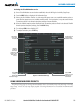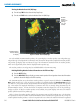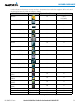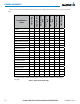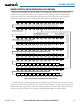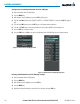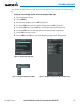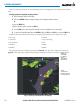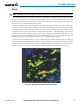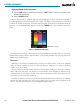Pilot's Guide
190-00663-03 Rev. A
Garmin G1000 Pilot’s Guide for the Beechcraft C90A/GT/GTi
309
HAZARD AVOIDANCE
Activating the SiriusXM Weather service:
1) Once a SiriusXM Weather account has been established, select the XM Page in the Auxiliary Page Group.
2) Press the INFO Softkey to display the XM Information Page.
3) Observe the list of Weather Products. A white empty box appears next to an unavailable weather product; a
green filled box appears next to an available weather product. During activation, it may take several minutes
for weather products in the selected subscription package to become available.
4) When the available weather products displayed match the weather products offered in the selected SiriusXM
Weather product subscription package, press the LOCK Softkey.
5) Turn the large FMS Knob to highlight ‘YES’.
6) To complete activation, press the ENT Key.
Select
INFO
Softkey to
Display XM
Information Page
Weather
Products
(Available
Products for
Service Class
Indicated in
Green)
Select
LOCK
Softkey to Lock
Subscription
Information
Figure 6-1 XM Information Page
Audio Radio ID
(for SiriusXM
Satellite Radio)
Data Radio
ID (for XM
Weather)
USING SIRIUSXM WEATHER PRODUCTS
The principal map page for viewing SiriusXM Weather data is the Weather Data Link (XM) Page in the Map
Page Group. This is the only map display capable of showing information for all available SiriusXM Weather
products.