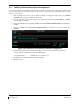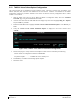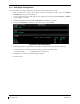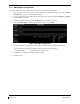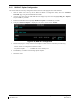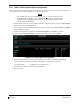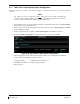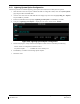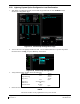Instruction Manual
Page 3-32 G1000 / GFC 700 System Maintenance Manual - 300/B300 Series King Air
Revision 3 190-00716-01
3.18 GTS 8XX TAS/TCAS1 Traffic System Configuration
Follow this procedure to enable the GTS 8XX traffic system function for the G1000 system if required.
NOTE
The G1000 can only be configured for TIS or
TAS/TCAS but not both. Performing
this procedure will automatically disable the TIS function. Coordinate this
configuration with Section 7.13 “GTS 8XX Traffic System Functional Check”.
NOTE
Configuration of the GTS 8XX TAS/TCAS I will require the GTS system to be
configured with the aircraft mode S address. Coordinate this configuration with
Section 3.34 “Aircraft Registration Number Entry”.
1. With the loader card in the top slot of PFD1 and PFD1 in configuration mode, select the “System Upload”
page on PFD1 using the small FMS knob.
2. Activate cursor and rotate the small FMS knob to display drop down menu. Highlight King Air - Options
and press ENT key on PFD1.
3. Rotate the small FMS knob to highlight “GTS 8XX TAS/TCAS1”. Press ENT key on PFD1.
4. Verify the “GTS 8XX TAS/TCAS1” is displayed in the “Item” window. Press “LOAD”.
Figure 3-29, GTS 8XX TAS/TCAS1 Configuration
5. Monitor load progress. Verify software load completes without errors as indicated by the following:
• Green “PASS” in Configuration column for AIRFRAME, SYSTEM, MANIFEST and GTS.
• Green “PASS” in Software column for GTS.
• “Upload Complete………….COMPLETE” in the summary box.
6. Press ENT key on PFD1 to acknowledge upload complete.
7. Deactivate cursor.
8. On the MFD, verify that the GTS software part number and version matches the information in
G1000/GFC 700 AFCS, King Air 300/B300, 005-00629-02, General Arrangement drawing.