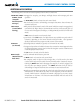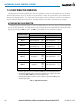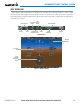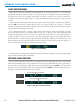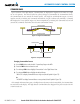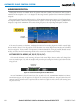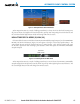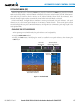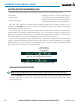Pilot's Guide
190-00663-02 Rev. B
Garmin G1000 Pilot’s Guide for the Hawker Beechcraft C90A/GT/GTi
403
AUTOMATIC FLIGHT CONTROL SYSTEM
COMMAND BARS
Upon activation of the ight director, Command Bars are displayed in magenta on the PFDs as a single
cue or cross pointers. The Aircraft Symbol (in yellow) changes to accommodate the Command Bar format;
theCommandBarsdonotoverridetheAircraftSymbol.Thesingle-cueCommandBars(Figure7-5)move
together vertically to indicate pitch commands and bank left or right to indicate roll commands. Command
Barsdisplayedasacrosspointer(Figure7-6)moveindependentlytoindicatepitch(horizontalbar)androll
(verticalbar)commands.BothPFDsshowthesameCommandBarformat.
Aircraft Symbol
Command Bars
Figure 7-6 Cross-pointer Command Bars
Figure 7-5 Single-cue Command Bars
Aircraft Symbol
Command Bars
Changing Command Bar format:
1) Use the FMS Knob to select the AUX - System Setup Page on the MFD.
2) Press the FMS Knob to activate the cursor.
3) Turn the large FMS Knob to highlight ‘Format Active’ in the ‘Flight Director’ box.
4) Turn the small FMS Knob to highlight the desired format.
’SNGL CUE’ to display Command Bars as a single cue (Aircraft Symbol in figure 7-5).
Or:
’X-POINTER’ to display Command Bars as a cross pointer (Aircraft Symbol in Figure 7-6).
Iftheattitudeinformationbeingsenttotheightdirectorbecomesinvalidorunavailable,theCommandBars
areremovedfromthedisplay.TheightdirectorCommandBarsalsodisappearifthepitchexceeds+30˚/-20˚
orbankexceeds65˚.