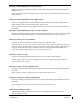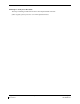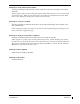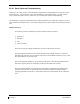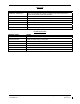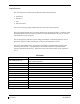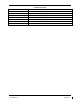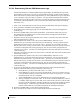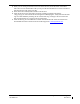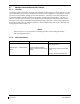System Maintenance Manual
Page 5-44 G1000/GFC700 System Maintenance Manual – C90A/C90GT/C90GTi King Air
Revision F 190-00682-01
5.6.5.2 Downloading GIA and GSA Maintenance Logs
I
f additional assistance is needed troubleshooting autopilot faults, the Maintenance logs can be
downloaded to an SD card as a text file (.txt) and emailed to Garmin Aviation Product Support.
Please call Garmin Aviation Product Support before you send a Maintenance Log to notify them
you are sending it to prevent a delay in response. You may download multiple GIA and GSA
Maintenance Logs to the same file, however in your email to Garmin you must furnish the order
in which they were downloaded (i.e. GIA1, then GIA2, then SRVO PTCH MON, then SRVO
PTCH CTL, etc.).
1. Insert a FAT 32 formatted SD card into the top slot of the PFD before turning on the displays.
2. Power up PFD1/2 and MFD in the configuration mode.
3. On the PFD1 in the System page group, use the small FMS knob to scroll to the Diagnostics
Terminal page.
4. Press the LG2CRD softkey at the bottom of the PFD1. Verify that the softkey text grays out.
This indicates the recording function is active and all text that is displayed in the OUTPUT
window will be saved to the card.
5. Enable the curser by pressing the FMS knob, select “GIA1” in the LRU drop down menu and
then press the ENT key to select it.
6. Skip the SERVO box and move the cursor to the COMMAND box and select “View
Maintenance Log” in the drop down menu then press the ENT key. The error log data will be
displayed in the OUTPUT box. If you see the “more…press any key to continue” text at the
bottom of the screen, you may need to reselect “View Maintenance Log” for GIA data to allow it
to continue scrolling down the screen (pressing any key will not continue, disregard the text
instruction you to do so). Continue to scroll through all the OUTPUT data until you see the text,
“End of Fault Log”.
7. Move the cursor back to the LRU box, select “GIA2” in the LRU drop down menu and then press
the ENT key to select it.
8. Skip the SERVO box and move the cursor to the COMMAND box and select “View
Maintenance Log” in the drop down menu then press the ENT key. The error log data will be
displayed in the OUTPUT box. If you see the “more…press any key to continue” text at the
bottom of the screen, you may need to reselect “View Maintenance Log” for GIA data to allow it
to continue scrolling down the screen (pressing any key will not continue, disregard the text
instruction you to do so). Continue to scroll through all the OUTPUT data until you see the text,
“End of Fault Log”.
9. If you need to download Servo fault logs (usually done at the request of Garmin Product
Support), perform the following steps. Otherwise, skip to step 10.
a. In the LRU box, you may select either “GIA1” or “GIA2”.
b. In the SERVO box, choose a servo using the FMS knobs. Each servo contains two logs,
one in the Monitor (MON) processor and one in the Control (CTL) processor. You must
download both for each servo separately.
c. In the COMMAND box, select “View Maintenance Log” and press the ENT key.
d. The log will appear in the OUTPUT box. It will scroll to the end automatically. When it
is complete, repeat steps a-c for the other servos in the aircraft. Be sure to note the order
the servos were downloaded in including the Monitor or Control logs to email to Garmin
Product Support. Without knowing the order in which the logs were downloaded,
Garmin will be unable to process them and will ask for another full download.
10. Press the LG2CRD softkey to turn off the recording function.
11. Wait 1 minute for the system to save the data from the download to the SD card.