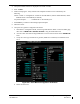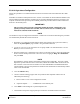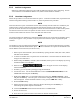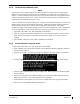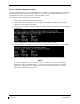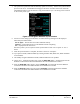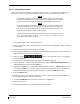System Maintenance Manual
Page 3-50 G1000/GFC700 System Maintenance Manual – C90A/C90GT/C90GTi King Air
Revision F 190-00682-01
3.9.11 SVS/Pathways Enable
Follow this procedure to enable the Synthetic Vision option. An SVS/Pathways Enable Card, as
specified on General Arrangement Drawing 005-00375-22, will be required for this procedure.
NOTE
The Garmin Synthetic Vision and Pathways feature requires 9 arc-second high
resolution terrain databases to function. Each G1000 display must be equipped
with the Terrain/Obstacle/SafeTaxi database card installed in the lower slot.
NOTE
When the SVS/Pathways option is enabled for the first time the G1000 writes
its unique system ID to the physical card and locks the files to this unique ID.
This prevents the SVS/Pathways unlock card from ever being used to activate
the SVS/Pathway feature in other G1000 systems.
The unlock card is tied to the specific aircraft in which it was used for the first
time. This card MUST be kept with the aircraft for situations where
SVS/Pathways must be re-activated.
1. If not applied, apply power to the G1000 system.
2. Remove power from PFD1, PFD2 and MFD by opening the PFD1 PRI/SEC, PFD2 and MFD
circuit breakers.
3. Insert the SVS Enable card in the upper slot of PFD1.
4. While holding the ENT key on the PFD1, PFD2 and MFD (for MFD press and hold the farthest
right pushbutton), restore power to the displays.
5. When the words
appear in the upper left corner of the displays,
release the ENT key.
6. On PFD1, go to the System Upload page using the small PFD1 FMS knob.
7. Activate the cursor. Use the small PFD1 FMS knob to select CONFIGURATION FILES in the
AIRFRAME field and press the PFD1 ENT key.
8. Highlight the FILE field. Use the PFD1 small FMS knob to select the ‘Enable SVS’ option and
press the PFD1 ENT key. Once the option is selected, the configuration files in the PRODUCT
field will be displayed. All files should be checked. If not, press the CHK ALL softkey.
9. Press the LOAD softkey.
10. Monitor the status of the upload. When the upload is finished, press the PFD1 ENT key to
acknowledge the upload complete confirmation.
11. View the SUMMARY field and ensure that the item is ‘COMPLETE’.
12. De-activate the cursor.
13. Power down the system and remove the Enable card from PFD1.