Operation Manual
Table Of Contents
- Table of Contents
- Introduction
- Jumpmaster
- Activities and Apps
- Connected Features
- Wi‑Fi® Connected Features
- Connect IQ Features
- Heart Rate Features
- Wrist-based Heart Rate
- Putting On the Heart Rate Monitor
- Running Dynamics
- Performance Measurements
- Turning Off Performance Notifications
- Detecting Performance Measurements Automatically
- Training Status
- About VO2 Max. Estimates
- Recovery Time
- Recovery Heart Rate
- Training Load
- Viewing Your Predicted Race Times
- About Training Effect
- Heart Rate Variability and Stress Level
- Performance Condition
- Lactate Threshold
- Getting Your FTP Estimate
- Training
- Clock
- Navigation
- Saving Your Location
- Projecting a Waypoint
- Navigating to a Destination
- Navigating to a Point of Interest
- Creating and Following a Course on Your Device
- Creating a Round-Trip Course
- Marking and Starting Navigation to a Man Overboard Location
- Navigating with Sight 'N Go
- Navigating to Your Starting Point During an Activity
- Navigating to the Starting Point of Your Last Saved Activity
- Stopping Navigation
- Map
- Compass
- Altimeter and Barometer
- History
- Customizing Your Device
- Activities and App Settings
- Changing the Order of an Activity in the Apps List
- Widgets
- Customizing the Controls Menu
- Watch Face Settings
- Sensors Settings
- Map Settings
- GroupTrack Settings
- Navigation Settings
- System Settings
- Viewing Device Information
- Wireless Sensors
- Device Information
- Device Maintenance
- Troubleshooting
- My device is in the wrong language
- Is my smartphone compatible with my device?
- My phone will not connect to the device
- Can I use my Bluetooth sensor with my watch?
- Resetting Your Device
- Restoring All Default Settings
- Acquiring Satellite Signals
- The temperature reading is not accurate
- Maximizing the Battery Life
- Activity Tracking
- Getting More Information
- Appendix
- Index
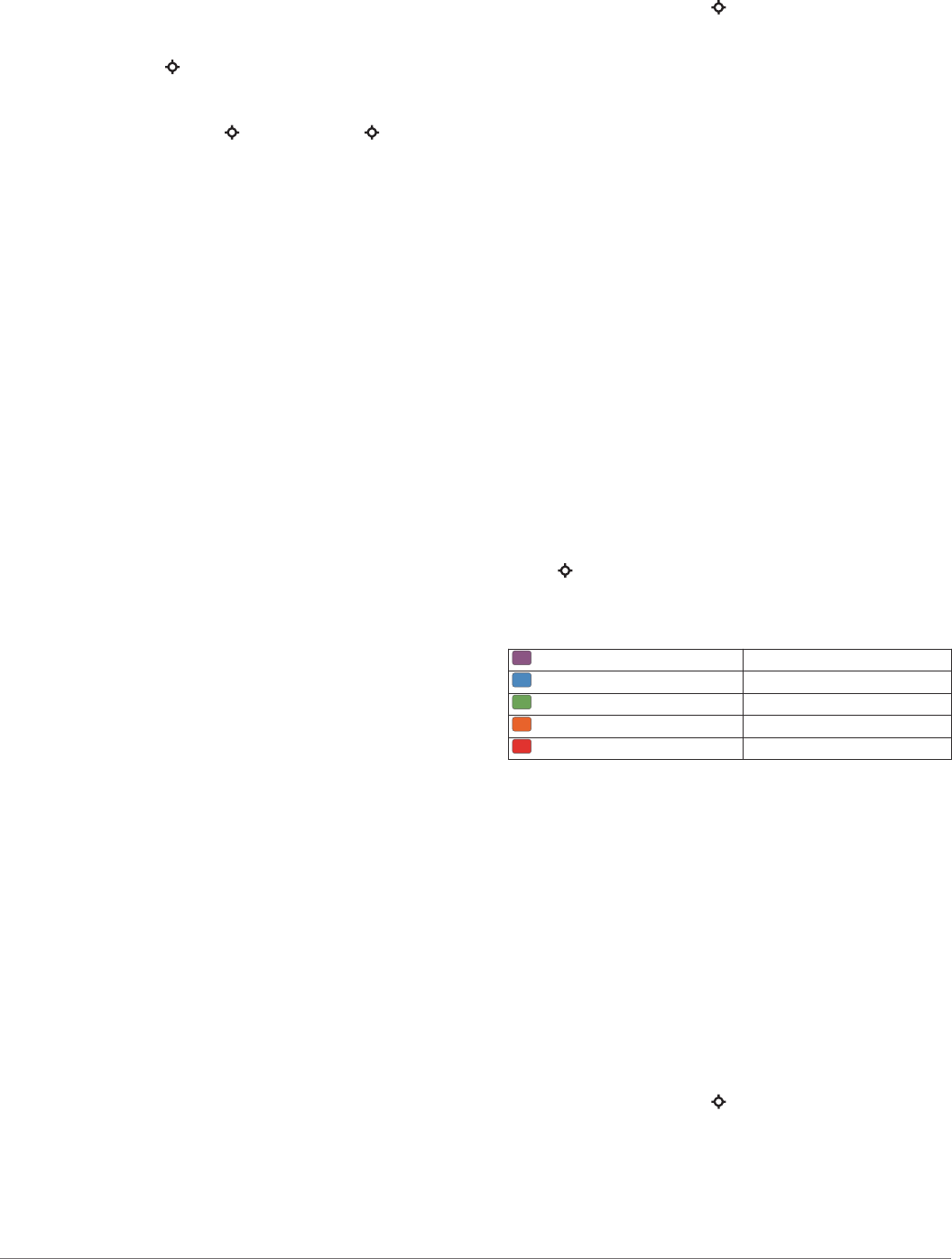
(Pairing Your Wireless Sensors, page 29). If your tactix Charlie
device was packaged with a heart rate monitor, the devices are
already paired.
TIP: Garmin recommends that you measure your stress level at
approximately the same time and under the same conditions
every day.
1
If necessary, select > Add > HRV Stress to add the stress
app to the apps list.
2
Select Yes to add the app to your list of favorites.
3
From the watch face, select > HRV Stress > .
4
Stand still, and rest for 3 minutes.
Performance Condition
As you complete your activity, such as running or cycling, the
performance condition feature analyzes your pace, heart rate,
and heart rate variability to make a real-time assessment of your
ability to perform compared to your average fitness level. It is
approximately your real-time percentage deviation from your
baseline VO2 max. estimate.
Performance condition values range from -20 to +20. After the
first 6 to 20 minutes of your activity, the device displays your
performance condition score. For example, a score of +5 means
that you are rested, fresh, and capable of a good run or ride.
You can add performance condition as a data field to one of
your training screens to monitor your ability throughout the
activity. Performance condition can also be an indicator of
fatigue level, especially at the end of a long training run or ride.
NOTE: The device requires a few runs or rides with a heart rate
monitor to get an accurate VO2 max. estimate and learn about
your running or riding ability (About VO2 Max. Estimates,
page 12).
Viewing Your Performance Condition
This feature requires wrist-based heart rate or a compatible
chest heart rate monitor.
1
Add Perform. Cond. to a data screen (Customizing the Data
Screens, page 23).
2
Go for a run or ride.
After 6 to 20 minutes, your performance condition appears.
3
Scroll to the data screen to view your performance condition
throughout the run or ride.
Lactate Threshold
Lactate threshold is the exercise intensity at which lactate (lactic
acid) starts to accumulate in the bloodstream. In running, it is
the estimated level of effort or pace. When a runner exceeds the
threshold, fatigue starts to increase at an accelerating rate. For
experienced runners, the threshold occurs at approximately 90%
of their maximum heart rate and between 10k and half-marathon
race pace. For average runners, the lactate threshold often
occurs well below 90% of maximum heart rate. Knowing your
lactate threshold can help you determine how hard to train or
when to push yourself during a race.
If you already know your lactate threshold heart rate value, you
can enter it in your user profile settings (Setting Your Heart Rate
Zones, page 15).
Performing a Guided Test to Determine Your Lactate
Threshold
This feature requires a Garmin chest heart rate monitor. Before
you can perform the guided test, you must put on a heart rate
monitor and pair it with your device (Pairing Your Wireless
Sensors, page 29).
The device uses your user profile information from the initial
setup and your VO2 max. estimate to estimate your lactate
threshold. The device will automatically detect your lactate
threshold during runs at a steady, high intensity with heart rate.
TIP: The device requires a few runs with a chest heart rate
monitor to get an accurate maximum heart rate value and VO2
max. estimate. If you are having trouble getting a lactate
threshold estimate, try manually lowering your maximum heart
rate value.
1
From the watch face, select .
2
Select an outdoor running activity.
GPS is required to complete the test.
3
Hold MENU.
4
Select Training > Lactate Threshold Guided Test.
5
Start the timer, and follow the on-screen instructions.
After you begin your run, the device displays each step
duration, the target, and current heart rate data. A message
appears when the test is complete.
6
After you complete the guided test, stop the timer and save
the activity.
If this is your first lactate threshold estimate, the device
prompts you to update your heart rate zones based on your
lactate threshold heart rate. For each additional lactate
threshold estimate, the device prompts you to accept or
decline the estimate.
Getting Your FTP Estimate
Before you can get your functional threshold power (FTP)
estimate, you must pair a chest heart rate monitor and power
meter with your device (Pairing Your Wireless Sensors,
page 29), and you must get your VO2 max. estimate (Getting
Your VO2 Max. Estimate for Cycling, page 12).
The device uses your user profile information from the initial
setup and your VO2 max. estimate to estimate your FTP. The
device will automatically detect your FTP during rides at a
steady, high intensity with heart rate and power.
1
Select UP or DOWN to view the performance widget.
2
Select to scroll through the performance measurements.
Your FTP estimate appears as a value measured in watts per
kilogram, your power output in watts, and a position on the
color gauge.
Purple Superior
Blue Excellent
Green Good
Orange Fair
Red Untrained
For more information, see the appendix (FTP Ratings,
page 36).
NOTE: When a performance notification alerts you to a new
FTP, you can select Accept to save the new FTP, or Decline
to keep your current FTP (Turning Off Performance
Notifications, page 11).
Conducting an FTP Test
Before you can conduct a test to determine your functional
threshold power (FTP), you must pair a chest heart rate monitor
and a power meter with your device (Pairing Your Wireless
Sensors, page 29), and you must get your VO2 max. estimate
(Getting Your VO2 Max. Estimate for Cycling, page 12).
NOTE: The FTP test is a challenging workout that takes about
30 minutes to complete. Choose a practical and mostly flat route
that allows you to ride at a steadily increasing effort, similar to a
time trial.
1
From the watch face, select .
2
Select a cycling activity.
3
Hold MENU.
4
Select Training > FTP Guided Test.
5
Follow the on-screen instructions.
14 Heart Rate Features










