Operation Manual
Table Of Contents
- Table of Contents
- Introduction
- Jumpmaster
- Activities and Apps
- Connected Features
- Wi‑Fi® Connected Features
- Connect IQ Features
- Heart Rate Features
- Wrist-based Heart Rate
- Putting On the Heart Rate Monitor
- Running Dynamics
- Performance Measurements
- Turning Off Performance Notifications
- Detecting Performance Measurements Automatically
- Training Status
- About VO2 Max. Estimates
- Recovery Time
- Recovery Heart Rate
- Training Load
- Viewing Your Predicted Race Times
- About Training Effect
- Heart Rate Variability and Stress Level
- Performance Condition
- Lactate Threshold
- Getting Your FTP Estimate
- Training
- Clock
- Navigation
- Saving Your Location
- Projecting a Waypoint
- Navigating to a Destination
- Navigating to a Point of Interest
- Creating and Following a Course on Your Device
- Creating a Round-Trip Course
- Marking and Starting Navigation to a Man Overboard Location
- Navigating with Sight 'N Go
- Navigating to Your Starting Point During an Activity
- Navigating to the Starting Point of Your Last Saved Activity
- Stopping Navigation
- Map
- Compass
- Altimeter and Barometer
- History
- Customizing Your Device
- Activities and App Settings
- Changing the Order of an Activity in the Apps List
- Widgets
- Customizing the Controls Menu
- Watch Face Settings
- Sensors Settings
- Map Settings
- GroupTrack Settings
- Navigation Settings
- System Settings
- Viewing Device Information
- Wireless Sensors
- Device Information
- Device Maintenance
- Troubleshooting
- My device is in the wrong language
- Is my smartphone compatible with my device?
- My phone will not connect to the device
- Can I use my Bluetooth sensor with my watch?
- Resetting Your Device
- Restoring All Default Settings
- Acquiring Satellite Signals
- The temperature reading is not accurate
- Maximizing the Battery Life
- Activity Tracking
- Getting More Information
- Appendix
- Index
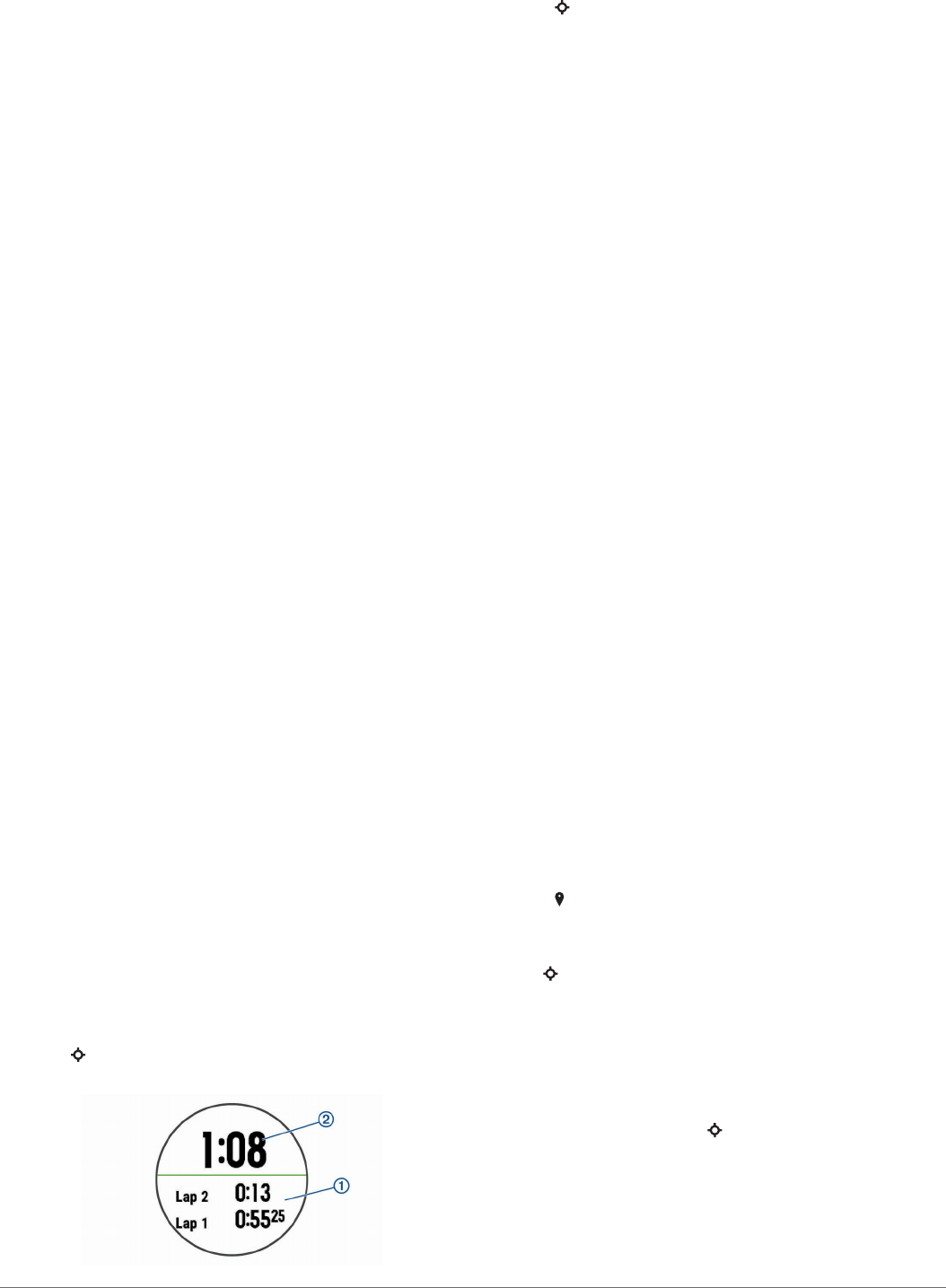
Clearing a Personal Record
1
Hold MENU.
2
Select History > Records.
3
Select a sport.
4
Select a record to delete.
5
Select Clear Record > Yes.
NOTE: This does not delete any saved activities.
Clearing All Personal Records
1
Hold MENU.
2
Select History > Records.
NOTE: This does not delete any saved activities.
3
Select a sport.
4
Select Clear All Records > Yes.
The records are deleted for that sport only.
Clock
Setting an Alarm
You can set up to ten separate alarms. You can set each alarm
to sound once or to repeat regularly.
1
From the watch face, hold MENU.
2
Select Clock > Alarm Clock > Add Alarm.
3
Select Time, and enter the alarm time.
4
Select Repeat, and select when the alarm should repeat
(optional).
5
Select Sounds, and select a type of notification (optional).
6
Select Backlight > On to turn on the backlight with the alarm.
7
Select Label, and select a description for the alarm
(optional).
Deleting an Alarm
1
From the watch face, hold MENU.
2
Select Clock > Alarm Clock.
3
Select an alarm.
4
Select Delete.
Starting the Countdown Timer
1
From the watch face, hold MENU.
2
Select Clock > Timer.
3
Enter the time.
4
If necessary, select Restart > On to automatically restart the
timer after it expires.
5
If necessary, select Sounds, and select a type of notification.
6
Select Start Timer.
Using the Stopwatch
1
From the watch face, hold MENU.
2
Select Clock > Stopwatch.
3
Select to start the timer.
4
Select LAP to restart the lap timer
À
.
The total stopwatch time
Á
continues running.
5
Select to stop both timers.
6
Select an option.
Adding Alternate Time Zones
You can display the current time of day in additional time zones
on the Alt. Time Zones widget. You can add up to four alternate
time zones.
NOTE: You may need to add the Alt. Time Zones widget to the
widget loop.
1
From the watch face, hold MENU.
2
Select Clock > Alt. Time Zones > Add Zone.
3
Select a time zone.
4
If necessary, select Yes to rename the zone.
Setting Clock Alerts
1
From the watch face, hold MENU.
2
Select Clock > Alerts.
3
Select an option:
• To set an alert to sound a specific number of minutes or
hours before the actual sunset occurs, select Til Sunset >
Status > On, select Time, and enter the time.
• To set an alert to sound a specific number of minutes or
hours before the actual sunrise occurs, select Til Sunrise
> Status > On, select Time, and enter the time.
• To set an alert to sound every hour, select Hourly > On.
Syncing the Time with GPS
Each time you turn on the device and acquire satellites, the
device automatically detects your time zones and the current
time of day. You can also manually sync the time with GPS
when you change time zones, and to update for daylight saving
time.
1
From the watch face, hold MENU.
2
Select Clock > Sync With GPS.
3
Wait while the device locates satellites (Acquiring Satellite
Signals, page 31).
Navigation
Saving Your Location
You can save your current location to navigate back to it later.
1
Hold LIGHT.
2
Select .
3
Follow the on-screen instructions.
Saving a Dual Grid Location
1
Hold .
TIP: You can customize the hold function of the keys to open
the dual grid function (Customizing the Hot Keys, page 28).
2
Follow the on-screen instructions.
Editing Your Saved Locations
You can delete a saved location or edit its name, elevation, and
position information.
1
From the watch face, select > Navigate > Saved
Locations.
2
Select a saved location.
3
Select an option to edit the location.
Clock 19










