Operation Manual
Table Of Contents
- Table of Contents
- Introduction
- Jumpmaster
- Activities and Apps
- Connected Features
- Wi‑Fi® Connected Features
- Connect IQ Features
- Heart Rate Features
- Wrist-based Heart Rate
- Putting On the Heart Rate Monitor
- Running Dynamics
- Performance Measurements
- Turning Off Performance Notifications
- Detecting Performance Measurements Automatically
- Training Status
- About VO2 Max. Estimates
- Recovery Time
- Recovery Heart Rate
- Training Load
- Viewing Your Predicted Race Times
- About Training Effect
- Heart Rate Variability and Stress Level
- Performance Condition
- Lactate Threshold
- Getting Your FTP Estimate
- Training
- Clock
- Navigation
- Saving Your Location
- Projecting a Waypoint
- Navigating to a Destination
- Navigating to a Point of Interest
- Creating and Following a Course on Your Device
- Creating a Round-Trip Course
- Marking and Starting Navigation to a Man Overboard Location
- Navigating with Sight 'N Go
- Navigating to Your Starting Point During an Activity
- Navigating to the Starting Point of Your Last Saved Activity
- Stopping Navigation
- Map
- Compass
- Altimeter and Barometer
- History
- Customizing Your Device
- Activities and App Settings
- Changing the Order of an Activity in the Apps List
- Widgets
- Customizing the Controls Menu
- Watch Face Settings
- Sensors Settings
- Map Settings
- GroupTrack Settings
- Navigation Settings
- System Settings
- Viewing Device Information
- Wireless Sensors
- Device Information
- Device Maintenance
- Troubleshooting
- My device is in the wrong language
- Is my smartphone compatible with my device?
- My phone will not connect to the device
- Can I use my Bluetooth sensor with my watch?
- Resetting Your Device
- Restoring All Default Settings
- Acquiring Satellite Signals
- The temperature reading is not accurate
- Maximizing the Battery Life
- Activity Tracking
- Getting More Information
- Appendix
- Index
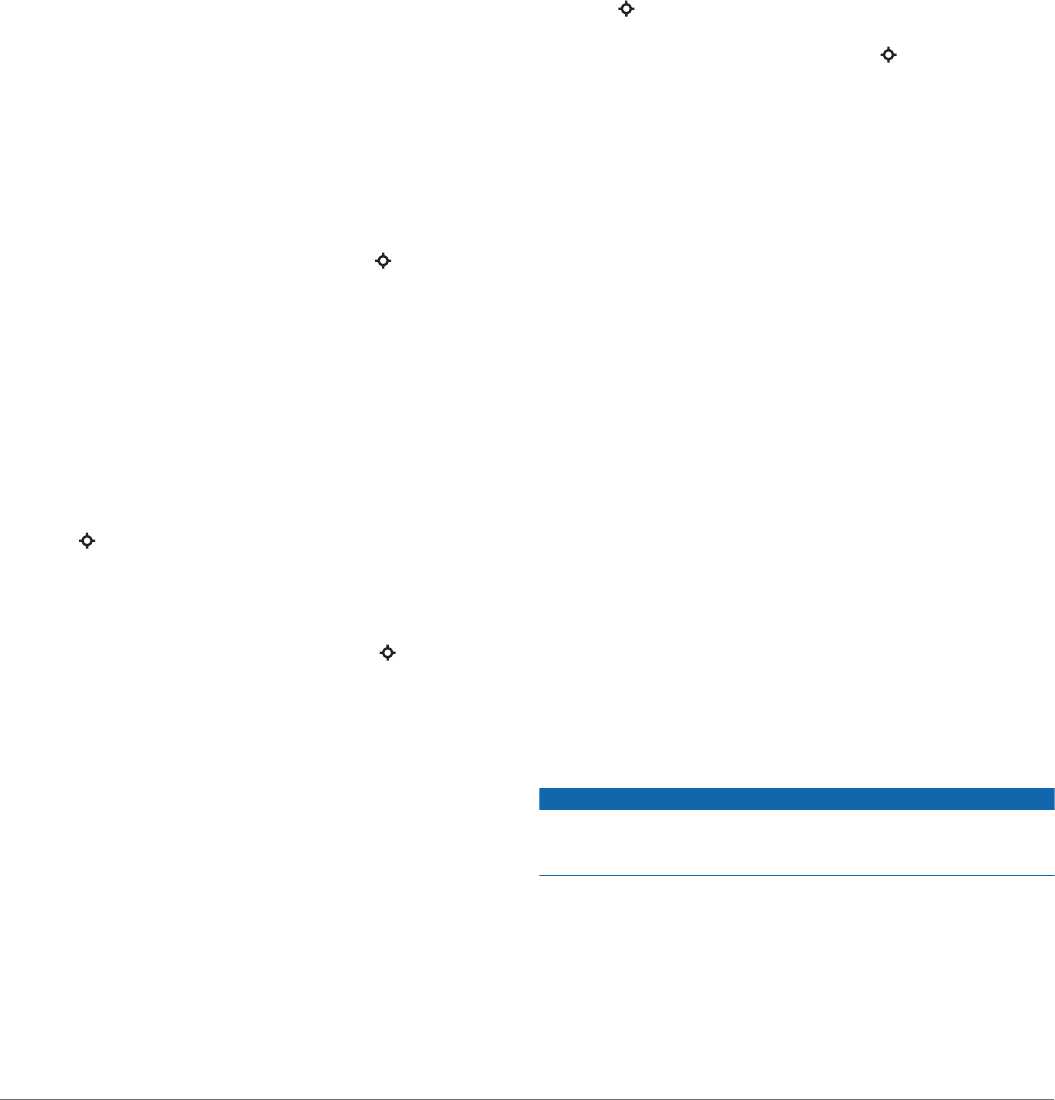
Controlling a VIRB Action Camera During an Activity
Before you can use the VIRB remote function, you must enable
the remote setting on your VIRB camera. See the VIRB Series
Owner's Manual for more information. You must also set the
VIRB widget to be shown in the widget loop (Customizing the
Widget Loop, page 25).
1
Turn on your VIRB camera.
2
On your tactix device, select UP or DOWN from the watch
face to view the VIRB widget.
3
Wait while the device connects to your VIRB camera.
When the camera is connected, a VIRB data screen is
automatically added to the activity apps.
4
During an activity, select UP or DOWN to view the VIRB data
screen.
5
Hold MENU.
6
Select VIRB Remote.
7
Select an option:
• To control the camera using the activity timer, select
Settings > Timer Start/Stop.
NOTE: Video recording automatically starts and stops
when you start and stop an activity.
• To control the camera using the menu options, select
Settings > Manual.
• To manually record video, select Start Recording.
The video counter appears on the tactix screen.
• To take a photo while recording video, select DOWN.
• To manually stop recording video, select .
• To take a photo, select Take Photo.
Using the Stress Level Widget
The stress level widget displays your current stress level and a
graph of your stress level for the last several hours. It can also
guide you through a breathing activity to help you relax.
1
While you are sitting or inactive, select UP or DOWN to view
the stress level widget.
TIP: If you are too active for the watch to determine your
stress level, a message appears instead of a stress level
number. You can check your stress level again after several
minutes of inactivity.
2
Select to view a graph of your stress level for the last four
hours.
Blue bars indicate periods of rest. Yellow bars indicate
periods of stress. Gray bars indicate times that you were too
active to determine your stress level.
3
To start a breathing activity, select DOWN > , and enter a
duration for the breathing activity in minutes.
Customizing the Controls Menu
You can add, remove, and change the order of the shortcut
menu options in the controls menu (Viewing the Controls Menu,
page 1).
1
Hold MENU.
2
Select Settings > Controls.
3
Select a shortcut to customize.
4
Select an option:
• Select Reorder to change the location of the shortcut in
the controls menu.
• Select Remove to remove the shortcut from the controls
menu.
5
If necessary, select Add New to add an additional shortcut to
the controls menu.
Watch Face Settings
You can customize the appearance of the watch face by
selecting the layout, colors, and additional data. You can also
download custom watch faces from the Connect IQ store.
Customizing the Watch Face
Before you can activate a Connect IQ watch face, you must
install a watch face from the Connect IQ store (Connect IQ
Features, page 8).
You can customize the watch face information and appearance,
or activate an installed Connect IQ watch face.
1
From the watch face, hold MENU.
2
Select Watch Face.
3
Select UP or DOWN to preview the watch face options.
4
Select Add New to scroll through additional pre-loaded watch
faces.
5
Select > Apply to activate a pre-loaded watch face or an
installed Connect IQ watch face.
6
If using a pre-loaded watch face, select > Customize.
7
Select an option:
• To change the style of the numbers for the analog watch
face, select Dial.
• To change the style of the hands for the analog watch
face, select Hands.
• To change the style of the numbers for the digital watch
face, select Layout
• To change the style of the seconds for the digital watch
face, select Seconds.
• To change the data that appears on the watch face, select
Data.
• To add or change an accent color for the watch face,
select Accent Color.
• To change the background color, select Bkgd. Color.
• To save the changes, select Done.
Sensors Settings
Compass Settings
Hold MENU, and select Settings > Sensors & Accessories >
Compass.
Calibrate: Allows you to manually calibrate the compass sensor
(Calibrating the Compass Manually, page 26).
Display: Sets the directional heading on the compass to letters,
degrees, or milli-radians.
North Ref.: Sets the north reference of the compass (Setting the
North Reference, page 27).
Mode: Sets the compass to use electronic-sensor data only
(On), a combination of GPS and electronic-sensor data when
moving (Auto), or GPS data only (Off).
Calibrating the Compass Manually
NOTICE
Calibrate the electronic compass outdoors. To improve heading
accuracy, do not stand near objects that influence magnetic
fields, such as vehicles, buildings, and overhead power lines.
Your device was already calibrated at the factory, and the
device uses automatic calibration by default. If you experience
irregular compass behavior, for example, after moving long
distances or after extreme temperature changes, you can
manually calibrate the compass.
1
Hold MENU.
2
Select Settings > Sensors & Accessories > Compass >
Calibrate > Start.
26 Customizing Your Device










