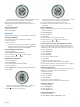Owner's Manual
Getting Started
When using your device the first time, you should complete
these tasks to set up the device and get to know the basic
features.
1
Charge the device (page 1).
2
Learn about profiles and sensor data (page 2).
3
Acquire satellites and record your track (page 2).
4
Mark and navigate to a waypoint (page 3).
5
Learn about applications (page 5).
6
Stream data from your NMEA 2000
®
network (page 9).
7
Register the device (page 15).
Keys
À
Select to turn the backlight on and off. Hold to turn the
device on and off.
Á
Select to scroll through the data pages, options, and
settings.
Â
Select to scroll through the data pages, options, and
settings.
Ã
Select to return to the previous screen. Hold to view the
status page.
Ä
Blue key Select to open the menu for the current screen. Select to
choose an option and to acknowledge a message. Hold
to mark a waypoint.
Charging the Device
NOTICE
To prevent corrosion, thoroughly dry the contacts and the
surrounding area before charging or connecting to a computer.
The device is powered by a built-in lithium-ion battery that you
can charge using a standard wall outlet or a USB port on your
computer.
1
Plug the USB end of the cable into the AC adapter or a
computer USB port.
2
Plug the AC adapter into a standard wall outlet.
3
Align the left side of the charging cradle
À
with the groove on
the left side of the device.
4
Align the hinged side of the charger
Á
with the contacts on
the back of the device.
When you connect the device to a power source, the device
turns on.
5
Charge the device completely.
Profiles
Profiles are a collection of settings that optimize your device
based on how you are using it. For example, the settings and
views are different when you are using the device when sailing
than when powerboating.
When you are using a profile and you change settings such as
data fields or units of measurement, the changes are saved
automatically as part of the profile.
Changing Profiles
When you change activities, you can quickly change the setup
of the device to suit the activity by changing the profile.
1
Select the blue key.
2
Select Profiles.
3
Select a profile.
The profile you selected is now the active profile. Any changes
you make are saved to the active profile.
Creating a Custom Profile
You can customize your settings and data fields for a particular
activity or trip.
1
Select the blue key.
2
Select Setup > Profiles.
3
Select an option:
• Select a profile.
• Select Create New, and select the new profile.
The profile you selected is now the active profile. The
previous profile was saved.
4
If necessary, select Edit, and edit the name of the profile.
5
Customize your settings (page 10) and data fields for the
active profile.
Any changes you make are saved to the active profile.
Deleting a Profile
1
Select the blue key.
2
Select Setup > Profiles.
3
Select a profile.
4
Select Delete > Yes.
Getting Started 1