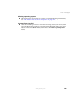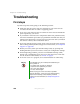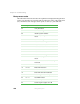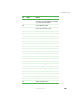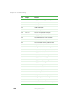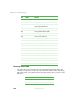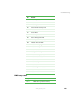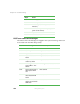Quick Start Manual
126
Chapter 6: Troubleshooting
www.gateway.com
Troubleshooting
First steps
Try these steps first before going to the following sections:
■ Make sure that the power cords are connected to your server and an
AC outlet and that the AC outlet is supplying power.
■ If you use a UPS, make sure that it is turned on and is rated to handle the
power required by your server.
■ If you added or removed server components before the problem started,
review the installation procedures you performed and make sure that you
followed each instruction. You may need to remove the device, uninstall
the device’s software, then reinstall the device.
■ If an error message appears on the screen, write down the exact message
before calling Gateway Technical Support. For instructions, see “Telephone
support” on page 120.
■ Restart your server, then open the BIOS Setup utility by pressing and
holding F2 while your server restarts. Check your configuration settings.
■ When diagnosing problems, press the non-maskable interrupt (NMI)
button with a straightened paper clip to put the server into a halt state.
For the location of the button, see “Front” on page 2.
■ If an error occurs in a program, see its documentation or online help.
Warning To avoid bodily injury, do not attempt to troubleshoot your
server problem if:
■
The power cords or plugs are damaged
■
Liquid has been spilled into your server
■
Your server was dropped
■
The case was damaged
Instead, unplug your server and contact a qualified
computer technician. If your server was damaged during
shipment from Gateway, contact Gateway Technical
Support. For more information, see “Telephone support” on
page 120.