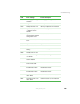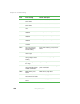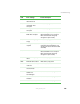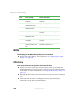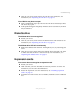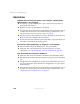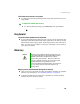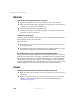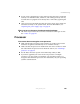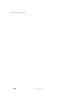Quick Start Manual
140
Chapter 6: Troubleshooting
www.gateway.com
Hard drive
The hard drive cannot be accessed, or you receive a “General failure
reading drive C” error message
■ If a diskette is in the diskette drive, eject it and restart your server by
pressing the reset button.
■ Restart your server by pressing the reset button.
■ Turn off your server, then remove all hard drives and push them in again
to make sure that the drives are seated correctly. For instructions, see
“Replacing the hot-swap hard drive cage” on page 68.
■ Run SCSI Verify in the SCSI BIOS. For more information about the SCSI
BIOS, see the SCSI controller’s documentation.
■ If your server has been subjected to static electricity or physical shock, you
may need to reinstall the operating system.
You receive a “Non-system disk” or “disk error” error message
■ Eject the diskette from the diskette drive, then press ENTER.
■ Make sure that your hard drive has an active partition. For more
information, see “The master boot record is corrupted” on page 141.
Your server does not recognize a SCSI drive
■ Make sure that the SCSI controller is enabled in the BIOS Setup utility.
■ Reinstall the device driver. For instructions, see Using Your Server Companion
CD.
■ Change the drive’s SCSI address to one that is not being used by your server.
For more information about SCSI device configurations, see your drive’s
documentation.
■ Turn off your server, then remove all hard drives and push them in again
to make sure that the drives are seated correctly. For instructions, see
“Replacing a hot-swap hard drive” on page 64.