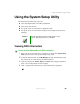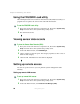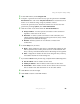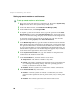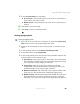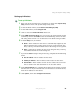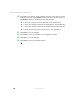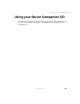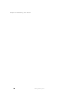Quick Start Manual
30
Chapter 3: Maintaining Your Server
www.gateway.com
6 Click Save to save the changes.
7 Click Close to return to the PEM window.
8 In the PEM window, click Configure PEP.
9 Click to select the Enable PEP check box.
10 In the Blackout Period box, type the minimum time, in minutes, between
successive pages. The valid range is 0-255 where 0 disables the blackout
period. Setting a blackout period can save you from being flooded with
repeat pages. After you receive a PEP page, no additional pages are sent
by PEP for the duration of the blackout period.
11 In the Paging String box, type the telephone number to dial for the page
and the message you want sent with the page. The maximum length for
the paging string is determined at runtime from firmware. You will be
notified if the string is truncated. Following a save, the actual string saved
is displayed in the edit box.
12 Click Options, then click Configure Event Actions.
13 In the Platform Event Paging Actions window, move the events that you want
to generate an alert to the
Enabled column and move all other events to
the
Disabled column by clicking the following buttons:
■ >> Moves all events from the Enabled list to the Disabled list.
■ > Moves the selected event from the Enabled list to the Disabled list.
■ < Moves the selected event from the Disabled list to the Enabled list.
■ << Moves all events from the Disabled list to the Enabled list.
14 Click Save to save the changes.
15 Click Close to return to the PEP Configuration window.
16 To send a test page to verify that you have correctly configured PEP, click
Options, then click Send Alert.
17 Click Save to save the configuration.
18 Click Close to return to the Platform Event Manager window.