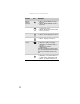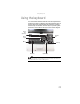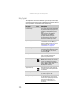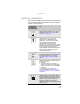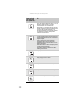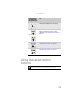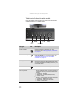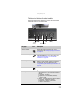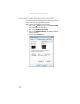Quick Reference Guide
CHAPTER3: Setting Up and Getting Started
30
Tablet control buttons for select models
Press the tablet control buttons to control the convertible
notebook while it is in tablet mode.
Key type Icon Description
Screen rotation Rotate the display orientation. For more
information, see “Changing display orientation”
on page43.
Windows security Provides the same action as pressing
C
TRL+ALT+DELETE. For more information, see
“Restarting (rebooting) your convertible
notebook” on page 22.
Mobility center Opens the Windows Mobility Center. For more
information about the Windows Mobility Center,
see “Using the Windows Mobility Center” in your
online User Guide.
Mode Select the mode for the five-way switch.
Five-way switch
■
Mode 1 (Default mode) - Controls scrolling in
documents and in your Internet browser as
follows:
■
Up/Down - Scrolling
■
Right/Left - Forward/Back (browser)
■
Center - Enter
■
Mode 2 - Controls audio and video as follows:
■
Up/Down - Brightness controls
■
Right/Left - Volume up and down
■
Center - Mute sound.
Screen
rotation
Mobility center
ModeWindows
security
Five-way
switch