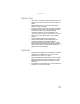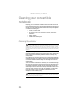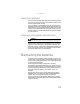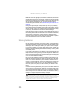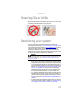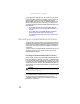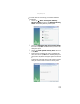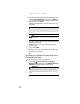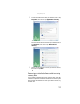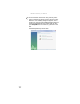Quick Reference Guide
CHAPTER7: Maintaining Your Notebook
90
5 If you have enough blank discs of the specified type, click
or tap I have enough discs, then click or tap Next. If
you do not have enough discs, choose a different disc
type, or click or tap Cancel.
The disc recording begins. Label the discs as they are
completed.
6 If multiple discs are required, insert the additional blank
disks when prompted.
7 When the process is finished, the Congratulations!
window opens.
8 Click or tap Finish.
9 Remove your final disc, then label all of the discs and
store them in a safe place.
Recovering pre-installed software and drivers using
Gateway Recovery Center
To recover specific drivers and software:
1 Click or tap (Start), All Programs, Gateway
Recovery Center, then click or tap Gateway Recovery
Center. The Gateway Recovery Center opens.
Important
Use a permanent marker to label each disc “Software and Driver
Recovery,” along with a short description of which convertible notebook
the discs are for. If you are recording multiple discs, as you remove each
disc from the drive, use the marker to label each disc 1 of x, 2 of x, 3ofx,
and so on.
Tip
After a recovery disc is created, your convertible notebook names
the disc Recovery13 for disc 1 of a 3-disc set, Recovery23 for disc 2,
and soon.
Important
If you have recently reinstalled Windows or installed a new hard
drive, and your Start menu does not contain Gateway Recovery Center
as an option, you must recover your software and drivers using software
and driver recovery discs you have created. For instructions, see
“Recovering pre-installed software and drivers using recoverydiscs” on
page 91.