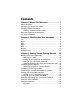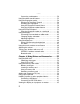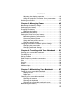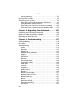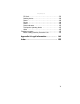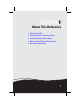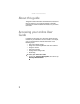CONVERTIBLE NOTEBOOK REFERENCEGUIDE ®
Contents Chapter 1: About This Reference. . . . . . . . . . . . 1 About this guide . . . . . . . . . . . . . . . . . . . . . . . . . . . . . . . . . . . 2 Accessing your online User Guide . . . . . . . . . . . . . . . . . . . . . 2 Gateway contact information . . . . . . . . . . . . . . . . . . . . . . . . . 3 Gateway model and serial number . . . . . . . . . . . . . . . . . 3 Microsoft Certificate of Authenticity . . . . . . . . . . . . . . . . . . . 3 For more information . . . . . . . . . . . . . . . . .
Contents System key combinations . . . . . . . . . . . . . . . . . . . . . . . . 30 Using the tablet control buttons . . . . . . . . . . . . . . . . . . . . . 32 Using the fingerprint reader . . . . . . . . . . . . . . . . . . . . . . . . . 34 Running the TouchStrip Tutorial . . . . . . . . . . . . . . . . . . 34 Enrolling your fingerprints . . . . . . . . . . . . . . . . . . . . . . . 35 Using the Fingerprint Control Center . . . . . . . . . . . . . . . 38 Using the fingerprint reader features . . . . . .
www.gateway.com Adjusting the display properties . . . . . . . . . . . . . . . . . . 64 Using the projector or monitor for a presentation . . . . 66 Ordering accessories . . . . . . . . . . . . . . . . . . . . . . . . . . . . . . . 67 Chapter 5: Managing Power . . . . . . . . . . . . . . 69 Monitoring the battery charge . . . . . . . . . . . . . . . . . . . . . . . 70 Recharging the battery . . . . . . . . . . . . . . . . . . . . . . . . . . . . . 70 Changing the battery . . . . . . . . . . . . . . . . .
Contents Storing batteries . . . . . . . . . . . . . . . . . . . . . . . . . . . . . . . 92 Cleaning CDs or DVDs . . . . . . . . . . . . . . . . . . . . . . . . . . . . . . 93 Recovering your system . . . . . . . . . . . . . . . . . . . . . . . . . . . . 93 Recovering pre-installed software and drivers . . . . . . . 94 Using Microsoft System Restore . . . . . . . . . . . . . . . . . 101 Recovering your system to its factory condition . . . . 103 Recovering your system using the Windows DVD . . .
www.gateway.com PC Cards . . . . . . . . . . . . . . . . . . . . . . . . . . . . . . . . . . . . . 139 Pointing device . . . . . . . . . . . . . . . . . . . . . . . . . . . . . . . 140 Power . . . . . . . . . . . . . . . . . . . . . . . . . . . . . . . . . . . . . . . 140 Printer . . . . . . . . . . . . . . . . . . . . . . . . . . . . . . . . . . . . . . 140 Sound . . . . . . . . . . . . . . . . . . . . . . . . . . . . . . . . . . . . . . . 142 Status indicators . . . . . . . . . . . . . . . . . . . . . .
Contents vi
CHAPTER1 About This Reference • • • • • About this guide Accessing your online User Guide Gateway contact information Microsoft Certificate of Authenticity For more information 1
CHAPTER 1: About This Reference About this guide This guide includes information and maintenance instructions that are specific to your model of Gateway convertible notebook. For all other notebook information, see your online User Guide. Accessing your online User Guide In addition to this guide, your online User Guide has been included on your hard drive.
www.gateway.com Gateway contact information Important The labels shown in this section are for informational purposes only. Label information varies by model, features ordered, and location. Gateway model and serial number The label on the bottom of your convertible notebook contains information that identifies your convertible notebook model and its features. Gateway Customer Care will need this information if you call for assistance.
CHAPTER 1: About This Reference For more information For more information about your convertible notebook, visit Gateway’s Support page at www.gateway.com or the Web address shown on your convertible notebook’s label. The Support page also has links to additional Gateway documentation and detailed specifications.
CHAPTER2 Checking Out Your Notebook • • • • • • • Top Front Left Right Back Bottom Keyboard area 5
CHAPTER 2: Checking Out Your Notebook Top Missing pen indicator Power indicator Battery charge indicator Component Missing pen indicator Icon Description ■ ■ LED blue - Battery is fully charged. LED purple - Battery is charging. ■ LED blinking red - Battery charge is very low. ■ LED solid red - Battery is malfunctioning. Important: This LED only lights up when your notebook is connected to AC power or the battery charge is very low.
www.gateway.com Front LCD panel release latch Component Icon LCD panel release latch Description Press to open the LCD panel. Left Ventilation fan Component Ventilation fan Monitor port Icon Digital pen Memory card reader PC Card slot Docking port Ethernet jack Description Helps cool internal components. Warning: Do not work with the convertible notebook resting on your lap. If the air vents are blocked, the convertible notebook may become hot enough to harm your skin.
CHAPTER 2: Checking Out Your Notebook Component Icon Description Monitor port Plug an analog VGA monitor or projector into this port. For more information, see “Viewing the display on a projector or monitor” on page 63. Docking port Connect the optional port replicator to this port. Warning: Power is passed through this port. This docking connection is certified to UL 1950 for use only with port replicators designed for your Gateway convertible notebook.
www.gateway.com Right IEEE 1394 port Headphone jack USB ports DVD drive Component Icon Microphone jack Description IEEE 1394 port Plug an IEEE 1394 (also known as Firewire® or i.Link®) device (such as a digital camcorder or MP3 player) into this 4-pin IEEE 1394 port. USB ports Plug USB devices (such as a diskette drive, flash drive, printer, scanner, camera, keyboard, or mouse) into these ports. DVD drive Insert CDs or DVDs into this drive.
CHAPTER 2: Checking Out Your Notebook Back Kensington lock slot Modem jack Power connector Component Icon Description Modem jack Plug a dial-up modem cable into this jack. For more information, see “Connecting the dial-up modem” on page 20. Power connector Plug the AC adapter cable into this connector. Kensington™ lock slot Secure your convertible notebook to an object by connecting a Kensington cable lock to this slot.
www.gateway.com Bottom Battery Battery lock DVD drive Customer care label Battery latch Memory bay Hard drive bay Component Icon Description Hard drive bay The hard drive is located in this bay. For more information, see “Replacing the hard drive kit” on page 112. Customer Care label Includes the Customer Care contact information. For more information, see “Gateway contact information” on page 3. DVD drive Insert CDs or DVDs into this drive.
CHAPTER 2: Checking Out Your Notebook Keyboard area Tablet control buttons/ Microphone Status indicators Power button Microphone Ambient light sensor Tablet control buttons Fingerprint reader Speaker Speaker Keyboard Touchpad Component Icon Description Keyboard Provides all the features of a full-sized, computer keyboard. For more information, see “Using the keyboard” on page 28. Speakers Provide audio output when headphones or amplified speakers are not plugged in.
www.gateway.com Component Icon Description Microphones Record audio through these array microphones. The built-in microphones are turned off while an external microphone is connected. For the location of your microphone jack, see “Right” on page 9. Ambient light sensor Automatically adjusts the display brightness based on the available light. For more information, see “Using the ambient light sensor” on page 45. Fingerprint reader Provides enhanced security.
CHAPTER 2: Checking Out Your Notebook 14
CHAPTER3 Setting Up and Getting Started • • • • • • • • • • • • • • • • • Working safely and comfortably Connecting the AC adapter Connecting the dial-up modem Connecting to a broadband modem or network Starting your convertible notebook Turning off your convertible notebook Restarting (rebooting) your convertible notebook Using the status indicators Using the keyboard Using the tablet control buttons Using the fingerprint reader Using the EZ Pad touchpad Using the display Using the digital pen Using the t
CHAPTER 3: Setting Up and Getting Started Working safely and comfortably Before using your convertible notebook, follow these general guidelines for setting up a safe and comfortable work area and avoiding discomfort and strain: • Keep hands and arms parallel to the floor. • Adjust the screen so it is perpendicular to your line of sight. • Place your feet flat on the floor or on a footrest.
www.gateway.com • Avoid focusing your eyes on your screen for long • periods of time. Every 10 or 15 minutes, look around the room, and try to focus on distant objects. Where feasible, keep your head vertical while looking at the screen. If you use an external keyboard, raise the convertible notebook so the top of its screen is no higher than eye level.
CHAPTER 3: Setting Up and Getting Started Avoiding discomfort and injury from repetitive strain • Vary your activities to avoid excessive repetition. • Take breaks to change your position, stretch your muscles, and relieve your eyes. • Find ways to break up the work day, and schedule a variety of tasks. Connecting the AC adapter You can run your convertible notebook using an AC adapter or your convertible notebook’s battery. The battery was shipped to you partially charged.
www.gateway.com To connect the AC adapter: 1 Connect the power cord to the AC adapter. 2 Connect the AC adapter to your convertible notebook’s power connector. 3 Plug the power cord into a wall outlet. The battery charge indicator turns on (see “Top” on page 6 and “Using the status indicators” on page 26 for the location of the battery charge indicator).
CHAPTER 3: Setting Up and Getting Started Protecting from power source problems During a power surge, the voltage level of electricity coming into your convertible notebook can increase to levels far above normal levels and cause data loss or system damage. Protect your convertible notebook and peripheral devices by connecting them to a surge protector, which absorbs voltage surges and prevents them from reaching your convertible notebook.
www.gateway.com Connecting to a broadband modem or network Your convertible notebook has a network jack that you can use to connect to a cable or DSL modem or to a wired Ethernet network. To connect to a cable or DSL modem or to a wired Ethernet network: 1 Insert one end of the network cable into the network jack on your convertible notebook. Tip For the location of the network jack on an optional port replicator, see the port replicator user guide.
CHAPTER 3: Setting Up and Getting Started Starting your convertible notebook Warning Do not work with the convertible notebook resting on your lap. If the air vents are blocked, the convertible notebook may become hot enough to harm your skin. Caution Provide adequate space around your convertible notebook so air vents are not obstructed. Do not use the convertible notebook on a bed, sofa, rug, or other similar surface.
www.gateway.com 3 If you are starting your convertible notebook for the first time, follow the on-screen instructions to select the language and time zone and to create your first user account. 4 Attach and turn on any peripheral devices, such as printers, scanners, speakers, and port replicators. Tip For more information about connecting peripheral devices, see “Installing a printer or other peripheral device” on page 61. Tip See the documentation that came with each device for its setup instructions.
CHAPTER 3: Setting Up and Getting Started Turning off your convertible notebook Putting your convertible notebook into Sleep mode is the easiest way to power down your convertible notebook. Although it does not turn your convertible notebook completely off, it turns off or slows down most system operations to save power. Sleep mode saves your desktop layout so the next time you restore power, the programs are laid out just as you left them.
www.gateway.com To turn off your convertible notebook: (Start), click or tap the arrow next to the lock icon, then click or tap Shut Down. The convertible notebook turns off. • Click or tap Important If for some reason you cannot use the Shut Down option in Windows to turn off your convertible notebook, press and hold the power button for about five seconds, then release it.
CHAPTER 3: Setting Up and Getting Started To restart your convertible notebook: (Start), click or tap the arrow next to the lock icon, then click or tap Restart. The convertible notebook turns off, then turns on again. • Click or tap Important If your convertible notebook does not turn off immediately, complete the following steps until the convertible notebook turns off: 1. Press and hold the power button for about five seconds, then release it. 2.
www.gateway.com Indicator Icon Description Battery charge ■ LED blue - Battery is fully charged. LED purple - Battery is charging. ■ LED blinking red - Battery charge is very low. ■ LED solid red - Battery is malfunctioning. Important: This LED only lights up when your convertible notebook is connected to AC power or the battery charge is very low. Wireless network ■ ■ ■ Caps lock ■ A Num lock ■ 1 Drive ■ ■ ■ ■ LED on - Optional wireless IEEE 802.11 radio is turned on.
CHAPTER 3: Setting Up and Getting Started Using the keyboard Your convertible notebook features a full-size keyboard that functions the same as a desktop computer keyboard. Many of the keys have been assigned alternate functions, including shortcut keys for Windows, function keys for specific system operations, and the Num Lock keys for the numeric keypad.
www.gateway.com Key types The keyboard has several different types of keys. Some keys perform specific actions when pressed alone and other actions when pressed in combination with another key. Key type Icon Description Function keys Press these keys labeled F1 to F11 to perform actions in programs. For example, pressing F1 may open help. Each program uses different function keys for different purposes. See the program documentation to find out more about the function key actions.
CHAPTER 3: Setting Up and Getting Started System key combinations When you press the FN key and a system key at the same time, your convertible notebook performs the action identified by the text or icon on the key. Press and hold FN, then press this system key... To... Toggle the status indicators on or off. For more information, see “Using the status indicators” on page 26. Turn the optional IEEE 802.11 wireless network radio on or off.
www.gateway.com Press and hold FN, then press this system key... -+ To... Increase the LCD panel brightness above the normal brightest setting. Use this feature in bright lighting situations, such as outside in bright sunlight. Press a second time to decrease the brightness below the normal lowest brightness setting. Use this feature in dim lighting situations. Press a third time to return the display to the normal brightness setting. Important: Using this feature will affect battery performance.
CHAPTER 3: Setting Up and Getting Started Using the tablet control buttons Press the tablet control buttons to control the convertible notebook while it is in tablet mode. Wireless network Windows security Mobility center Screen rotation Button 32 Icon Description Windows security Provides the same action as pressing CTRL+ALT+DELETE. For more information, see “Restarting (rebooting) your convertible notebook” on page 25. Screen rotation Rotate the display orientation.
www.gateway.com Button Icon Description Wireless network Turn the optional IEEE 802.11 wireless network radio and optional Bluetooth radio on or off. For more information, see “Wireless Ethernet Networking” in your online User Guide. Warning: Radio frequency wireless communication can interfere with equipment on commercial aircraft. Current aviation regulations require wireless devices to be turned off while traveling in an airplane. IEEE 802.
CHAPTER 3: Setting Up and Getting Started Using the fingerprint reader Your notebook includes a fingerprint reader that provides enhanced security and convenience. The fingerprint reader is located near the bottom of the LCD panel. Features include: • Secure logon to Windows and fast user switching between user accounts • Password bank feature which records and replays passwords used in Windows and Web-based applications.
www.gateway.com Enrolling your fingerprints Before you can use the features of the fingerprint reader, you must enroll your fingerprints so your notebook can identify you. To enroll your fingerprints: 1 Click or tap (Start), All Programs, Protector Suite QL, then click or tap User Enrollment. The Welcome screen opens. 2 Click or tap Next. The Finish screen opens. 3 Select one of the following options, then click or tap Next.
CHAPTER 3: Setting Up and Getting Started 4 If you want to run the TouchStrip Tutorial, leave the Run interactive tutorial check box selected, then click or tap Next. The TouchStrip Tutorial runs. For more information, see “Running the TouchStrip Tutorial” on page 34. After you have completed the tutorial, the Enrollment screen appears. -ORIf you do not want to run the TouchStrip Tutorial, click or tap to uncheck the Run interactive tutorial check box, then click or tap Next. The Enrollment screen appears.
www.gateway.com 6 Swipe your finger. A sample will be created and is indicated by a fingerprint icon in one of the circles. 7 Repeat Step 6 two more times, then click or tap Next. The Advanced Security screen appears. 8 Type a password in the Backup password box, type the same password in the Retype password box, then click or tap Next. 9 Click or tap Finish.
CHAPTER 3: Setting Up and Getting Started Using the Fingerprint Control Center The Fingerprint Control Center lets the administrator of the convertible notebook control how the fingerprint reader is used. You can: • Add new fingerprints to the database • Edit or delete fingerprints from the database • Modify how fingerprints are used for logging onto the convertible notebook. • Modify how the fingerprint reader is used for scrolling.
www.gateway.com Using the EZ Pad touchpad The EZ Pad™ consists of a touchpad and two buttons. Touchpad Left button Right button When you move your finger on the touchpad, the pointer (arrow) on the screen moves in the same direction.
CHAPTER 3: Setting Up and Getting Started You can use the EZ-Pad left and right buttons below the touchpad to select objects. Tip You can attach a mouse to the convertible notebook or optional port replicator using a USB port. You do not need to shut down the convertible notebook to connect a USB mouse.
www.gateway.com To... Do this... Access a shortcut menu or find more information about an object on the screen. Position the pointer over the object. Quickly press and release the right button once. This action is called right-clicking. Move an object on the screen. Position the pointer over the object. Press the left button and hold it down, then use the touchpad to move (drag) the object to the appropriate part of the screen. Release the button to drop the object where you want it.
CHAPTER 3: Setting Up and Getting Started Using the display Your convertible notebook’s screen combines the eye-soothing readability of a liquid-crystal display with the responsiveness of a pen controller. The screen provides a hard, smooth writing surface, minimizes glare, and increases readability. • Your convertible notebook’s display responds to your convertible notebook’s digital pen, to a PDA stylus, or the touch of a fingertip. • Steady your hand on the display surface while writing.
www.gateway.com To convert the display from notebook mode to tablet mode: 1 Open the LCD panel to the normal viewing position. 2 Rotate the LCD panel until the back of the panel is facing you. The panel soft-locks into the final position. Important You can rotate the screen in either direction. 3 Rotate the LCD panel latch until it points in the opposite direction.
CHAPTER 3: Setting Up and Getting Started 4 Close the LCD panel onto the keyboard. There is a click when the LCD panel latch locks. [ Caution You can rotate the LCD panel in either direction when converting from notebook mode to tablet mode. However, you can rotate the LCD panel in only one direction when converting back to notebook mode. If the LCD panel does not rotate easily, try rotating the panel in the opposite direction.
www.gateway.com Adjusting brightness To adjust screen brightness: • Use the increase brightness and decrease brightness keys on the keyboard. For more information, see “System key combinations” on page 30. -ORPress the Mobility Center button . The Windows Mobility Center window opens. Slide the Brightness control to the desired screen brightness. Tip For more information about the Windows Mobility Center, see “Using the Windows Mobility Center” in your online User Guide.
CHAPTER 3: Setting Up and Getting Started Using the digital pen Your convertible notebook’s digital pen can write, tap, and input directly on your convertible notebook’s display. Caution Do not strike the display too sharply. Although the display is durable, it can break. The digital pen can do everything a mouse does. Just think “tap” instead of “click”.
www.gateway.com To remove the digital pen from your convertible notebook: 1 Push the digital pen into the convertible notebook. The pen pops out slightly. 2 Pull the pen out of the convertible notebook. Pen alarm Your convertible notebook can sound a reminder tone if the digital pen is not in the pen holder when you turn the convertible notebook off or you place it in either Sleep or Hibernate mode. This feature is shipped from the factory turned off.
CHAPTER 3: Setting Up and Getting Started Using the touch sensitive screen feature In addition to the digital pen, you can use your finger or a PDA stylus to interact with the screen. Your convertible notebook was shipped to you with the touch sensitive feature turned on. Caution A finger-tap or PDA stylus works on your convertible notebook’s display as well as a the digital pen. Ink pens and other sharp pointed objects can damage the surface if used with too much force.
www.gateway.com 5 Click or tap the Touch tab. 6 Modify the touch actions or touch pointer.
CHAPTER 3: Setting Up and Getting Started Adjusting the volume You can use the volume control to adjust the overall volume of your convertible notebook. To adjust the overall volume level using hardware controls: • If you are using external speakers, turn the knob on the front of the speakers. -ORUse the mute and volume control buttons on the keyboard. For more information, see “System key combinations” on page 30. -ORPress the Mobility Center button . The Windows Mobility Center window opens.
www.gateway.com 4 To adjust device volume levels, click or tap Mixer. The Volume Mixer dialog box opens, where you can click and drag or tap and drag sliders for individual devices. Tip Adjust the Windows Sounds slider to change system sounds volume independently of general volume (such as the volume used for music and game sounds). 5 Click or tap X in the top-right corner of the window to close it.
CHAPTER 3: Setting Up and Getting Started Turning your wireless radio on or off Your Gateway convertible notebook may have a factory-installed wireless radio. Warning Radio frequency wireless communication can interfere with equipment on commercial aircraft. Current aviation regulations require wireless devices to be turned off while traveling in an airplane. IEEE 802.11 and Bluetooth communication devices are examples of devices that provide wireless communication.
www.gateway.com Bluetooth radio Your convertible notebook may have a Bluetooth radio for communicating with another Bluetooth device, such as a printer, scanner, camera, MP3 player, headphone, keyboard, or mouse. To turn the Bluetooth radio on or off: • Press FN + F6. -ORPress the Wireless button . For more information, see “Using the tablet control buttons” on page 32.
CHAPTER 3: Setting Up and Getting Started 54
CHAPTER4 Using Drives and Accessories • • • • • • Using the DVD drive Using the memory card reader Adding and removing a PC Card Using a port replicator Installing a printer or other peripheral device Viewing the display on a projector or monitor • Ordering accessories 55
CHAPTER 4: Using Drives and Accessories Using the DVD drive You can use your convertible notebook to enjoy a wide variety of multimedia features. Identifying drive types Your Gateway convertible notebook may contain one of the following drive types. Look on the front of the drive for one or more of the following logos: If your drive has this logo... ROM/R/RW 56 This is your drive type... Use your drive for...
www.gateway.com Using a CD or DVD Manual eject hole Eject button Important DVD discs and drives contain regional codes that help control DVD title exports and help reduce illegal disc distribution. To be able to play a DVD, the disc’s regional code and your DVD drive’s regional code must match. The regional code on your DVD drive is determined by your convertible notebook’s delivery address. The regional code for the United States and Canada is 1. The regional code for Mexico is 4.
CHAPTER 4: Using Drives and Accessories Using the memory card reader You can use memory cards to transfer pictures from a digital camera to your convertible notebook. You can also use the memory card reader to transfer data between your convertible notebook and a device that uses memory cards, such as a PDA, MP3 player, or cellular telephone. Memory card types The memory card reader supports Memory Stick®, Memory Stick Pro®, MultiMediaCard™, Secure Digital™, Mini Secure Digital™, and RS-MultiMediaCard™.
www.gateway.com Removing a memory card Important Do not use the remove hardware icon in the taskbar to remove the memory card. If you use the remove hardware icon, your convertible notebook may not recognize your memory card reader until you restart your convertible notebook. To remove a memory card: 1 Push the memory card into the convertible notebook. The memory card pops out slightly. 2 Pull the memory card out of the convertible notebook.
CHAPTER 4: Using Drives and Accessories To remove a PC Card: 1 Turn off your convertible notebook, then go to Step 5. -ORDouble-click or double-tap the remove hardware icon in the taskbar. The Safely Remove Hardware dialog box opens. Important If the remove hardware icon does not appear on the taskbar, click or tap the show hidden icons button. 2 Click or tap the PC Card name, then click or tap Stop. The Stop a Hardware device dialog box opens. 3 Click or tap the PC Card name, then click or tap OK.
www.gateway.com Installing a printer or other peripheral device Your convertible notebook or optional port replicator has one or more of the following ports: IEEE 1394 (also known as Firewire® or i.Link®) and Universal Serial Bus (USB). You use these ports to connect peripheral devices such as printers, scanners, and digital cameras to your convertible notebook. Important Before you install a printer, scanner, or other peripheral device, see the device documentation and installation instructions.
CHAPTER 4: Using Drives and Accessories To connect your USB device to your convertible notebook: 1 Connect one end of the USB cable to your device. 2 Connect the other end of the cable to a USB port on your convertible notebook or optional port replicator. Tip For the location of the USB ports on your convertible notebook, see “Right” on page 9. For the location of the USB ports on an optional port replicator, see the port replicator user guide.
www.gateway.com Viewing the display on a projector or monitor You can use your convertible notebook for giving presentations by connecting an external monitor or projector to your monitor (VGA) port. Your convertible notebook supports simultaneous LCD and external display. Simultaneous display lets you control the presentation from your convertible notebook at the same time as you face your audience. To use a projector or external monitor: 1 Turn off your convertible notebook.
CHAPTER 4: Using Drives and Accessories Adjusting the display properties If the image on the projector or monitor does not appear correctly, or if you want to use the display as an extension of your convertible notebook desktop, you should adjust the display properties on the projector or external monitor. To adjust the display properties on a projector or external monitor: 1 Press the Mobility Center button . The Windows Mobility Center window opens.
www.gateway.com 3 Click or tap monitor 2. 4 Adjust properties such as Resolution or Colors if necessary. • To use the external monitor or projector as a • “mirror” (duplicate) of the convertible notebook display (both displays have the same content), click or tap to deselect the check box for Extend my Windows desktop onto this monitor.
CHAPTER 4: Using Drives and Accessories Using the projector or monitor for a presentation You can configure your convertible notebook so the settings are correct each time you give a presentation. To use a projector or external monitor for a presentation: . The Windows Mobility Center window opens. 1 Press the Mobility Center button Tip For more information about the Windows Mobility Center, see “Using the Windows Mobility Center” in your online User Guide.
www.gateway.com Ordering accessories To order accessories, visit the Accessory Store at www.gateway.com. Accessories may not be available in all localities. Automobile/airplane power adapters With an automobile/airplane power adapter, you can save battery power by plugging your convertible notebook into an automobile cigarette lighter or an airplane in-flight power receptacle.
CHAPTER 4: Using Drives and Accessories A port replicator also provides additional ports and other expansion features not included with your convertible notebook. See the user guide for the port replicator for more information about using a port replicator with your convertible notebook. Printers You can attach almost any type of printer to your convertible notebook. The most common types are inkjet and laser printers, which print in color or black and white.
CHAPTER5 Managing Power • • • • • • Monitoring the battery charge Recharging the battery Changing the battery Recalibrating the battery Getting the most from your battery Changing convertible notebook power settings 69
CHAPTER 5: Managing Power Monitoring the battery charge Your new Gateway convertible notebook is designed to provide an exceptional balance of performance and portability. Your convertible notebook uses the latest chipset and mobile processor technologies to manage the processor speed and power consumption for a greater battery life experience. This design provides you with maximum performance when plugged into AC power balanced with optimized battery life when on battery power.
www.gateway.com Changing the battery Replacing the battery Warning Danger of explosion if battery is incorrectly replaced. Replace only with a battery specifically manufactured for your Gateway convertible notebook. Discard used batteries according to local hazardous material regulations. The battery used in this device may present a fire or chemical burn hazard if mishandled. Do not disassemble, heat above 212°F (100°C), or incinerate. Dispose of used batteries promptly. Keep away from children.
CHAPTER 5: Managing Power 6 Slide the battery out of the bay. 7 Slide a recharged battery into the bay until it snaps into place. 8 Slide the battery lock to the locked position. 9 Turn your convertible notebook over. 10 Open the LCD panel. Recalibrating the battery Important Do not interrupt the battery recalibration process. If recalibration is interrupted, you must start the process over again.
www.gateway.com Getting the most from your battery Maximizing battery performance To get maximum performance from your convertible notebook battery, we recommend that you initially condition (fully charge and discharge) your new battery a few times during the first several weeks of use, to let it reach its maximum rated capacity.
CHAPTER 5: Managing Power • Decrease or mute speaker volume. • Turn off all scheduled tasks. • Turn off auto-save features in Microsoft Office and • other applications. Copy programs from CDs or DVDs to the hard drive so you do not use battery power by running optical drives. • Use the DVD drive only when necessary. This drive uses • a large amount of power. Recharge the battery often, take an extra battery, and fully recharge the batteries before traveling.
www.gateway.com Changing power modes You can use the following power modes to lengthen the life of your convertible notebook’s battery: • Sleep - while your convertible notebook is in Sleep mode, it switches to a low power state where devices, such as the display and drives, turn off. • Hibernate - (also called save to disk) writes all current memory (RAM) information to the hard drive, then turns your convertible notebook completely off.
CHAPTER 5: Managing Power If your convertible notebook is... ...and you want to... ...then On Enter Sleep or Hybrid Sleep mode Press FN+F3. On Enter Hibernate mode Click or tap (Start), click or tap the arrow next to the lock icon, then click or tap Hibernate. In Sleep, Hybrid Sleep, or Hibernate mode Exit Sleep, Hybrid Sleep, or Hibernate mode Press the power button.
www.gateway.com • High performance - This power plan sacrifices battery life in order to gain performance. Use this plan if you need additional computing power for your program. Your battery may not last as long as you are accustomed to under the other two power plans. To change the power plan: 1 Press the Mobility Center button Mobility Center window opens. . The Windows 2 Click or tap (Change power settings). The Select a power plan window opens. 3 Click or tap the power plan you want to use.
CHAPTER 5: Managing Power Changing advanced settings Advanced power settings let you assign different power saving modes to the power button and Sleep system key. You can also select which power saving mode is activated when you close the LCD panel. To change advanced power management settings: . The Windows Mobility Center window opens. 1 Press the Mobility Center button 2 Click or tap (Change power settings). The Select a power plan window opens.
www.gateway.com 4 Change the values to On for On battery and Plugged in. Help For more information about hybrid sleep, click or tap Start, then click or tap Help and Support. Type the keyword hybrid in the Search Help box, then press ENTER.
CHAPTER 5: Managing Power 80
CHAPTER6 Traveling with Your Notebook • • • • • • • • Packing your convertible notebook Traveling by air Dial-up modem Radio frequency wireless connections Files Security Power Additional tips 81
CHAPTER 6: Traveling with Your Notebook Packing your convertible notebook • Remove all peripheral devices and cables. Remember to pack those you will need while traveling. • Pack your convertible notebook securely into a • briefcase or hand-carried luggage, and keep it separate from toiletries, liquids, and food. Do not pack it in checked luggage. Keep your convertible notebook stable during travel. Secure it to prevent it from sliding around in overhead bins and car trunks.
www.gateway.com Radio frequency wireless connections Important If your convertible notebook came equipped with an internal embedded wireless device, see “Legal Information” on page 145 for general wireless regulatory guidelines. • Every country has different restrictions on the use of • wireless devices.
CHAPTER 6: Traveling with Your Notebook Security • Get a locking cable for your convertible notebook so you • • • can attach a cable lock and leave your convertible notebook in your hotel room while you are away. Always keep your convertible notebook with you while waiting in airports, train stations, or bus terminals. Be ready to claim your convertible notebook as soon as it passes through the X-ray machine in security checkpoints.
www.gateway.com 4 Highlight Password on boot, then press ENTER. 5 Highlight Enabled, then press ENTER. 6 Open the Exit menu, highlight Exit Saving Changes, then press ENTER. 7 When you start your computer, you are prompted to enter the user password you set in Step 3. • Review the information in “Protecting your notebook” in your online User Guide. Power • Take your AC power adapter to recharge the battery. If • • you are traveling internationally, take power plug adapters.
CHAPTER 6: Traveling with Your Notebook • Consult your insurance company and credit card • company to learn about emergency travel assistance if your convertible notebook is lost or damaged. Take your recovery discs in case you need to install an additional driver or software. Tip You can create a Drivers and Applications Recovery disc using the Gateway Recovery Center.
CHAPTER7 Maintaining Your Notebook • • • • • Caring for your convertible notebook Cleaning your convertible notebook Maintaining the battery Cleaning CDs or DVDs Recovering your system 87
CHAPTER 7: Maintaining Your Notebook Caring for your convertible notebook To extend the life of your convertible notebook: • Be careful not to bump or drop your convertible notebook, and do not put any objects on top of it. The case, although strong, is not made to support extra weight. • When transporting your convertible notebook, we recommend that you put it in a carrying case. • Keep your convertible notebook away from magnetic fields. Magnetic fields can erase data on hard drives.
www.gateway.com Display screen • Use only your convertible notebook’s digital pen, a PDA • • • • • stylus, or your finger on the display. Do not write on the surface with an ink pen or pencil. Nothing heavier than your writing hand should be placed on top of the display. Protect the display surface from unnecessary contact by turning the screen so it is in the notebook orientation and closing it when transporting the Gateway convertible notebook.
CHAPTER 7: Maintaining Your Notebook To replace the pen point: 1 Use the replacement tool to grab the old point and pull it out of the pen. 2 Insert a new point and apply slight pressure to set it in place. Cleaning your convertible notebook Keeping your convertible notebook clean and the vents free from dust helps keep your convertible notebook performing at its best.
www.gateway.com Your convertible notebook is cooled by air circulated through the vents on the case, so keep the vents free of dust. With your convertible notebook turned off and unplugged, brush the dust away from the vents with a damp cloth. Be careful not to drip any water into the vents. Do not attempt to clean dust from the inside of your convertible notebook with the exception of the memory bay.
CHAPTER 7: Maintaining Your Notebook Do not expose the battery to high heat or freezing temperatures. Hot batteries discharge very quickly, and cold ones cannot create as much power. Short battery life is more likely to be caused by heat than by charge/discharge patterns. Keep your lithium-ion battery cool. Avoid a hot car, for example. Charge often, but do not try to fully discharge the battery frequently. This only adds strain.
www.gateway.com Consider removing the battery from your convertible notebook when running on fixed power. However, remember that when you have removed the battery from your convertible notebook while using it with an electrical outlet, the automatic battery charger no longer keeps the battery charged. Caution When the battery is in the convertible notebook and the convertible notebook is running on AC power, the battery constantly charges, even though it has a full charge.
CHAPTER 7: Maintaining Your Notebook • If only one or two items of software or hardware have • • stopped working correctly, the problem may be solved by re-installing the software or the hardware drivers. To recover software and drivers that were pre-installed at the factory, see “Recovering pre-installed software and drivers” on page 94. For instructions on reinstalling software and drivers that were not pre-installed, see that product’s documentation or support Web site.
www.gateway.com Preparing for software and device driver recovery You can usually recover your pre-installed software and drivers from your hard drive. However, if you ever re-install Windows from the Windows DVD or install a new hard drive, you need to recover your pre-installed software and drivers using a set of software and driver recovery discs. Because these discs do not come with your convertible notebook, you should create your own set.
CHAPTER 7: Maintaining Your Notebook 4 Insert a blank, recordable disc into the recordable disc drive, then click or tap Next. If an AutoPlay dialog box opens, click or tap the x in the upper-right corner to close it. A dialog box opens that tells you the number of blank discs you need to create a full set of recovery discs. 5 If you have enough blank discs of the specified type, click or tap I have enough discs, then click or tap Next.
www.gateway.com Recovering pre-installed software and drivers using Gateway Recovery Center To recover specific drivers and software: 1 Click or tap (Start), All Programs, Gateway Recovery Center, then click or tap Gateway Recovery Center. The Gateway Recovery Center opens.
CHAPTER 7: Maintaining Your Notebook To recover device drivers that were pre-installed, click or tap Hardware, then click or tap Device driver recovery. 3 Click or tap the software or driver you want to recover, then click or tap Next. Recovering pre-installed software and drivers using recovery discs If you created a multiple-disc set of recovery discs, each disc contains a unique set of software and drivers. If a recovery disc does not offer the software or driver you need to recover, try another disc.
www.gateway.com To recover software and drivers using recovery discs: 1 Insert a software and driver recovery disc into the DVD drive. If an AutoPlay dialog box appears, click or tap Run Grc_Vista.exe. If an AutoPlay dialog box does not appear and Gateway Recovery Center does not start, open Computer and run the file Grc_Vista.exe on the disc. The Gateway Recovery Center starts.
CHAPTER 7: Maintaining Your Notebook 2 To recover pre-installed software, click or tap Application recovery, then click or tap the software you want to recover. - OR To recover pre-installed device drivers, click or tap Device driver recovery, then click or tap the type of driver you want to recover. 3 Click or tap Next. 4 If the software or driver is not shown on the list, and you have a multiple-disc set of recovery discs, close Gateway Recovery Center and try another disc.
www.gateway.com Using Microsoft System Restore Microsoft System Restore periodically takes “snapshots” of your system settings and saves them as restore points. In most cases of hard-to-resolve software problems, you can return to one of these restore points to get your system running again. Windows automatically creates an additional restore point each day, and also each time you install software or device drivers. You can also create a restore point manually.
CHAPTER 7: Maintaining Your Notebook 2 On the left side of the window, click or tap Repair Windows using System Restore, then click or tap Next. The Choose a restore point dialog box opens. 3 Click or tap the restore point you want, click or tap Next, then click or tap Finish. A confirmation message box appears. 4 Click or tap Yes. Your system is restored using the restore point you specified. This process may take several minutes, and may restart your convertible notebook.
www.gateway.com 2 On the left side of the window, click or tap Create a restore point or change settings, then click or tap Next. The System Properties dialog box opens to the System Protection tab. 3 Click or tap Create. The Create a restore point dialog box opens. 4 Type a description for the restore point (such as the date and time), then click or tap Create. The restore point is created. 5 Click or tap OK.
CHAPTER 7: Maintaining Your Notebook To delete everything on your hard drive and re-install all factory software: 1 If you can still run Windows: a Click or tap (Start), All Programs, Gateway Recovery Center, then click or tap Gateway Recovery Center. The Gateway Recovery Center opens. b Click or tap Recovery, then click or tap Next. Your convertible notebook restarts. 2 If you cannot run Windows: a Turn on or restart your convertible notebook.
www.gateway.com 9 Click or tap Yes, then click or tap Next. The Factory image recovery window opens, which shows you the progress of the system recovery. When recovery is finished, the Recovery is complete window opens. 10 Click or tap Finish, then click or tap Restart. Your convertible notebook restarts in its original factory condition. You still need to reinstall any software that was not pre-installed on your convertible notebook.
CHAPTER 7: Maintaining Your Notebook 106
CHAPTER8 Upgrading Your Notebook • Preventing static electricity discharge • Adding or replacing memory modules • Replacing the hard drive kit 107
CHAPTER 8: Upgrading Your Notebook Preventing static electricity discharge Warning To avoid exposure to dangerous electrical voltages and moving parts, turn off your convertible notebook, unplug the power cord, modem cable, and network cable, and remove the battery before opening the case. Warning To prevent risk of electric shock, do not insert any object into the vent holes of the convertible notebook.
www.gateway.com Adding or replacing memory modules Important Use only memory modules designed for your Gateway convertible notebook. Tools You need a small Phillips screwdriver to replace memory modules. Your convertible notebook uses memory modules called SO-DIMMs (Small Outline Dual Inline Memory Modules). The modules are available in various capacities and any module can be placed in any slot.
CHAPTER 8: Upgrading Your Notebook 7 Turn your convertible notebook over so the bottom is facing up, then remove the battery. For more information, see “Changing the battery” on page 71. 8 Loosen the two memory bay cover screws that secure the memory cover. (These screws cannot be removed.) Screw Screw 9 Remove the memory bay cover. Be careful not to break off the tabs located on the bottom of the cover. If the cover does not remove easily, wiggle the cover to loosen it.
www.gateway.com 11 Pull the memory module out of the slot. 12 Hold the new or replacement module at a 30-degree angle and press it into the empty memory slot. This module is keyed so it can only be inserted in one direction. If the module does not fit, make sure that the notch in the module lines up with the tab in the memory bay. 13 Replace the memory bay cover, then tighten the cover screws. 14 Insert the battery, then turn your convertible notebook over. 15 Connect to the optional port replicator.
CHAPTER 8: Upgrading Your Notebook Replacing the hard drive kit Tools You need a small Phillips screwdriver and the Windows Vista DVD to replace the hard drive kit. If you would like more hard drive capacity, you can replace your original drive with a higher-capacity drive. Hard drive To replace the hard drive kit: 1 Create a Drivers and Applications Recovery disc using the Gateway Recovery Center. For more information, see “Recovering pre-installed software and drivers” on page 94.
www.gateway.com 8 Disconnect all peripheral devices connected to the convertible notebook and remove any PC cards. 9 Turn your convertible notebook over so the bottom is facing up, then remove the battery. For more information, see “Changing the battery” on page 71. 10 Loosen the two hard drive bay cover screws (they cannot be removed), then remove the hard drive bay cover.
CHAPTER 8: Upgrading Your Notebook 11 Remove the two hard drive screws. Screw Screw 12 Pull on the plastic strip to slide the old hard drive out of the convertible notebook.
www.gateway.com 13 Remove the four screws that secure the hard drive to the hard drive bracket. Screw Screw Screw Screw 14 Remove the bracket from the old drive. 15 Insert the new drive into the bracket, label side up, so the screw holes line up. 16 Replace the four screws that secure the bracket to the drive. 17 Slide the new hard drive into your convertible notebook, then replace the screws that secure the hard drive to your convertible notebook.
CHAPTER 8: Upgrading Your Notebook 18 Replace the hard drive bay cover, then tighten the cover screws. 19 Insert the battery, then turn your convertible notebook over. 20 Connect to the optional port replicator. -ORConnect the power adapter, modem cable, and network cable. 21 Turn on your convertible notebook, open the DVD drive, insert the Windows DVD, close the DVD drive, then restart your convertible notebook.
CHAPTER9 Troubleshooting • • • • Safety guidelines First steps Troubleshooting Telephone support 117
CHAPTER 9: Troubleshooting Safety guidelines Warning Do not try to troubleshoot your problem if power cords or plugs are damaged, if your convertible notebook was dropped, or if the case was damaged. Instead, unplug your convertible notebook and contact a qualified computer technician. Tip For more information about preventing damage from static electricity, see “Preventing static electricity discharge” on page 108.
www.gateway.com • If the convertible notebook will not turn on, try turning • it on with the convertible notebook plugged in and the battery removed, then try turning the convertible notebook on with the convertible notebook unplugged and the battery installed. If a peripheral device (such as a keyboard or mouse) does not work, make sure that all connections are secure. Make sure that your hard drive is not full. • • If an error message appears on the screen, write down • • the exact message.
CHAPTER 9: Troubleshooting The pen tip does not line up with the pointer when you tap the screen • The digital pen and display need recalibrating in both Landscape and Portrait mode. For instructions on recalibrating your digital pen, see “Using Tablet PC” in the online User Guide. Diskette drive (external) The diskette drive is not recognized • Shut down and restart your convertible notebook.
www.gateway.com Display The screen is too dark • Adjust the brightness using the system keys or Windows Mobility Center. For more information about adjusting the brightness, see “Adjusting brightness” on page 45. The screen resolution is not correct • Change the screen resolution from the Display Settings dialog box. For instructions on changing the screen resolution, see “Changing the color depth and screen resolution” in your online User Guide.
CHAPTER 9: Troubleshooting DVD drives Your convertible notebook does not recognize a disc • The disc may not be seated correctly in the tray. When you place a disc on the tray, make sure that you press the disc firmly onto the spindle so the retainers hold the disc in place. • Make sure that the disc label is facing up, then try again. • Try a different disc. Occasionally discs are flawed and cannot be read by the drive. • Some music CDs have copy protection software.
www.gateway.com A DVD movie will not play • Make sure that the label or side you want to play is facing up, then try again. • Shut down and restart your convertible notebook. • Clean the DVD. For more information, see “Cleaning CDs or DVDs” on page 93. • Make sure that the disc’s regional code and your DVD • drive’s regional code match. Make sure that a DVD player program has been installed on your convertible notebook.
CHAPTER 9: Troubleshooting Fingerprint reader The fingerprint reader does not recognize your fingerprint • Make sure that you are using the correct method for swiping your finger. For more information, see “Running the TouchStrip Tutorial” on page 34. • Make sure that you are using a finger that you have enrolled. For more information, see “Enrolling your fingerprints” on page 35.
www.gateway.com The hard drive cannot be accessed, or you see a “General failure reading drive C” error message • If a diskette is in the diskette drive, eject it and restart your convertible notebook. • Make sure that the hard drive is installed correctly. Remove it, firmly reinsert it, then restart your convertible notebook. For more information about removing your hard drive, see “Replacing the hard drive kit” on page 112.
CHAPTER 9: Troubleshooting You see an “Unable to locate host” message and are unable to browse the Internet • This problem can occur when you have typed a URL (Web address) incorrectly, you have lost your Internet connection, or your ISP is having technical difficulties. Double-check the URL or try a different URL. If the error message still appears, disconnect from the ISP connection and close your browser, then reconnect and open the browser.
www.gateway.com An external keyboard does not work • Make sure that the keyboard cable is plugged in correctly. • Remove all extension cables and switchboxes. • Clean the keyboard by using an aerosol can of air with a narrow, straw-like extension to remove dust and lint trapped under the keys. • Try a keyboard that you know works to make sure that • the keyboard port works. If you spilled liquid in the keyboard, turn off your convertible notebook and unplug the keyboard.
CHAPTER 9: Troubleshooting • Quality of video cables—Poor quality or the incorrect type of video cables can cause problems and affect the video quality. Gateway recommends using high-quality video cables that can be purchased from the Gateway Accessory Store. Important Cable connections must be made correctly for optimal video quality. A poor cable connection can lower video quality. • Screen resolution—By default, the convertible notebook uses a screen resolution optimized for the LCD screen.
www.gateway.com • Type of TV (interlaced or progressive scan) Many TVs use interlaced video. Interlaced video displays a video frame with two passes of alternating scan lines. The TV screen first displays the video image odd lines one at a time, sequentially from top to bottom, then it fills in the other half of the video image with the even lines.
CHAPTER 9: Troubleshooting You want to know whether you can play recorded videos on other computers • Yes, you can. A DVR-MS file recorded to DVD can be replayed on another computer with Media Center or on a computer that does not have Media Center but does have a DVD player and DVD decoder software (such as PowerDVD). The computer without media center must also have Windows Vista or Windows XP with Service Pack (SP) 1 or 2, Windows Media Player 9 or later, and the Windows patch Q810243 Update.
www.gateway.com Memory card reader Drive letter for the memory card slot does not appear in the Computer window • Reboot your convertible notebook. Modem (cable or DSL) The modem does not connect • Make sure that the modem cable is plugged into the Ethernet network jack and not the modem jack. For the location of your network jack, see “Left” on page 7. • See the documentation that came with your modem for additional troubleshooting information.
CHAPTER 9: Troubleshooting To check the dialing properties: 1 Click or tap (Start), then click or tap Control Panel. The Control Panel window opens. 2 Click or tap Hardware and Sound. 3 Click or tap the Phone and Modem Options. The Phone and Modem Options dialog box opens. 4 Click or tap the Dialing Rules tab. 5 Click or tap the location from which you are dialing, then click or tap Edit. The Edit Location dialog box opens. 6 Make sure that all settings are correct.
www.gateway.com You cannot connect to the Internet • The ISP may be having technical difficulties. Contact your ISP for technical support. • See if the modem works with a different communications program. The problem may be with just one program. • Review the troubleshooting information under “Internet” on page 125. Your 56K modem does not connect at 56K • Current FCC regulations restrict actual data transfer rates over public telephone lines to 53K.
CHAPTER 9: Troubleshooting 4 Click or tap Phone and Modem Options. The Phone and Modem Options dialog box opens. 5 Click or tap the Modems tab. 6 Click or tap your modem, then click or tap Properties. The Modem Properties dialog box opens. 7 Click or tap the Diagnostic tab, then click or tap Query Modem. If information about the modem appears, the modem passed diagnostics.
www.gateway.com Mouse See also “Touchpad or pointing device” on page 143. The external mouse does not work • Make sure that the mouse cable is plugged in correctly. • Shut down and restart your convertible notebook. • Remove all extension cables and switch boxes. • Try a mouse you know is working to make sure that the mouse port works. The external mouse works erratically • Clean the mouse. • Some mouse pad patterns “confuse” optical mice. Try the mouse on a different surface.
CHAPTER 9: Troubleshooting • Make sure that all computers are using the same Subnet Mask. • If you assigned IP addresses to the computers, make sure that all computers have different IP addresses. For home networks, IP addresses should be 192.168.N.N where N is a number you assign between 0 and 254. The first N should be the same for all computers on your network and the second N should be different for all computers on your network.
www.gateway.com You cannot connect to your home network • If your convertible notebook is a member of a domain at your workplace, you may not be able to connect your convertible notebook to your home network workgroup to access shared files or printers on your home network. You may, however, be able to access the Internet through your home network. Caution If your convertible notebook was a member of a domain before you join a workgroup, it is disjoined from the domain and your computer account disabled.
CHAPTER 9: Troubleshooting To check the signal strength: 1 Click or tap (Start), right-click or button-tap Network, then click or tap Properties. The Network and Sharing Center window opens. 2 Click or tap View status for the network connection. The Wireless Network Connection Status dialog box opens. The meter shows the signal strength for wireless networking on your computer if other computers with the same network name are within range of your computer.
www.gateway.com You cannot see other computers on your network • Your convertible notebook may not have the same workgroup name as the other computers on your network. For more information, see “Naming the computers and workgroup” in your online User Guide. • If your convertible notebook was previously connected directly to your cable or DSL modem, and your ISP requires you to use a static IP address, your convertible notebook is not set up to use a DHCP server.
CHAPTER 9: Troubleshooting Pointing device See “Touchpad or pointing device” on page 143. Power Your convertible notebook is not working on AC power • Make sure that your AC power adapter is connected correctly to your convertible notebook. For instructions on connecting the AC power adapter, see “Connecting the AC adapter” on page 18.
www.gateway.com The printer will not turn on • Make sure that the printer is online. Many printers have an online/offline button that you may need to press. • Make sure that the power cable is plugged into an AC power source. The printer is on but will not print • Check the cable between the printer and your convertible notebook. Make sure that it is connected to the correct port. • Make sure that the printer is online.
CHAPTER 9: Troubleshooting 4 If the printer status is Offline, right-click or button-tap the name of the printer you want to use, then click or tap Use Printer Online to set the printer to work online. • Wait until files have been printed before sending • additional files to the printer. If you print large files or many files at one time, you may want to add additional memory to the printer. See the printer documentation for instructions for adding additional memory.
www.gateway.com Touchpad or pointing device Touchpad or pointing device is not working • Make sure the touchpad or pointing device is turned on. For more information, see “Changing mouse, touchpad, or pointing device settings” in your online User Guide. The convertible notebook is not responding when you click or tap on the touchpad or pointing device • Turn on the touchpad or pointing device.
CHAPTER 9: Troubleshooting • If a peripheral device, such as a keyboard or mouse, • does not appear to work, make sure that all cables are plugged in securely. If you have recently installed hardware or software, make sure that you have installed it according to the instructions provided with it. If you did not purchase the hardware or software from Gateway, see the manufacturer’s documentation and technical support resources.
APPENDIX A Legal Information • • • • Important safety information Regulatory compliance statements Environmental information Notices 145
APPENDIX A: Legal Information Important safety information Warning Always follow these instructions to help guard against personal injury and damage to your Gateway system. Warning Do not use Gateway products in areas classified as hazardous locations. Such areas include patient care areas of medical and dental facilities, oxygen-laden environments, or industrial facilities. Warning To reduce the risk of fire, use only No. 26 AWG or larger (for example, No.
www.gateway.com • • When the convertible notebook is turned off, a small amount of electrical current still flows through the convertible notebook. To avoid electrical shock, always unplug all power cables and modem cables from the wall outlets before cleaning the convertible notebook. Unplug the convertible notebook from the wall outlet and refer servicing to qualified personnel if: • The power cord or plug is damaged. • Liquid has been spilled into the convertible notebook.
APPENDIX A: Legal Information Additional limitations, cautions, and concerns for specific countries are listed in the specific country sections (or country group sections). The wireless devices in your system are only qualified for use in the countries identified by the Radio Approval Marks on the system rating label. If the country you will be using the wireless device in, is not listed, please contact your local Radio Approval agency for requirements.
www.gateway.com The FCC has set a general guideline of 8 inches (20 cm) separation between the device and the body, for use of a wireless device near the body (this does not include extremities). This device should be used more than 8 inches (20 cm) from the body when wireless devices are on. The power output of the wireless device (or devices), which may be embedded in your notebook, is well below the RF exposure limits as set by the FCC.
APPENDIX A: Legal Information California Proposition 65 Warning Warning This product contains chemicals, including lead, known to the State of California to cause cancer, birth defects or reproductive harm. Mercury Warning Hg Warning The lamp in this display contains mercury. Do not put in trash.
www.gateway.com Canada Industry Canada (IC) Intentional emitter per RSS 210 Caution To prevent radio interference to licensed service or co-channel Mobile Satellite systems, this device is intended to be operated indoors and away from windows to provide maximum shielding. Equipment (or its transmit antenna) that is installed outdoors is subject to licensing. Low power, Radio transmitter type devices (radio frequency (RF) wireless communication devices), operating in the 2.4 GHz band and/or 5.15 – 5.
APPENDIX A: Legal Information Telecommunications per Industry Canada CS-03 (for products fitted with an IC-compliant modem) The Industry Canada label identifies certified equipment. This certification means that the equipment meets certain telecommunications network protective, operation, and safety requirements. The Department does not guarantee the equipment will operate to the users’ satisfaction.
www.gateway.com Laser safety statement Warning Use of controls or adjustments or performance of procedures other than those specified in this manual may result in hazardous radiation exposure. To prevent exposure to laser beams, do not try to open the enclosure of a CD or DVD drive. All Gateway systems equipped with CD and DVD drives comply with the appropriate safety standards, including IEC 825.
APPENDIX A: Legal Information Notices Copyright © 2007 Gateway, Inc. All Rights Reserved 7565 Irvine Center Drive Irvine, CA 92618 USA All Rights Reserved This publication is protected by copyright and all rights are reserved. No part of it may be reproduced or transmitted by any means or in any form, without prior consent in writing from Gateway. The information in this manual has been carefully checked and is believed to be accurate. However, changes are made periodically.
Index A AC adapter connecting 18 connector 10 international adapters 74 accessories purchasing 67 safety precautions 147 acoustic handset coupler 82 airplane power adapters 67, 74 ambient light sensor locating 13 using 45 application key 29 arrow keys 29 audio adjusting volume 31, 50 headphone jack 9 microphone jack 9 muting 31, 50 troubleshooting 142 volume down button 31 volume up button 31 audio CD cleaning 93 inserting 57 automobile power adapters 67, 74 latch 11 locating 11 managing power 73 monitorin
Index PC Card slot 8 removing memory card 58 removing PC Card 59 slots 58, 59 troubleshooting memory card 131 troubleshooting PC Card 139 carrying case 67 CD cleaning 93 inserting 57 CD drive See DVD drive cellular phone memory cards 58 Certificate of Authenticity 3 cleaning audio CD 93 case 90 CD 93 DVD 93 keyboard 91 LCD panel 91 notebook exterior 90 screen 91 clicking 40, 46 closing unresponsive program 25 connecting AC adapter 18 dial-up modem 20 external keyboard 28 external monitor 63 keyboard 28 m
www.gateway.
Index model number 3 serial number 3 Support 4 H hard drive bay 11 indicator 27 installing 112 purchasing 67 replacing 112 troubleshooting 124 headphone jack 9 Hibernate mode 75 hot-swapping 59, 61 Hybrid Sleep mode 30, 75 system key 30 turning on 78 I i.Link port 9, 61 IEEE 1394 port 9, 61 IEEE 802.
www.gateway.
Index notebook 7 programs 40 shortcut menu 41 orientation changing 44 P password 84, 139 startup 84 supervisor 84 user 84 PC Card adding 59 eject button 59 inserting 59 installing 59 removing 59 slot 59 troubleshooting 139 PCMCIA card See PC Card PDA memory cards 58 pen See digital pen peripheral devices 61 Plug and Play devices IEEE 1394 support for 61 USB support for 61 pointer identifying 39 moving 40 port replicator docking port 8 using 67 power AC adapter 18, 74 advanced settings 76, 78 automobile/ai
www.gateway.
Index T tablet control buttons back 33 locating 12 Mobility Center 32 OK 33 Screen Rotation 32 using 32 Windows Security 32 wireless network 33 tapping 46 technical support Support 4 tips before contacting 143 telephone acoustic handset coupler 82 line protector 82 line tester 82 telephone support 143 touchpad buttons 39, 40 clicking 40 double-clicking 40 dragging screen objects 41 locating 13 moving pointer 39, 40 moving screen objects 41 opening files, folders, and programs 40 opening shortcut menu 41 ri
www.gateway.
Index 164
MAN PHOENIX HW REF GDE V R1 8/07