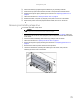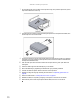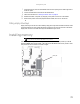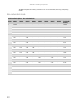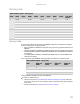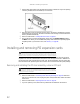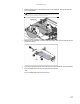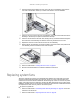Owner's Manual
CHAPTER 4: Installing Components
38
4 If you are replacing a hard drive, remove the four screws that secure the old hard drive to
the drive tray, then remove the drive from the tray. If you are installing a new drive, remove
the dummy hard drive from the drive tray.
5 Using the four screws you removed, install the new hard drive into the drive tray.
6 Make sure that the tray’s release lever is open, then slide the new drive fully into the empty
hot-swap drive bay.
7 Push the lever back into place to secure the hard drive in the bay.
8 Reinstall the bezel, if required, by snapping it into place on the front of the chassis.
Removing and installing a diskette drive
To remove and install a diskette drive:
1 Follow the instructions in “Preventing static electricity discharge” on page30. Make sure
that you turn off the server, then unplug the power cord(s) and all other cables connected
to the server.
2 Unlock the bezel (if necessary) and remove it by pulling it from the chassis.
3 Follow the instructions in “Opening the server case” on page 31.
4 Disconnect the USB cable from the diskette drive.
5 Lift the blue locking tab on the back of the diskette drive tray, then push the drive tray out
the front of the media cage.
6 Remove the diskette drive from the drive tray, then insert the new diskette drive into the
drive tray until it snaps into place.
Caution
The diskette drive is not hot-swappable. Before installing or removing the
drive, make sure that power is turned off and the power cord(s) is unplugged.
Blue locking tab