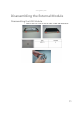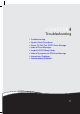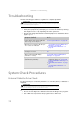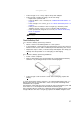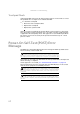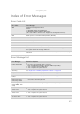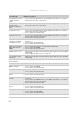User Guide
www.gateway.com
61
• If the voltage is not correct, replace the power adapter.
• If the voltage is within the range, do the following:
• Replace the system board.
• If the problem is not corrected, see “Undetermined Problems” on
page 75.
• If the voltage is not correct, go to see “Check the Battery Pack” on
page 61.
• If the power-on indicator does not light up, check the power
adapter’s power cord for correct continuity and installation.
• If the operational charge does not work, see “Check the Battery
Pack” on page 61.
Check the Battery Pack
To check the battery pack using software:
1 Check out the Power Management in control panel.
2 In Power Meter, confirm that if the parameters shown in the screen for
Current Power Source and Total Battery Power Remaining are correct.
3 Repeat the steps 1 and 2, for both battery and adapter. This helps you
identify first the problem is on recharging or discharging.
To check the battery pack using hardware:
1 Power off the computer.
2 Remove the battery pack and measure the voltage between battery
terminals 1 (+) and 6 (ground). See the following figure.
3 If the voltage is still less than 7.5 Vdc after recharging, replace the
battery.
To check the battery charge operation, use a discharged battery pack or a
battery pack that has less than 50% of the total power remaining when
installed in the computer.
If the battery status indicator does not light up, remove the battery pack and
let it return to room temperature. Re-install the battery pack.
If the charge indicator still does not light up, replace the battery pack. If the
charge indicator still does not light up, replace the DC/DC charger board.
Important
An audible noise from the power adapter does not always
indicate a defect.