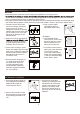Parts List
WIFI STRING LIGHT QUICK START*8,'()25 $1'52,'
8
5. Once connected, the app will prompt you
to rename the connected smart light device.
Name this device something that is easily
recognized. Suggestions include using titles
based on location or use, as well as words that
are short and easily distinguishable in spoken
word.
1. 'RZQORDGWKH0DJLF+RPH3URDSSIURPWKH
Google Play Store. You may scan the QR code
in Figure 1 for quick download.
2. Once downloaded, open the Magic Home app.
6HOHFWWKH³;´LFRQWRFORVHWKHLQLWLDOSURPSWWR
‘add a device’, then select the drop-down menu
in the top left corner. Select “Sign in or Create an
DFFRXQW´2QFH\RXKDYHFUHDWHGDQDFFRXQWVLJQ
in and swipe left to return to the home screen.
3. To add a smart light device, make sure the
GHYLFHLVSOXJJHGLQ6HOHFWWKHLFRQLQWKH
upper right hand corner on the home screen
WKHQVHOHFW³$GG'HYLFH´ This will prompt you
to connect your phone or tablet to the WiFi
signal being emitted by the smart light device.
6HOHFWWKHQHWZRUN³/('QHW´
4. Now, the app will prompt you to connect
the smart light device to a local 2.4Ghz WiFi
connection. Select the appropriate WiFi
network from the list provided.
A
Fig. 5
Fig. 4
Fig. 3
Fig. 2
Fig. 1
String Light