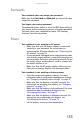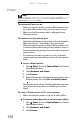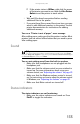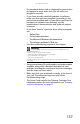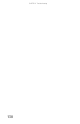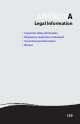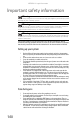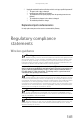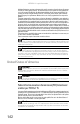Quick Reference Guide
CHAPTER 9: Troubleshooting
134
Printer
The printer will not turn on
• Make sure that the printer is online. Many printers have
an online/offline button that you may need to press.
• Make sure that the power cable is plugged into an
AC power source.
The printer is on but will not print
• Check the cable between the printer and your notebook.
Make sure that it is connected to the correct port.
• Make sure that the printer is online. Many printers have
an online/offline button that you may need to press so
the printer can start printing. Press the button to put the
printer online.
• If the printer you want to print to is not the default
printer, make sure that you have selected it in the printer
setup.
To set a default printer:
1 Click (Start), then click Control Panel. The Control
Panel window opens.
2 Click Hardware and Sound.
3 Click Printers.
4 Right-click the name of the printer you want to be the
default printer, then click Set as Default Printer.
• Reinstall the printer driver. See the guide that came with
your printer for instructions on installing the printer
driver.
You see a “Printer queue is full” error message
• Make sure that the printer is not set to work offline.
To make sure that the printer is not set to work offline:
1 Click (Start), then click Control Panel. The Control
Panel window opens.
2 Click Hardware and Sound.
3 Click Printers.
Help
For more information about printer troubleshooting, click Start, then click
Help and Support. Type the keyword printer troubleshooting in the
Search Help box, then press ENTER.