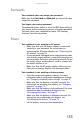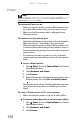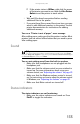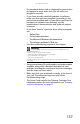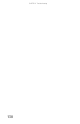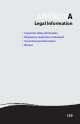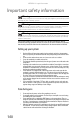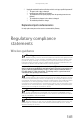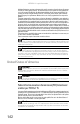Quick Reference Guide
CHAPTER 9: Troubleshooting
136
Touchpad
Touchpad is not working
• Make sure the touchpad is turned on. For more
information, see “Changing mouse, touchpad, or
pointing device settings” in your online User Guide.
The notebook is not responding when you click or tap on
the touchpad
• Turn on the touchpad. For instructions on how to adjust
the touchpad settings, see “Changing mouse, touchpad,
or pointing device settings” in your online User Guide.
The pointer moves unexpectedly
• Clean the touchpad with a damp cloth (water only) and
wipe it dry.
• Adjust the touchpad settings. For instructions on how to
adjust the touchpad settings, see “Changing mouse,
touchpad, or pointing device settings” in your online
User Guide.
Video
The projector, monitor, or television is not working
• Make sure that you have pressed FN+F4 to activate the
external monitor option.
• Make sure that the monitor is turned on and that the
video cable is connected correctly.
Telephone support
Before calling Gateway Customer Care
If you have a technical problem with your notebook, follow
these recommendations before contacting Gateway Customer
Care:
• Make sure that your notebook is connected correctly to
a grounded AC outlet that is supplying power. If you use
a surge protector, make sure that it is turned on.