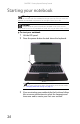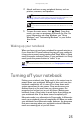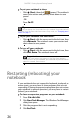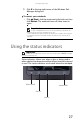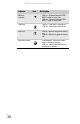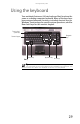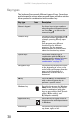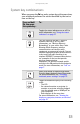Quick Reference Guide
CHAPTER 3: Setting Up and Getting Started
26
To put your notebook to sleep:
• Click (Start), then click (power). The notebook
saves your session and partially shuts down to save
power.
-OR-
Press F
N+F3.
To put your notebook into hibernation:
• Click (Start), click the arrow next to the lock icon, then
click Hibernate. The notebook saves your session and
shuts down to save power.
To turn off your notebook:
• Click (Start), click the arrow next to the lock icon, then
click Shut Down. The notebook turns off.
Restarting (rebooting) your
notebook
If your notebook does not respond to keyboard, touchpad, or
mouse input, you may have to close programs that are not
responding. If closing unresponsive programs does not restore
your notebook to normal operation, you may have to restart
(reboot) your notebook.
To close unresponsive programs on your notebook:
1 Press CTRL+ALT+DEL.
2 Click Start Task Manager. The Windows Task Manager
dialog box opens.
3 Click the program that is not responding.
4 Click End Task.
Tip
You can change the Sleep mode from the standard Sleep mode (default)
to Hybrid Sleep. For more information about Sleep mode, see “Changing power
modes” on page 75.
Important
If for some reason you cannot use the Shut Down option in
Windows to turn off your notebook, press and hold the power button for
about five seconds, then release it.