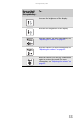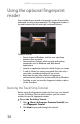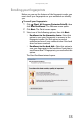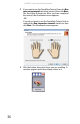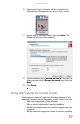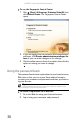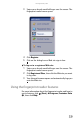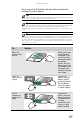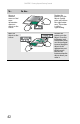Quick Reference Guide
CHAPTER 3: Setting Up and Getting Started
34
Using the optional fingerprint
reader
Your notebook may include a fingerprint reader that provides
enhanced security and convenience. The fingerprint reader is
located between the left and right touchpad buttons.
Features include:
• Secure logon to Windows and fast user switching
between user accounts
• Password bank feature which records and replays
passwords used in Windows and Web-based
applications
• Launch an application based on which finger you swipe
• A safe or folder for storing encrypted files that only a
user with a matching fingerprint can access
• Boot level security that requires a fingerprint
authentication before the system will boot to Windows
• Scrolling so you can use the fingerprint reader in place
of the touchpad
Running the TouchStrip Tutorial
Before using the fingerprint reader the first time, you should
run the TouchStrip Tutorial which teaches you the correct
method to use the fingerprint reader.
To run the TouchStrip Tutorial:
1 Click (Start), All Programs, Protector Suite QL, then
click Fingerprint Tutorial.
2 Click Next to proceed through the tutorial.