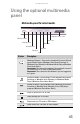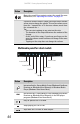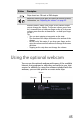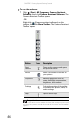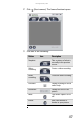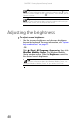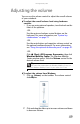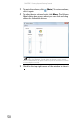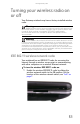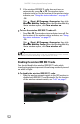Quick Reference Guide
CHAPTER 3: Setting Up and Getting Started
52
2 If the wireless IEEE 802.11 radio does not turn on
automatically, press F
N + F2. The wireless status
indicator turns on. For the location of the wireless status
indicator, see “Using the status indicators” on page 27.
-OR-
Click (Start), All Programs, Accessories
, then click
Windows Mobility Center. When the Windows Mobility
Center window opens, click Turn wireless on.
To turn the wireless IEEE 802.11 radio off:
• Press FN + F2. The wireless status indicator turns off. For
the location of the wireless status indicator, see “Using
the status indicators” on page 27.
-OR-
Click (Start), All Programs, Accessories
, then click
Windows Mobility Center. When the Windows Mobility
Center window opens, click Turn wireless off.
Disabling the wireless IEEE 802.11 radio
You should disable the wireless IEEE 802.11 radio while
traveling by airplane to prevent it from being accidently turned
on while in flight.
To disable the wireless IEEE 802.11 radio:
• Slide the wireless network switch to the OFF position to
disable both IEEE 802.11 and Bluetooth. For the location
of the wireless network switch, see “Left” on page 7.
Tip
For more information about using your notebook on a wireless network,
see “Wireless Ethernet Networking” in your online User Guide