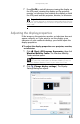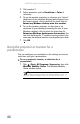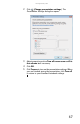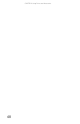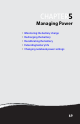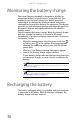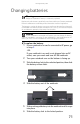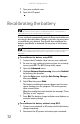Quick Reference Guide
www.gateway.com
65
7 Press FN+F4 to switch between viewing the display on
the LCD panel, viewing the display on the projector,
monitor, or television, and viewing the display on both
the LCD panel and the projector, monitor, or television.
Adjusting the display properties
If the image on the projector, monitor, or television does not
appear correctly, or if you want to use the display as an
extension of your notebook desktop, you should adjust the
display properties.
To adjust the display properties on a projector, monitor,
or television:
1 Click (Start), All Programs, Accessories, then click
Windows Mobility Center. The Windows Mobility
Center window opens.
2 Click (Change display settings). The Display
Settings dialog box opens.
Important
If a monitor, projector, or television is connected and you close the
LCD panel, your notebook may turn off the LCD panel, but will not enter
Sleep mode.
Tip
For more information about the Windows Mobility Center, see
“Using the Windows Mobility Center” in your online User Guide.