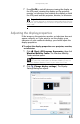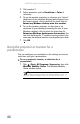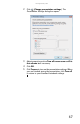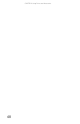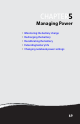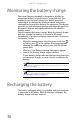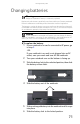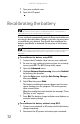Quick Reference Guide
CHAPTER 5: Managing Power
72
7 Turn your notebook over.
8 Open the LCD panel.
Recalibrating the battery
If your notebook unexpectedly goes into Sleep mode while you
are using it but the battery charge is not low, you may need
to recalibrate your battery. You should also recalibrate the
battery periodically to maintain the accuracy of the battery
gauge.
To recalibrate the battery using BIOS:
1 Connect the AC adapter, then turn on your notebook.
2 As soon as your notebook starts and you see a startup
screen, press F2. The BIOS Setup utility opens.
3 Open the Advanced menu.
4 Highlight Battery Auto Learning, then select Enabled
by pressing the spacebar.
5 Open the Exit menu, highlight Exit Saving Changes,
then press E
NTER.
6 Select Yes, then press ENTER.
The battery recalibration process begins and a screen
opens showing you the progress. The entire process
takes several hours.
When the recalibration has finished, the message “Press
[Esc] key to exit” appears.
7 Press ESC. The battery charge indicator now displays an
accurate battery charge.
To recalibrate the battery without using BIOS:
1 Connect your notebook to AC power and let the battery
charge completely.
2 Disconnect the AC power and restart your notebook.
Important
Do not interrupt the battery recalibration process. If recalibration is
interrupted, you must start the process over again.
Important
Select models have the Battery Auto Learning utility programmed into the
BIOS. If your notebook does not have this utility in BIOS, use the non-BIOS
procedure.