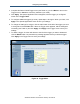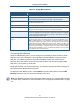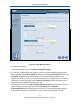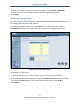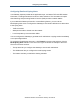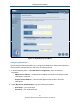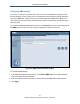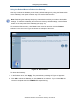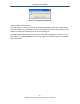user manual
Configuring Your Gateway
3. Under Recipient list, click Add. When the Recipient Adding menu appears (see Figure
34), enter the name of the person who will receive email notifications and the person’s
email address, and then click Apply. (Or click Back to return to the Email/Syslog Alert
menu or Cancel to cancel any selections you made.) The email account you defined
appears below this field. To send email to additional email accounts (up to 4), repeat this
step.
4. To change information about an email recipient, click the radio button to the left of the
recipient and click Edit. Then edit the person’s name or email address and click Apply.
5. To delete an email recipient, click the radio button to the left of the recipient and click
Delete. No precautionary message appears before you delete the email contact.
6. To generate an immediate email alert, check Send Email in the alert option When
intrusion is detected.
7. Click Apply.
Figure 34. Recipient Adding Menu
Configuring Syslog Entries
To have the Gateway add a syslog entry when traffic is blocked, attempts are made to
intrude onto the network, or local computers try to access block URLs:
1. In the Email/Syslog menu, under Syslog Server Configuration, enter the syslog server
address.
2. To generate an immediate syslog alert, check Send Syslog in the alert option When
intrusion is detected.
3. Click the Apply button.
57
SMCD3GN Wireless Cable Modem Gateway User Manual