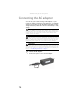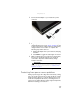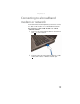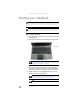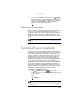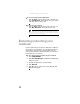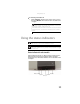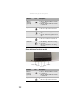Quick Reference Guide
www.gateway.com
17
2 Connect the AC adapter to your notebook’s power
connector.
3 Plug the power cord into a wall outlet. The battery
charge indicator turns on (see “Front” on page 6 for the
location of the battery charge indicator). If the battery
charge indicator does not turn on, complete the
following steps until it turns on:
a Unplug the adapter from your notebook, then plug
it back in.
b Press FN+F1 to toggle the status lights on and off.
4 When you finish using your notebook for the first time,
turn off your notebook and leave your notebook
connected to AC power until the battery charge
indicator turns blue.
Protecting from power source problems
During a power surge, the voltage level of electricity coming
into your notebook can increase to levels far above normal
levels and cause data loss or system damage. Protect your
notebook and peripheral devices by connecting them to a
surge protector, which absorbs voltage surges and prevents
them from reaching your notebook.
Important
If the battery charge indicator does not turn blue after three
hours, contact Gateway Customer Care at the location shown on the
Customer Care label. For more information, see “Gateway contact
information” on page 3.